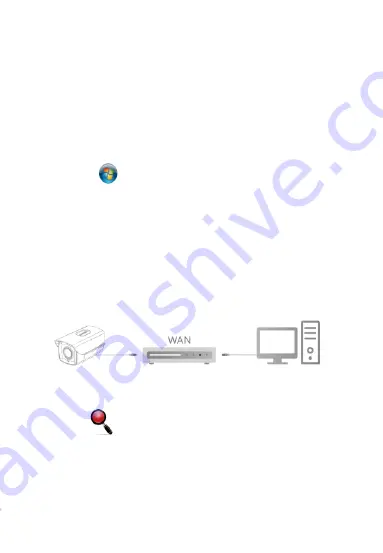
The network configuration steps are as follows:
Step 1: Open [ Search Tool] (Version 7.2.45.6 and above, please install
Search Tool from http://www.herospeed.net).
Step 2: Check 192.168.1.168.
Step 3: Modify the relevant network parameters such as IP on the right side of
the interface.
(1) Add the same network segment IP as 192.168.1.168 (camera factory
default IP) in the computer, such as 192.168.1.165.
Prepare the network configuration:
Steps to add an IP address to the Windows system:
Step 1: Click [ ] Start → [Control Panel] → [Network and Sharing
Center] → [Local Network] → [Properties] → [Internet Protocol Version 4
(TCP/IPv4)] → [Advanced] to enter the advanced TCP/IP setting interface.
Steps 2: Click [Add] in the IP address (R) position, enter the IP address as
192.168.1.165 and the subnet mask 255.255.255.0, and click [Add] →[OK]
→ [OK] → [OK].
(2) Connect camera and PC by network cable in the same LAN, power on.
Connecting as following (PoE switch, camera, PC connection photo).
IP camera. To enable the camera to access the network smoothly, plan the
available IP network segments based on the actual network environment.
















