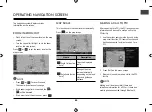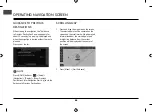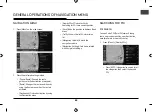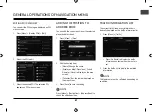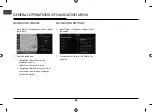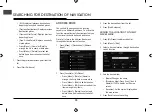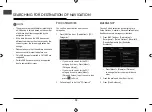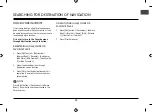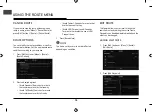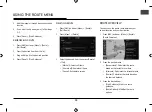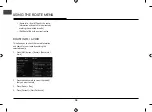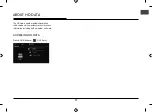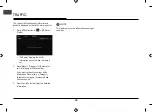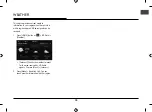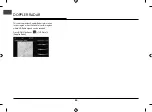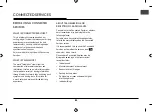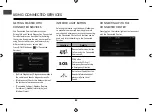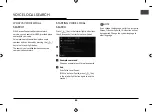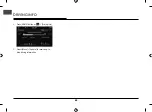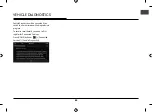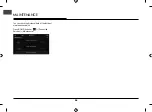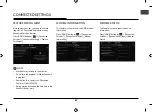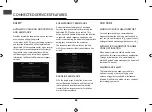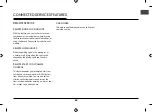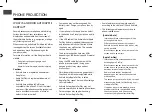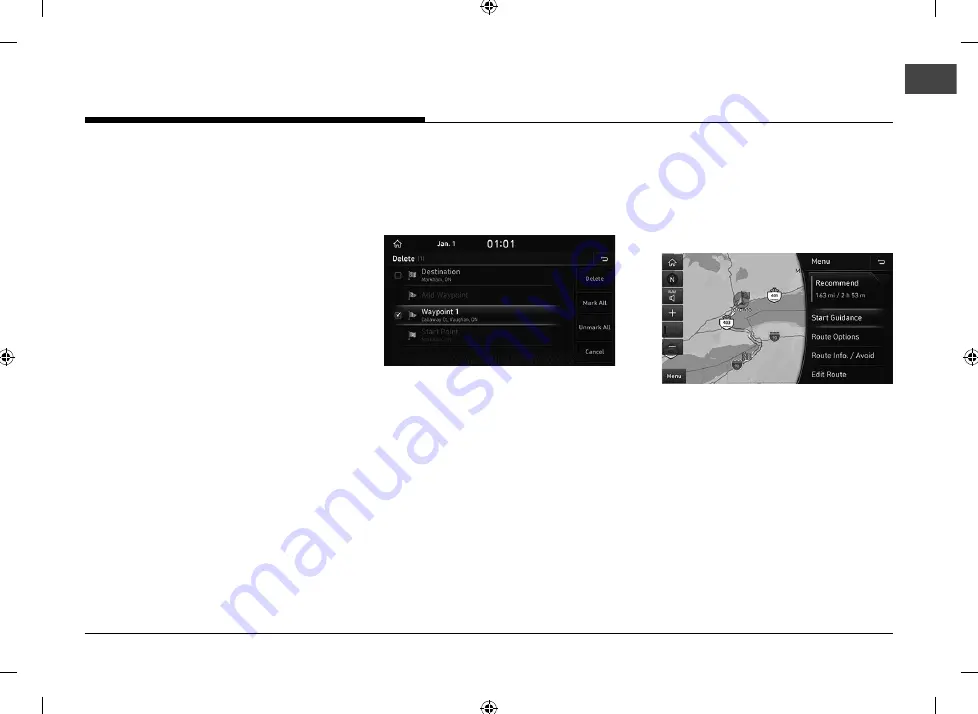
75
3.
Add the waypoint through destination search
function.
4.
If you want to add an waypoint, follow steps
2~3.
5.
Press [Done] > [Start Guidance].
REORDERING ROUTE
1.
Press [NAV] button or [Menu] > [Route] >
[Edit Route].
2.
Press the desired item from the list.
3.
Drag and drop it to the desired position.
4.
Press [Done] > [Start Guidance].
DELETING ROUTE
1.
Press [NAV] button or [Menu] > [Route] >
[Edit Route].
2.
Press [Menu] > [Delete].
3.
Select the desired item, then press [Delete]
> [Yes].
• [Mark all]: Selects all items.
• [Unmark all]: Unmarks all items.
• [Cancel]: Exits delete screen.
ROUTE OVERVIEW
You can check the entire route between your
current location and your destination.
1.
Press [NAV] button or [Menu] > [Route] >
[Route Overview].
2.
Press the desired route.
• [Recommend]: Calculates the route
based on the fastest arrival time.
• [Alternate]: Calculates the alternate route.
• [Shorter]: Calculates the route based on
the shortest distance.
3.
Press the desired item.
• [Start Guidance]: Starts the route
guidance.
• [Route Options]: Modifi es the route
options.
USING THE ROUTE MENU
Summary of Contents for IAN1DX0TND9
Page 160: ......
Page 161: ... MFL71401303 ...