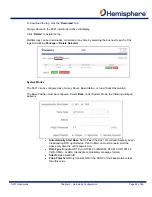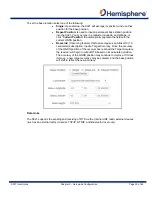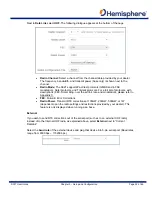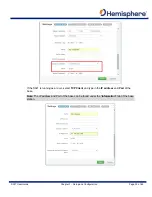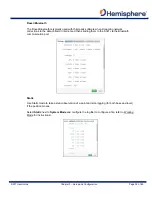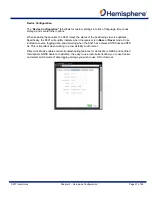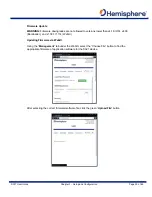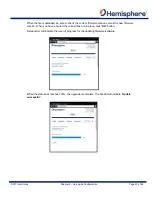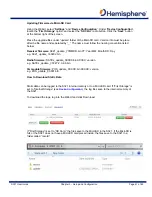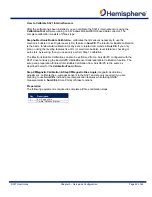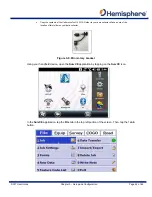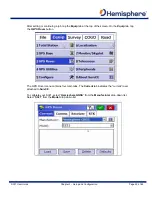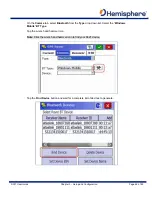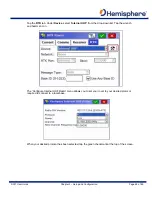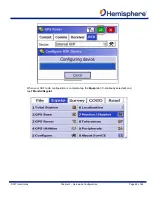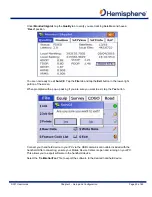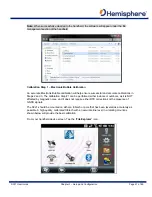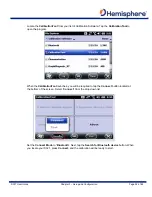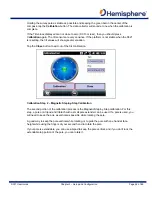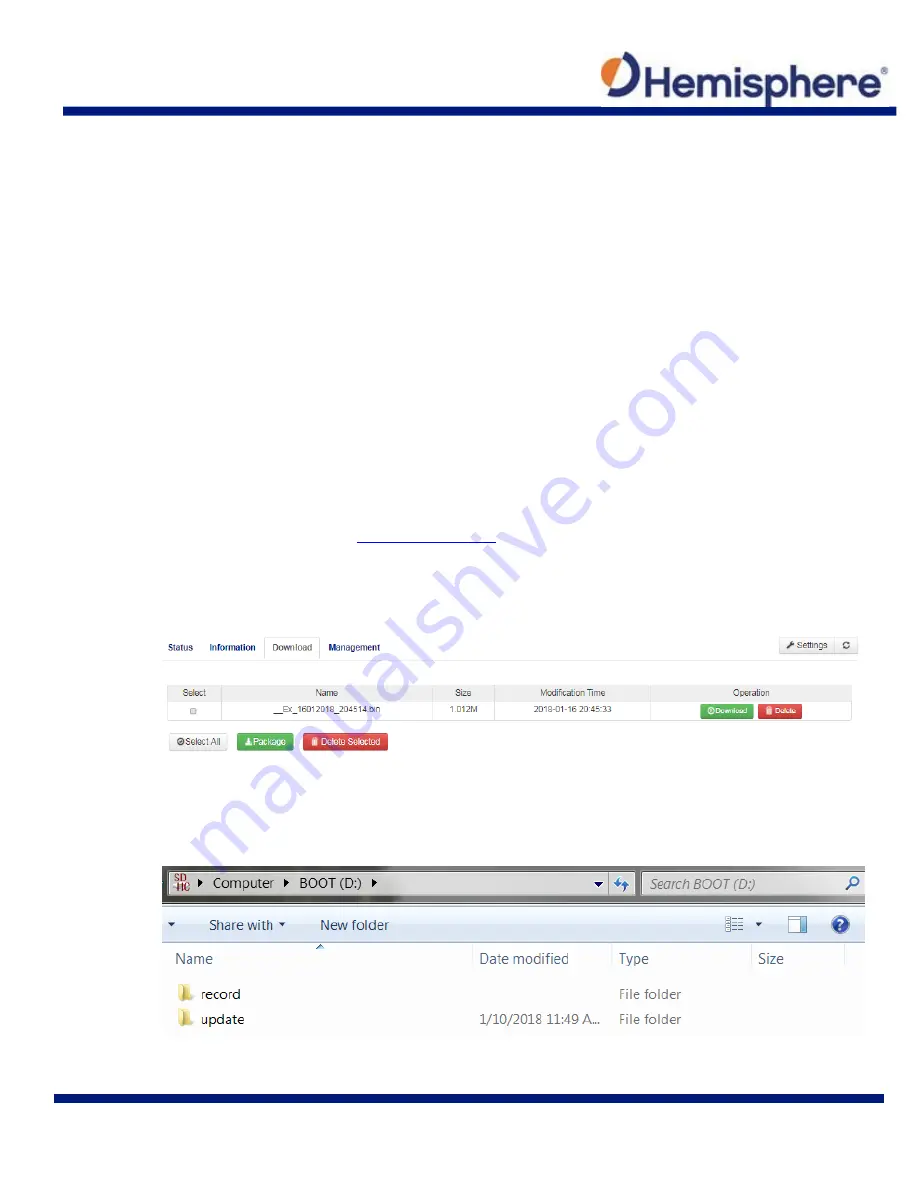
S321 User Guide
Chapter 3 – Setup and Configuration
Page 41 of 65
Updating Firmware via MicroSD Card
Using the WebUI, select “
Settings
” and “
Device Configuration
”. Under “
Device Configuration
”,
locate the “
First Storage
” option, and select the “
SD Card
” radio button. Click the “
Save
” button
at the bottom right of the screen.
Place the upgrade files under “update” folder of the MicroSD card. Version info must be place
after the file name and separated by “_”. The name must follow the naming convention listed
below:
Receiver firmware:
S321_update_YYMMDD.bin YY: Year MM: Month DD: Day
e.g. S321_update_160202.bin
Radio firmware:
SATEL_update_XXXXX.bin XXXXX: version
e.g. SATEL_update_V07.27.2.0.8.6.bin
3G module firmware:
PHS_update_XXXXX.bin XXXXX: version
e.g. PHS_update_03.001.bin
How to Download Static Data
Static data can be logged to the S321 internal memory or to a MicroSD card. If “First Storage” is
set to “Internal Storage” (see
Device Configuration
), the log files save to the internal memory of
the S321.
To download the logs, log into the WebUI and click Download.
If “First Storage” is set to “SD Card,” the files save to the MicroSD in the S321. If the MicroSD is
full, or the S321 does not have a MicroSD card placed inside, the files save to the S321 in a
folder called “record.”
Summary of Contents for S321 Non-UHF
Page 1: ...875 0357 D User Guide S321 Smart Antenna Revision A8 February 16 2018 ...
Page 74: ...S321 User Guide Appendix A Frequently Asked Questions Page A1 Appendix A Radio Mode ...
Page 76: ...S321 User Guide Appendix B Troubleshooting Page B1 Appendix B Troubleshooting ...
Page 78: ...S321 User Guide Appendix B Troubleshooting Page B3 Appendix C Technical Specifications ...
Page 86: ... 0 ...