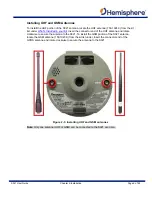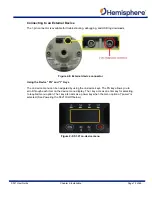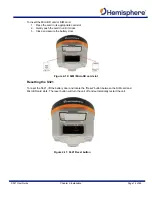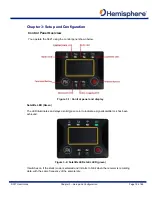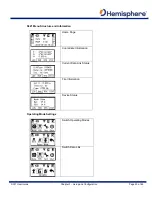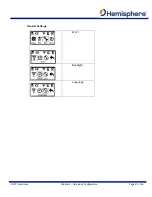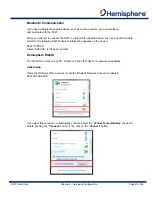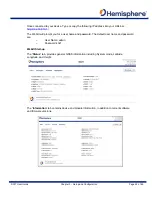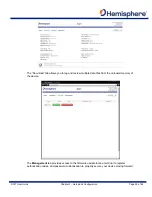S321 User Guide
Chapter 2-Installation
Page 13 of 65
Powering the S321 On/Off
The S321 has a power-on/off the receiver function and a confirm function:
•
Power-on receiver:
Press
I
key for 1 second, the device will beep three times.
•
Power-off receiver:
Press
I
key for 0.5 seconds to navigate to the main menu screen.
Once on the main menu screen push the
FN
key to work the menu box to the I icon.
When the box is located over the
I
icon, press the
I
key for 0.5 seconds to turn the
device off.
Self
‐
Check:
Self Check is a procedure for verifying the correct working of the instrument devices.
The program is mainly to predict whether the receiver modules works normal ahead of time or
not. The self
‐
checking includes status reviews of GPS, Wi
‐
Fi, Bluetooth, radio, network and
sensor, a total of six parts.
Inserting and Removing the MicroSD Card/SIM Card
Caution:
Use electrostatic discharge (ESD) protection, such as by wearing an ESD strap
that is attached to an earth ground before inserting or removing the SIM card on the
S321. If an ESD strap is not available, then touch a metal object prior to accessing the
SIM card holder.
The MicroSD card and the SIM card are only accessible by first opening the battery door:
The “SIM” card slot is positioned on the left side of the battery opening
The “MicroSD” card slot is positioned on the right side of the battery opening
To remove the MicroSD card or SIM card:
1. Open the battery door
2. Gently push the card in; it will then snap back and slightly out
3. Remove the card
Note:
If you hold the “I” button for longer than 0.5 seconds, the device goes into self
‐
check mode. (See “Self
‐
Check” below for more information).
Note:
When you insert either card make sure the contacts on the card are facing upwards,
towards the top of the unit and the side of the card with the notch first.
Summary of Contents for S321 Non-UHF
Page 1: ...875 0357 D User Guide S321 Smart Antenna Revision A8 February 16 2018 ...
Page 74: ...S321 User Guide Appendix A Frequently Asked Questions Page A1 Appendix A Radio Mode ...
Page 76: ...S321 User Guide Appendix B Troubleshooting Page B1 Appendix B Troubleshooting ...
Page 78: ...S321 User Guide Appendix B Troubleshooting Page B3 Appendix C Technical Specifications ...
Page 86: ... 0 ...