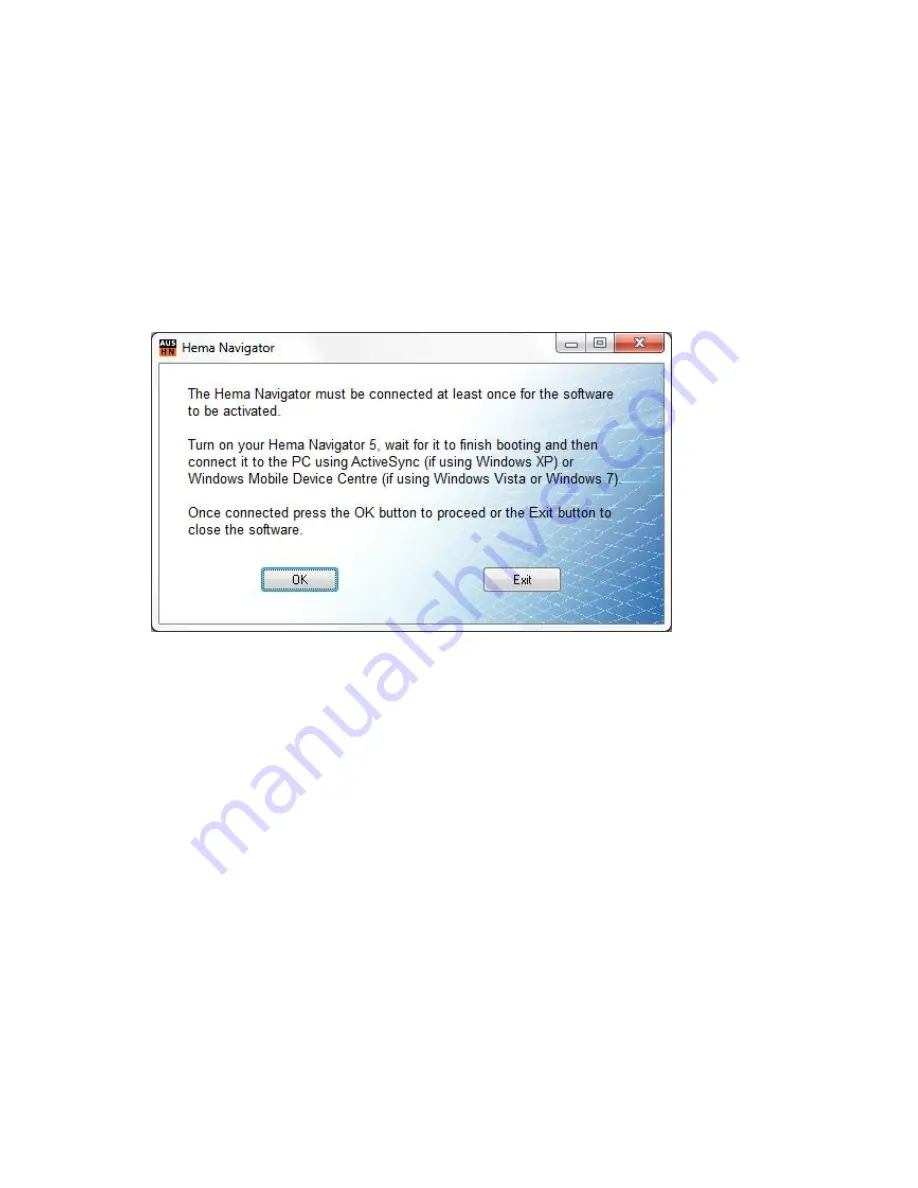
HN5i - Quick Start Guide
90
HN5i until this process has been completed for the first time. Only the HEMA
NAVIGATOR HN5 range can be connected to the HEMA NAVIGATOR Explorer PC
software.
Turn on the HN5i and wait for it to launch the Main Menu showing STREET, 4WD and
TOPO Nav.
Connect the HN5i to your computer via the supplied USB cable and wait for the sync
program on the PC to start (Microsoft Active Sync for Windows XP or Windows Mobile
Device Centre for Vista and Windows 7). See
this section of the Quick Start Guide
for connection information.
Note: It is important to choose the Sync option of “Connect without setting up your
device”
Once the HN5i is connected click the
OK button
.
A message will be displayed stating “Navigator Found”.
If the device cannot be found it will be necessary to do the following:
Reset and restart the device, reconnect to your PC and ensure that Microsoft Active
Sync (Windows XP) or Windows Mobile Device Centre (Vista or Windows 7) is installed
on your PC. Check that the Sync application is launching when the device is
connected.
Registering the HEMA NAVIGATOR Explorer PC Application
Once the program has started it is necessary to register the product.
Click on the
Help > Registration Form
menu item.






























