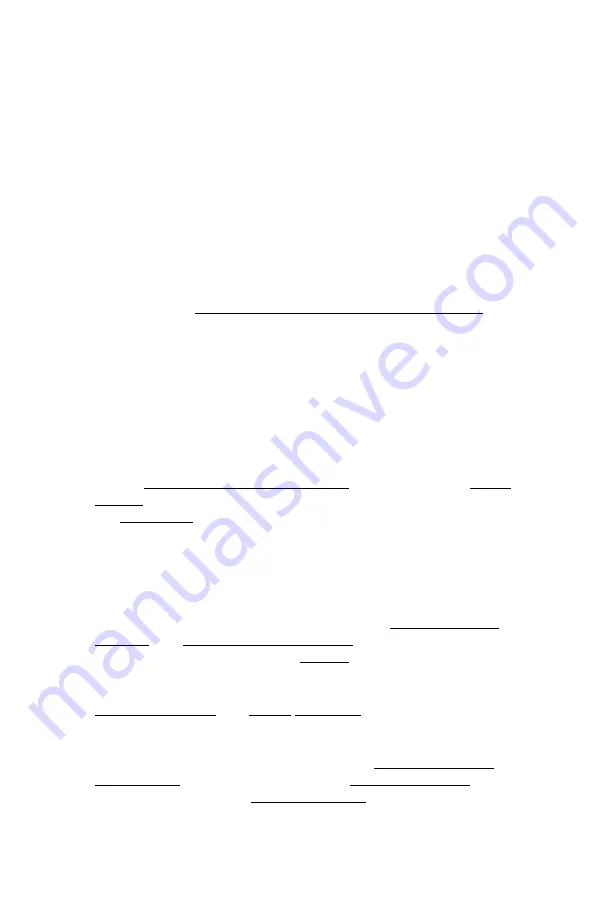
50
connecting directly to a computer, and a “straight-through” cable
should be used for connecting to a network.
•
Ensure the network card settings on your computer are
appropriate for accessing the IP address of the power supply. To
access a power supply with the default IP address of
192.168.0.180, typical network settings for your computer are:
o
IP Address:
192.168.0.100
o
Subnet Mask:
255.255.255.0
o
Gateway:
192.168.0.1
•
If the HTTP port of the power supply has been changed, you
must append the port number to the URL used to access the
panel. See the Administrator Password / IP Address Reset
section for instructions on how to reset the port number to the
default setting.
•
If your network switch allows you to manually configure port
speed and duplex settings, turn-on “Auto Negotiation” for the
switch port that the panel is connected to.
I am not receiving e-mails from the power supply:
•
On the Communications / Email Setup
page, ensure the SMTP
Server field is the correct address for your e-mail provider, and
the SMTP Port is correct. (Port should be 25 for most servers).
•
If your SMTP server requires SSL encryption, ensure that the
SMTP Server requires SSL checkbox is checked. Otherwise, this
box must be left unchecked.
•
There must be valid e-mail addresses in the Recipient E-mail
Address
and Sender E-mail Addresses
fields. Do not enter more
than one e-mail address in the Sender field.
•
If your SMTP server requires authentication, ensure that the
SMTP User Name
and SMTP
Password
fields are entered
correctly. If no authentication is required, leave these fields blank.
•
Verify your e-mail settings by going to the Communications /
Maintenance
page and clicking on the Send Test E-mail button to
send a test e-mail. The Send Test E-mail
page will display an
error message if the power supply unable to send the e-mail.





















