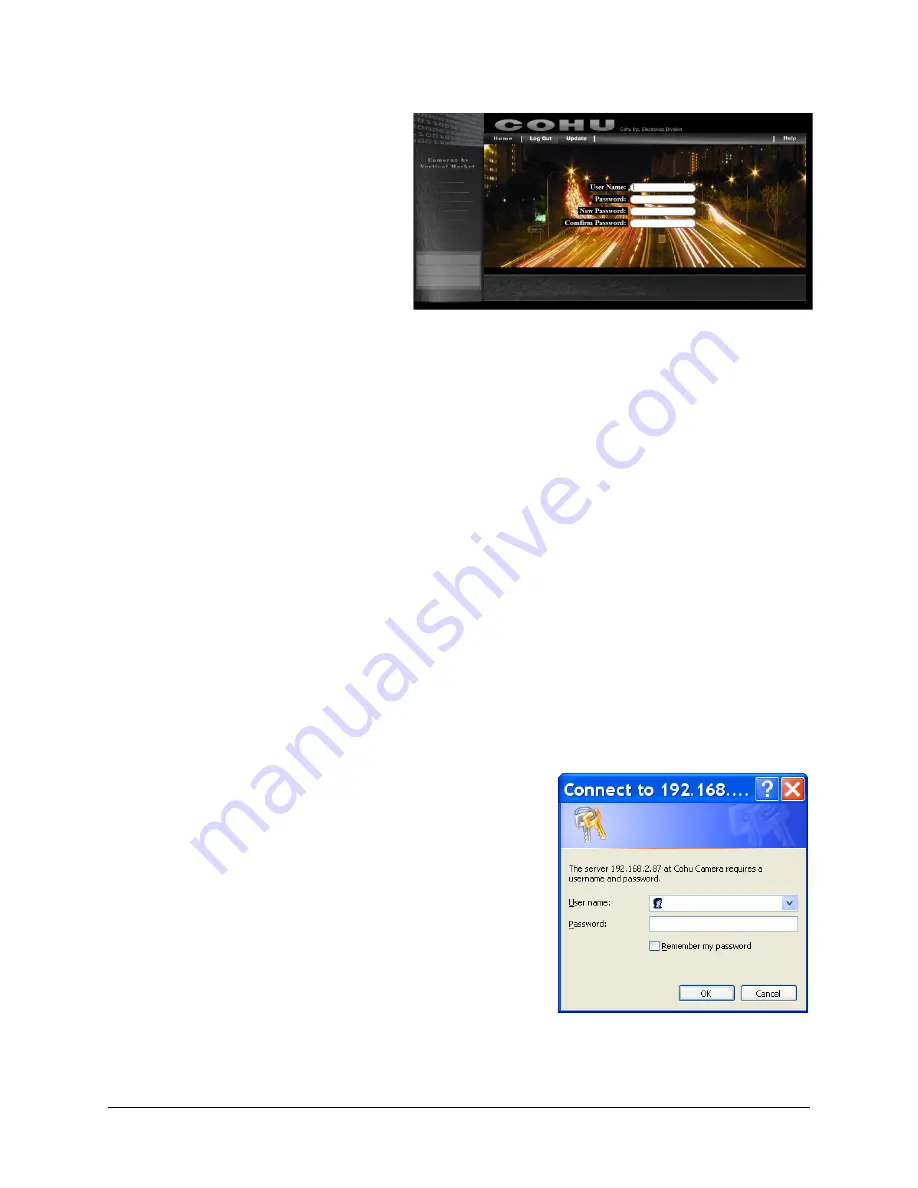
6X-1090J
30
2.2.2 Change Password
•
Click the Setup button.
•
Click the Change Password but-
ton.
The new page will appear. The main func-
tions of the page are: Help, Logout, and
Password change.
•
Home: Allows user to get back to
the Home page.
•
Logout: Allows user to terminate
the current session.
•
Update: Allows user to change a password.
•
Help: Allows user to choose a topic from a drop-down list.
Changing the Password
To set the password for the user name follow the next steps:
•
Click the Setup button from the Home page.
•
Click the Change Password button from the drop-down list.
• Enter one of use names into the test field: Admin, Priv, User,Guest
•
Typer the current password for the user level and then the new password twice. Hit Enter in the
last text box.
NOTE:
Passwords are case-sensitive.
NOTE:
If you login for the first time, type the
Admin
button and use the default password
Camera
(case-sensitive). For security reasons it is recommended that the password be changed after you
login for the first time.
User Name and Password Login
If the Camera is password-protected, a dialog box to enter the user name and password will be displayed.
•
Type the user name and password.
•
Click OK.






























