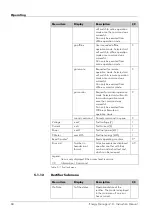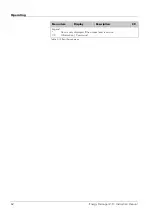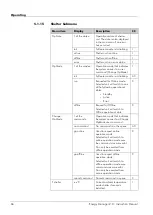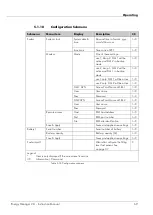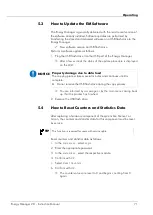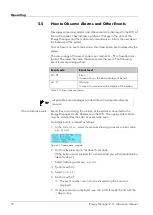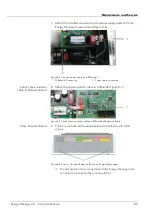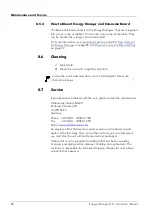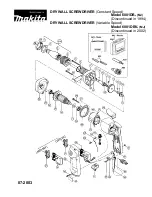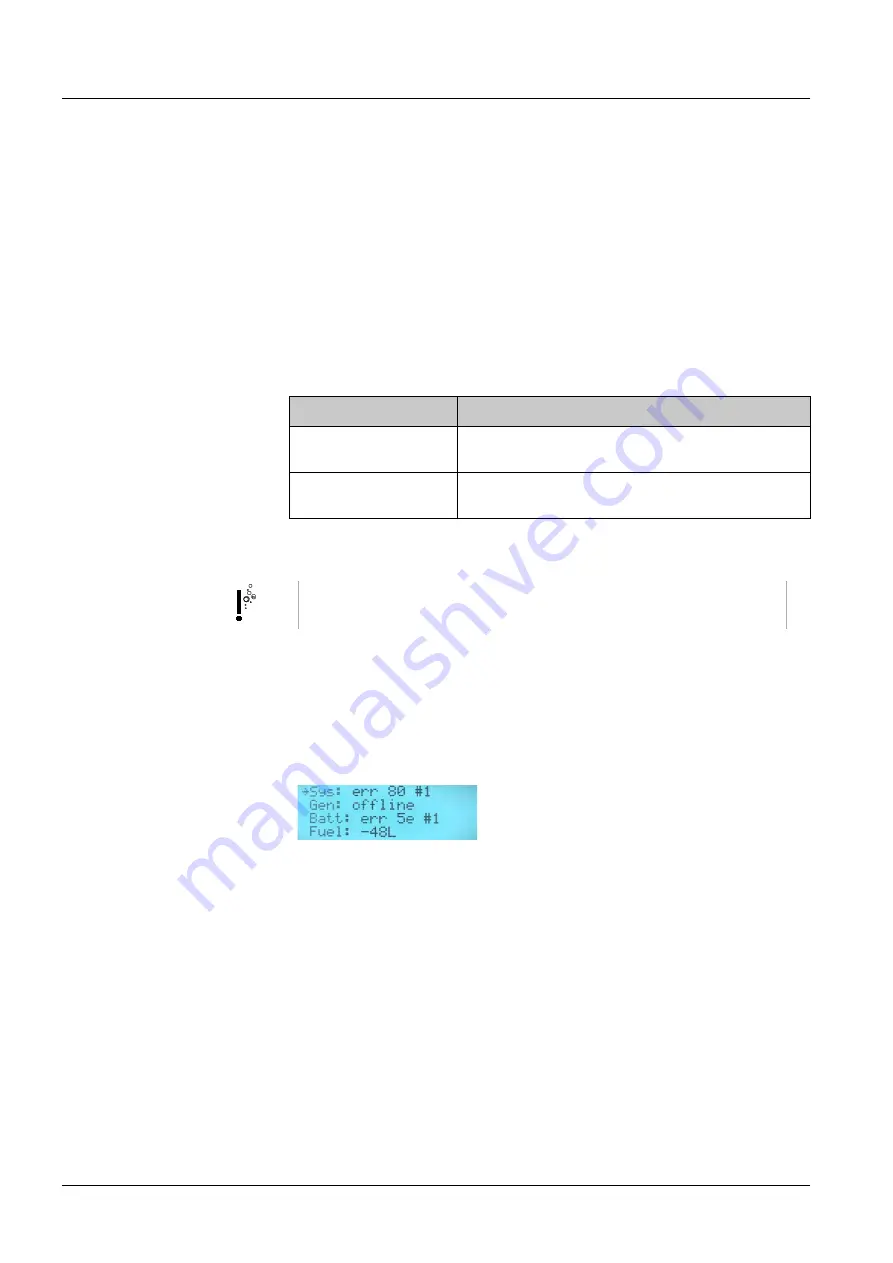
Operating
5.5
How to Observe Alarms and Other Events
Messages concerning alarms and other events are displayed in the LCD of
the control panel. They indicate significant changes in the state of the
Energy Manager and the monitored components or inform the user about
the behavior of the system.
For each event an event code and a short description are displayed by the
system.
The value range of the event code is per module 0 – FF in hexadecimal
format. The lower the code, the more severe the event. The following
event levels are distinguished:
Event code
Event level
00 - 9F
Error
In case of error, the status display will be red.
a0 - ff
Warning
In case of an error the status display will be yellow.
Table 5-19 Event codes and levels
TIP
All possible event messages are described in a separate reference
manual.
Events that occur during the runtime of the systems connected to the
Energy Manager can be observed on the LCD. The appropriate module
must be selected for the error or event to be seen.
To display events, proceed as follows:
1.
In the
main menu
, select the module showing an event or error code,
e.g.
System
.
Figure 5-1 System error, example
2.
Confirm by pressing
OK
for about 5 seconds.
(If the button is only pressed for a short period you will immediately be
taken to step 7.)
3.
Select following submenu, e.g.
Info.
4.
Confirm with
OK
.
5.
Select
Error List
.
6.
Confirm with
OK
.
The event number and a short text explaining the event are
displayed.
7.
If several events are displayed, you can scroll through the list with the
<down> key.
How to display events
72
Energy Manager 2.0 - Instruction Manual
Summary of Contents for Energy Manager 2.0
Page 1: ...Energy Manager 2 0 Instruction Manual ...
Page 6: ......
Page 14: ......
Page 78: ......
Page 93: ...Energy Manager 2 0 Instruction Manual 93 ...
Page 94: ......
Page 101: ...Heliocentris Industry GmbH Rudower Chaussee 29 12489 Berlin Germany http www heliocentris com ...