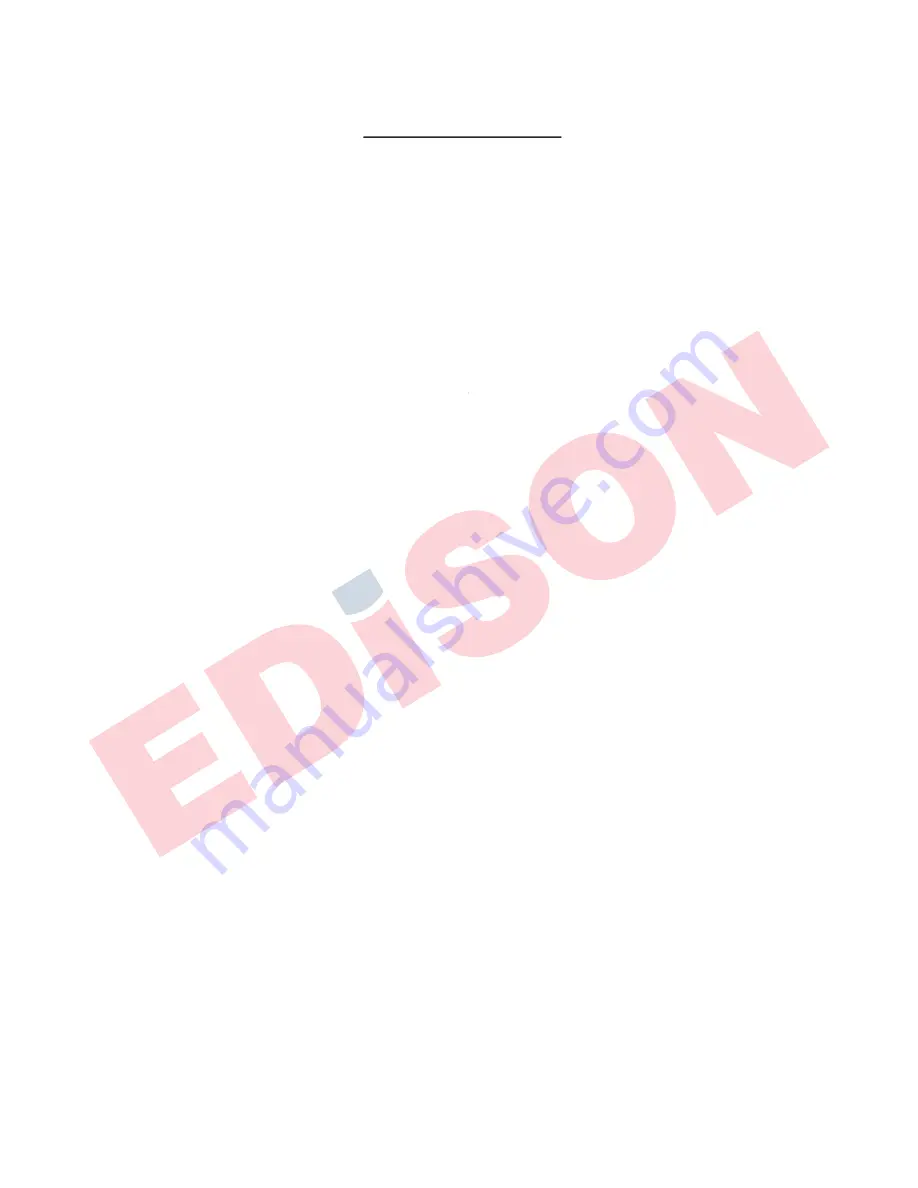
- 3 -
Revision 4.6 3/2004
Table of Contents
Section
Description
Page
1.0
Introduction
.................................................................................................................................
4
1.3
Base Unit Overview ........................................................................................................
4
1.4
Quick Select Module Overview .....................................................................................
4
1.4.1
The GQS-1 Quick Select Pressure Module ................................................................
5
1.4.2
The GQS-2 Quick Select Pressure Module . ..............................................................
5
1.4.3
The GQS-RT1 Quick Select RTD Temperature Interface Module .............................
5
1.4.4
The GQS-TC1 Quick Select Thermocouple Interface Module ..................................
6
2.0
Unpacking
....
6
2.1
Unpacking Product Upon Receipt ...................................................................................
2.1
Unpacking Product Upon Receipt
2.1
Unpacking Product Upon Receipt
6
2.2
Product Storage ...............................................................................................................
6
2.3
Product Cleaning ............................................................................................................
6
3.0
System Start-Up General Instructions
......................................................................................
6
3.1
Battery Installation ..........................................................................................................
6
3.2
Installation of Quick Select Modules ..............................................................................
7
3.3
Starting Up HHC System ................................................................................................
7
3.4
Optional System Start Up Procedures .............................................................................
8
3.4.1
Auto Off – Battery Save Function ..............................................................................
8
3.4.2
Set Up for Battery Charge Level Indication ...............................................................
9
3.4.3
Low Battery Icon ........................................................................................................ 10
3.4.4
Programming Date and Time Information ................................................................. 10
3.4.5
Input of Owner/Operator Information ........................................................................ 11
3.5
Removing Quick Select Modules .................................................................................... 12
4.0
Key Function Overview
...............................................................................................................
12
5.0
Port Select Function
...................................................................................................................
13
6.0
Zero Function
..............................................................................................................................
14
6.1
Zeroing One of Two Installed Quick Select Pressure Module ........................................ 14
7.0
Displaying Current & Voltage Measurements
...........................................................................
14
8.0
Engineering Unit Selection ......................................................................................................... 15
8.1
Selecting a Factory Programmed Engineering Unit ........................................................
8.1
Selecting a Factory Programmed Engineering Unit
8.1
Selecting a Factory Programmed Engineering Unit
15
8.2
Setting Up a Custom (User Defi ned) Engineering Unit ..................................................
8.2
Setting Up a Custom (User Defi ned) Engineering Unit
8.2
Setting Up a Custom (User Defi ned) Engineering Unit
15
8.3
Using a Custom (User Defi ned) Engineering Unit ..........................................................
8.3
Using a Custom (User Defi ned) Engineering Unit
8.3
Using a Custom (User Defi ned) Engineering Unit
16
8.4
Display of Two Different Engineering Units, for Two Installed Modules ...................... 17
8.5
Temperature Selection for H2O Conversion Factor ........................................................
8.5
Temperature Selection for H2O Conversion Factor
8.5
Temperature Selection for H2O Conversion Factor
18
9.0
Tare Function
...............................................................................................................................
19
10.0
Hold Function
..............................................................................................................................
19
10.1
Using the Hold Function ................................................................................................. 19
11.0
Minimum and Maximum Value Tracking
....................................................................................
20
Summary of Contents for PTE-1
Page 79: ...79 Revision 4 6 3 2004...




































