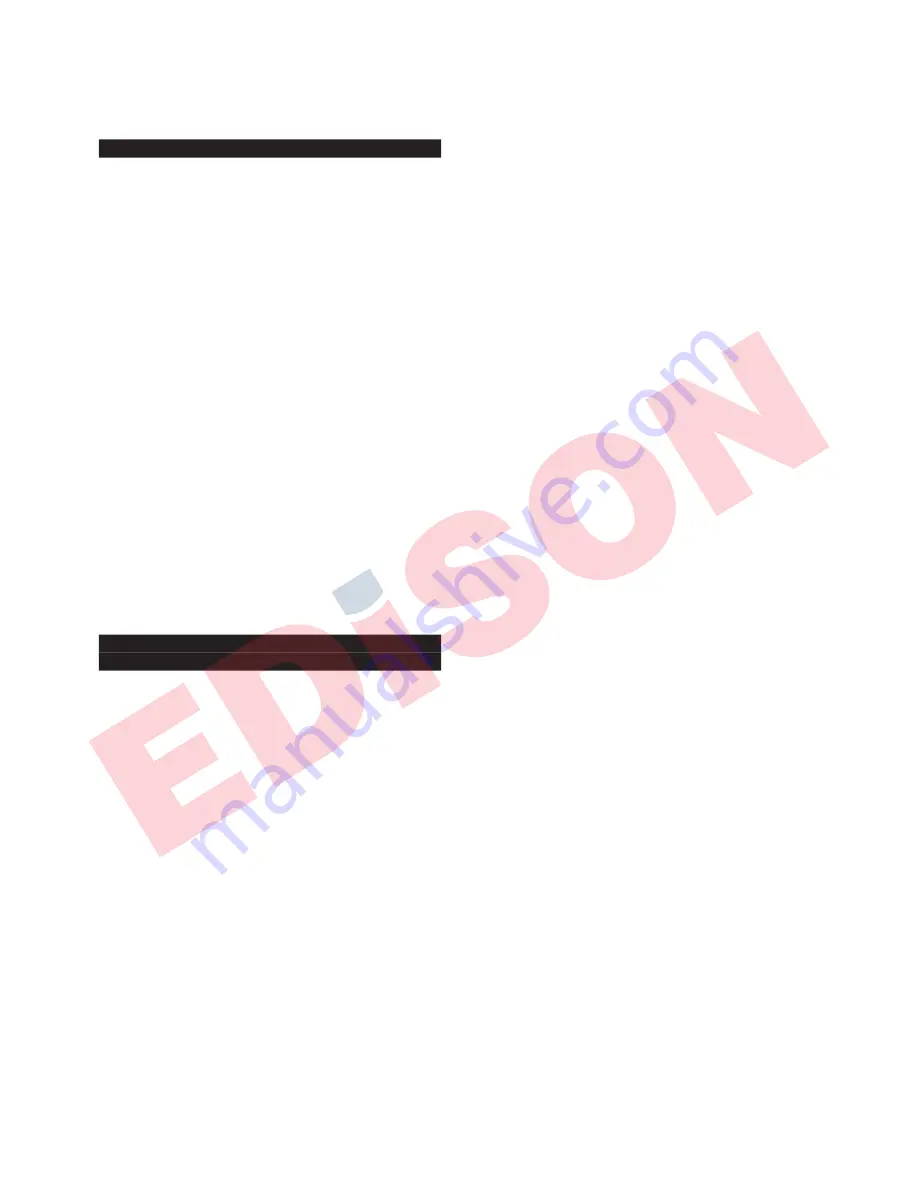
- 12-
Revision 4.6 3/2004
battery voltage level when the BATCHK key is pressed.
Section 3.4.3 Low Battery Icon
The HHC provides advanced warning of a low battery
condition. The icon, which looks like a miniature battery
will appear and fl ash in the center of the top line of the
display when the measured battery voltage drops to 5.7
Vdc. The calibrator will continue to function properly
with the low battery icon fl ashing. To ensure uninter-
rupted measurement capability it is recommended that
the batteries be replaced as soon as possible after the low
battery icon appears. When the measured voltage drops
to 5.5 Vdc, the low battery icon will fl ash on the display
and the calibrator will turn itself off after 15 seconds. If
the measured voltage drops to 5.4 Vdc the calibrator will
not allow power up.
Summary of low battery warnings:
5.7 Vdc:
Low battery icon appears
5.5 Vdc: Low battery icon remains on display,
unit powers down after 15 seconds.
5.4 Vdc: Power up not allowed
It is estimated that the user will have between 45 and 60
minutes of battery life remaining when the low battery
icon initially appears. Actual battery life remaining will
vary based on tasks being performed and ambient oper-
ating temperature.
Section 3.4.4 Programming Date & Time
Information
If the unit does not have the Data Logging option skip
this section. The date/time function supports date/time
recording capability that can be used in association with
the Data Log option.
Note: HHC units without the Data Logging option have
no requirement for the date time tracking and will not
keep track of the date and time when powered down.
For various application oriented functions the use of a
real time clock will be required. Setting the real time
clock is a simple process and should be done when the
HHC is received.
The real time clock may be set by following the steps
below.
Step 1
With the HHC on and reading pressure press the
SET UP key.
SET
UP
Step 2
Using arrow keys move through the menu
selections and select “DateTime” on the LCD display.
DateTime will fl ash on the display when selected.
Owner Alarm
DateTime RS232
Step 3
With the words “DateTime” fl ashing press the
enter key.
ENT
This will activate the date time setup screen that looks as
follows:
YYMMDDHHMMSS
XXXXXXXXXXXX
where:
YY = the last 2 digits of the current year
MM = the month (01 for Jan. through 12 for Dec.)
DD = the day of the month
(01-31 depending on day and month)
HH = the current hour using military time where:
0800 = 8:00 AM
1200 = noon
1500 = 3 PM
2000 = 8 PM
MM = minutes (from 0 to 60)
SS = seconds (from 0 to 60)
Setting the current date and time is accomplished by
using the keys with the corresponding numerical values.
From left to right enter the appropriate number in each
of the fi eld positions using the numeral keys. Once a
given fi eld has the appropriate number entered the HHC
will automatically index to the next position for entry.
When completed the date/time information should look
as follows:
YYMMDDHHMMSS
961003111500
For a date/time of October(10), 3
rd
day (03), 1996 (96) at
a time of 11:15 AM (1115), and 0 seconds (00).
When the correct time/date information has been entered
and appears on the display press the enter key to store
the time/date information in memory.
ENT
Time/date information is stored in battery backed up
Random Access Memory (RAM). This information
should only need to be changed or reentered when a time
change has occurred, the HHC is to be used in a dif-
ferent time zone than the one in which it was in during
Summary of Contents for PTE-1
Page 79: ...79 Revision 4 6 3 2004...



























