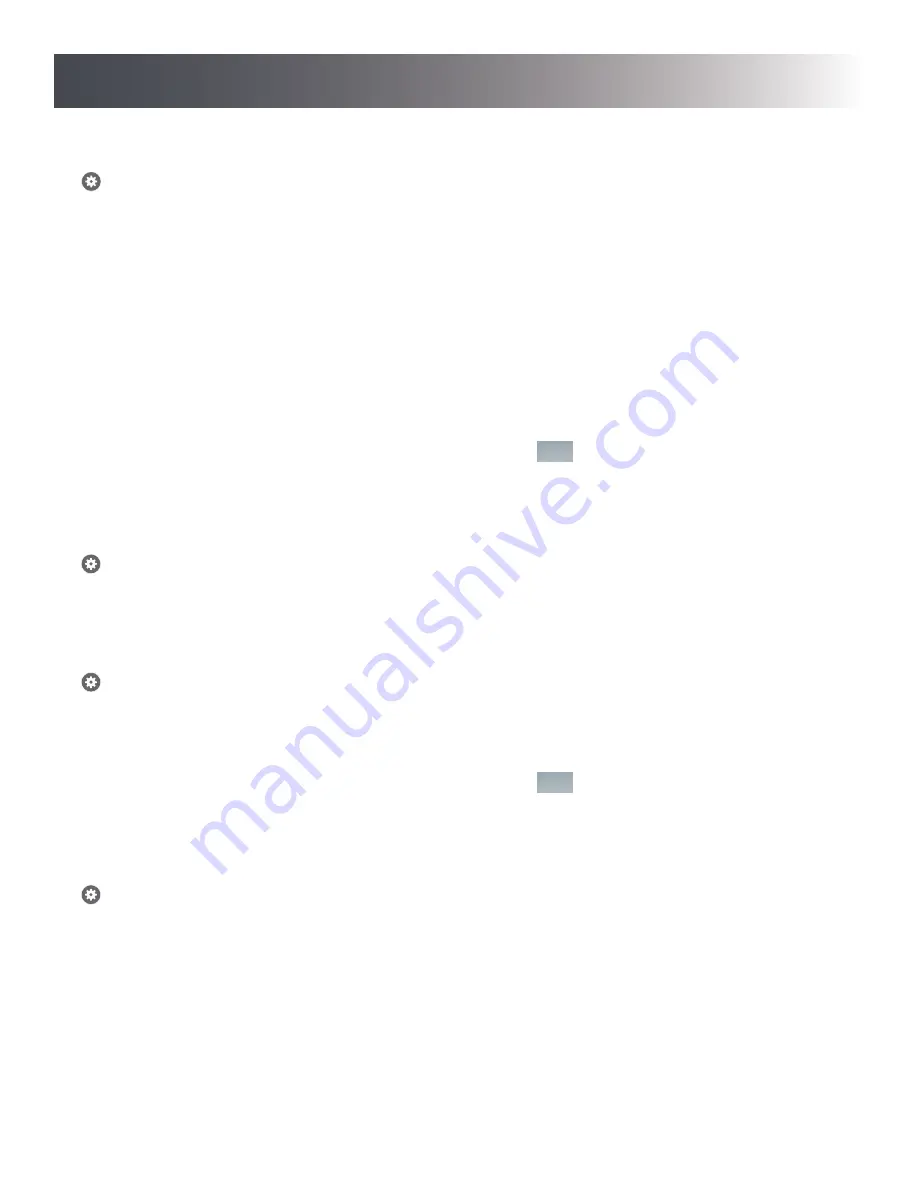
8
How to Use
Mute Settings
> Feature Settings > Mute Settings
The Notifi system allows you to mute your chime from within the Notifi app. The mute settings allow you to schedule times
during the day when the chime should be muted. NOTE: Muting the chime does not disable notifications.
Default (2 Hour): Mutes the chime for a period of two hours from the time this selection is made. This selection may be turned
OFF at any time.
Weekday: Allows for a specific time during the day to be selected to mute the chime. The scheduled time is applied to all
selected days. This selection may be turned OFF at any time.
Weekend: Allows for quick scheduling of weekend only times when the chime is to be muted. This selection may be turned OFF
at any time.
IMPORTANT: The chime can be muted quickly from the Systems selection tab by selecting “Mute” under the selected Notifi
system. Any scheduled mute settings will be overridden while the chime is muted from the Systems tab. Select “Unmute” to
return to the scheduled mute settings.
IMPORTANT: With any setting changes make sure you press the Save button
Push to Talk
Back
Events
View Live Feed
Save
in the upper right corner if you want to keep
your changes.
Volume Setting
> Feature Settings > Speaker Volume
The Notifi Alert’s speaker volume can be adjusted by using the slide control at the bottom of the app screen.
System Name/Photo Icon
> Advanced Settings > System Name/Photo
The Notifi systems on your account can be renamed at any time.
A photo can be added to represent each Notifi system on your mobile device. The photo will be placed next to the selected Notifi
system. NOTE: The photo is stored on the Notifi server and will appear on any device logged into or sharing this account.
IMPORTANT: With any setting changes make sure you press the Save button
Push to Talk
Back
Events
View Live Feed
Save
in the upper right corner if you want to keep
your changes.
Add a Notifi Accessory
> Advanced Settings > Add Notifi Accessory
Up to 10 wireless accessories (sold separately) may be linked to your Notifi Alert. Follow the instructions on the screen to
connect each new accessory.































