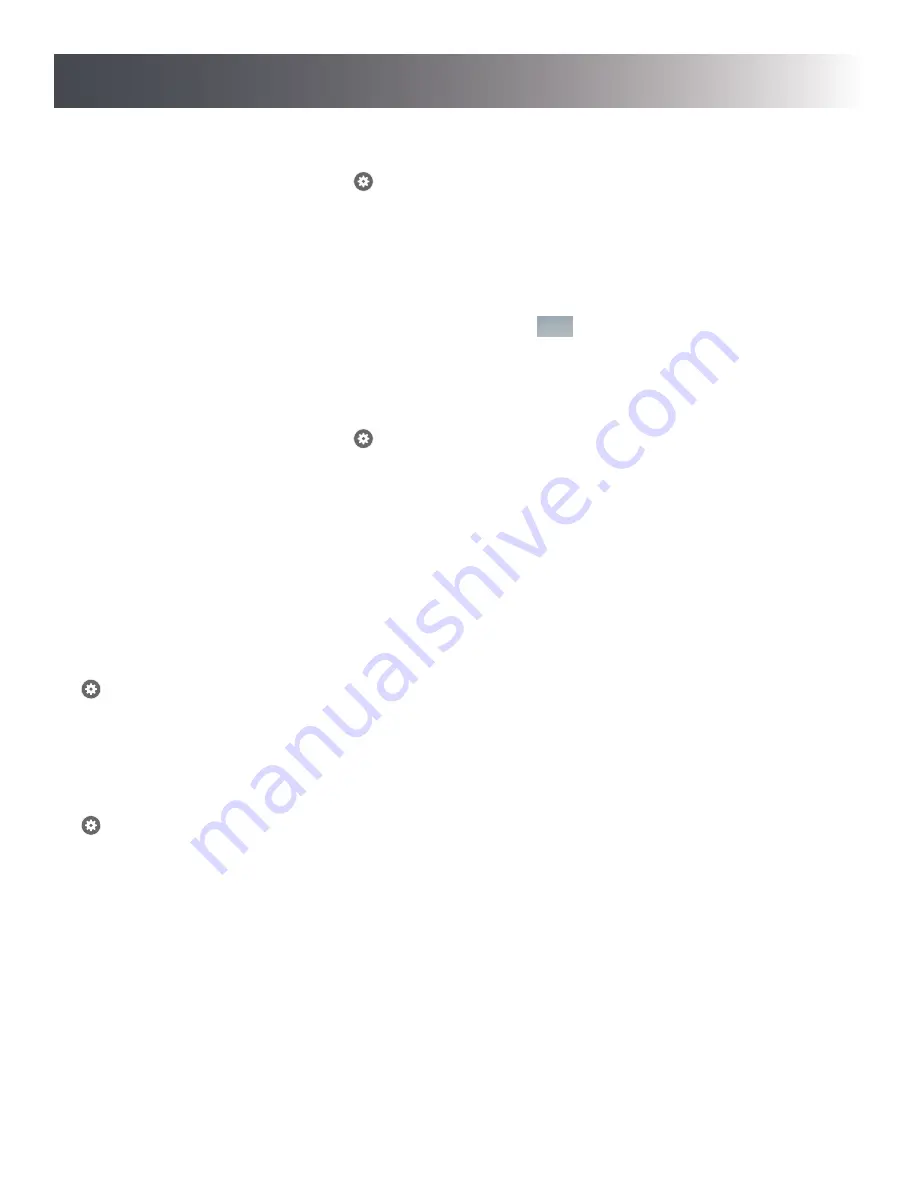
9
Accessory Name/Photo Icon
Systems Tab > Notifi System > Accessory* >
> Accessory Name/Photo
* Tap the arrow next to the Notifi system to show the Notifi accessories connected to that system.
The Notifi accessories on your account can be renamed at any time.
A photo can be added to represent each Notifi accessory on your mobile device. The photo will be placed next to the selected
Notifi accessory.
NOTE:
The photo is stored on the Notifi server and will appear on any device logged into or sharing this
account.
IMPORTANT:
With any setting changes make sure you press the Save button
Push to Talk
Back
Events
View Live Feed
Save
in the upper right corner if you want to keep
your changes.
Accessory Sounds
Systems Tab > Notifi System > Accessory* >
> Sounds
* Tap the arrow next to the Notifi system to show the Notifi accessories connected to that system.
The Notifi Alert chime has eleven tunes available for each accessory. A unique sound can be assigned to each accessory.
Auld Lang Syne
Beethoven’s Fifth
Birthday Celebration
Ding-Dong
Ding
Relax Triplet
Short Westminster
Shorty
We Wish You A Merry Christmas
Westminster
Whittington
Change the Notifications Email
> Account Settings > Update Email
Use this to change the email address where notifications will be received.
NOTE: Changing this email address will not change
the Username email address used to log into your Notifi account.
Change Account Password
> Account Settings > Update Password
Use this to change the password for your Notifi account.
Multiple Guest Users
> Advanced Settings > Manage Multiple Users
The Notifi system allows you to control multiple “guest” users within your account. These users will receive notifications when
the Notifi Alert is activated. The “guest” users will not be able to access any of the Notifi settings you have setup.
To add a “guest” user to your multiple user list, tap the “Add Viewers” button and type their email address in the “To:” field, then
tap the “Send” button. The “guest” user will receive an email inviting them to view your system. They will need to download the
Notifi app and create their own account before they are able to access your Notifi system.
You can turn off their access to your Notifi system at any time by tapping their username in the list. You can turn it back on by
tapping their username again.
How to Use
G
uest
u
sers
C
ominG
s
oon













