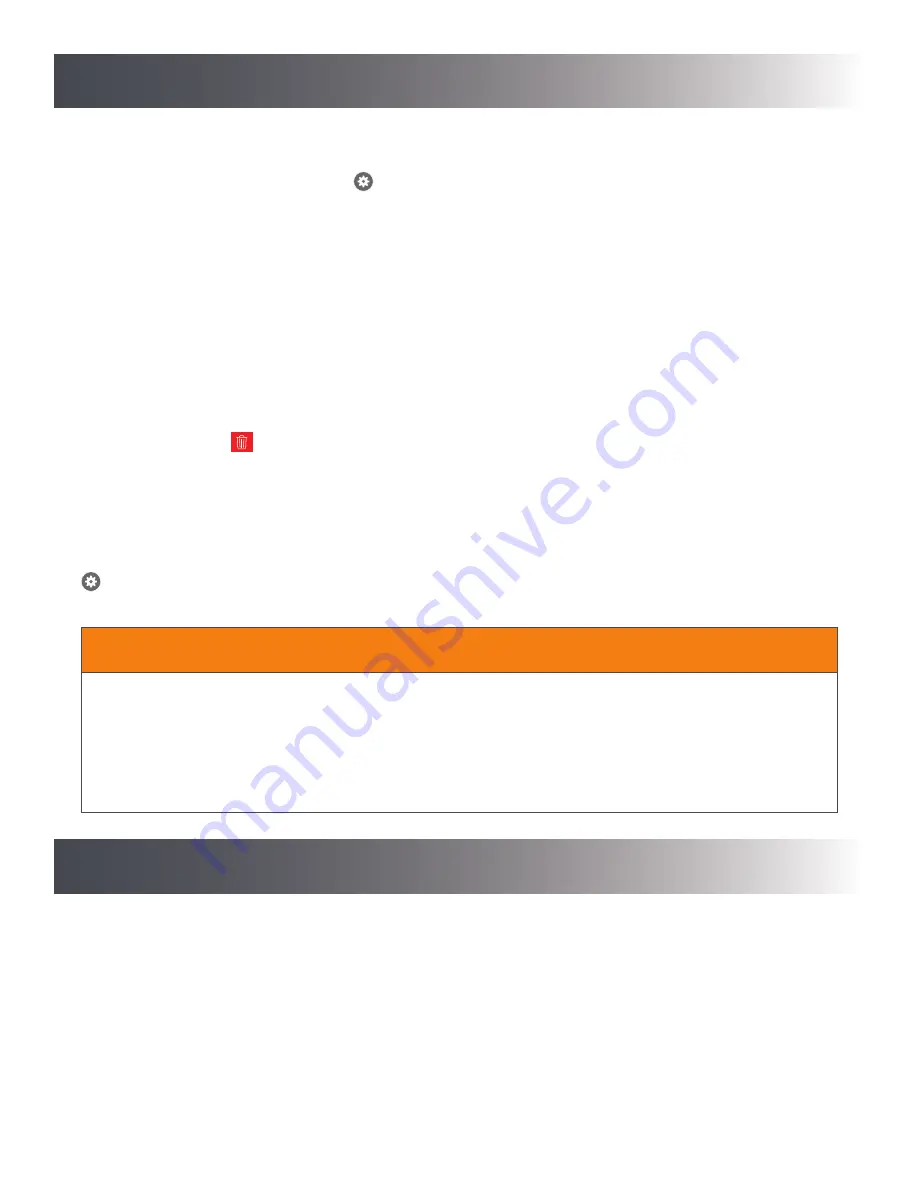
10
How to Use
Care and Cleaning
Chime and Push Button
Use a dry cloth to clean the chime and push button. Do not use any fluids on the chime or push button.
Deleting a Notifi Accessory
Systems Tab > Notifi System > Accessory* >
> Delete Accessory
* Tap the arrow next to the Notifi system to show the Notifi accessories connected to that system.
This selection will delete the currently selected Notifi accessory. To reconnect the accessory to a Notifi system, go to “Add a
Notifi Accessory”.
Deleting a Notifi System
Systems Tab > Notifi System
NOTE:
When a Notifi device has been physically damaged and is no longer working, this process will remove the system from
the Notifi app.
• Slide the Notifi system name on the Systems Tab to the left.
• Tap the trashcan icon
to delete the system.
NOTE:
Deleting a Notifi system on the homepage does not reset the Notifi Alert to the factory settings. If you want to move the
chime to a different account, see Factory Reset below.
Factory Reset
> Advanced Settings > Factory Reset
Reset the Notifi Alert chime to the original factory settings if you want to move this Notifi Alert to a different account.
When resetting the Notifi Alert chime:
• The Notifi Alert chime will be reset to factory settings and will no longer be connected to your Wi-Fi or the Notifi app.
• All events will be deleted from your account.
• All settings will be deleted.
• The Notifi Alert chime will be removed from your Heath/Zenith account.
NOTICE













