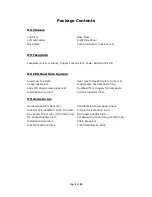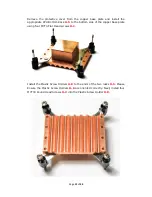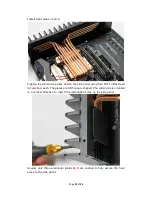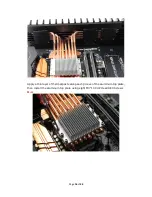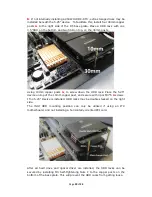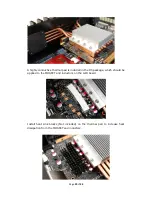Page
15
of
34
Install Heat pipes 7 and 8.
Tighten the aluminum plates
H-9
to the side panel using four M3*14 Flat Head
Screws
H-4
each. The plates are NOT square shaped. The wider side is oriented
in a vertical direction to match the installation holes on the side panel.
Usually only three aluminum plates
H-9
are needed to fully secure the heat
pipes to the side panel.