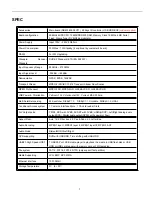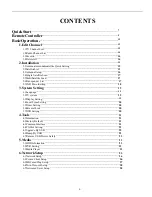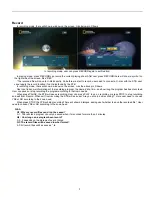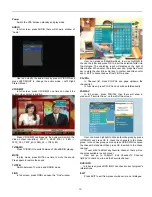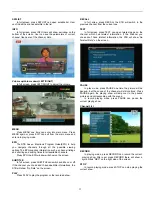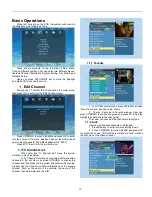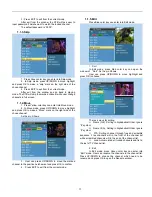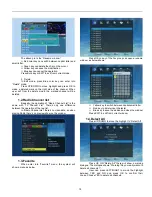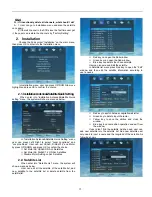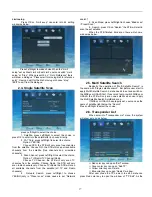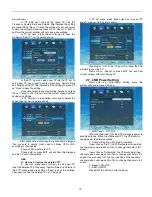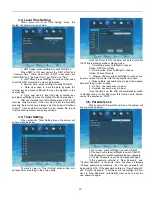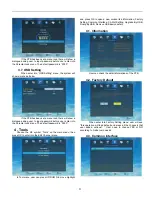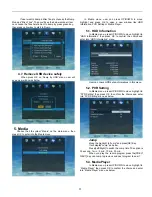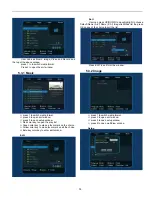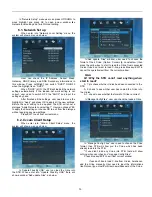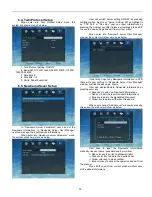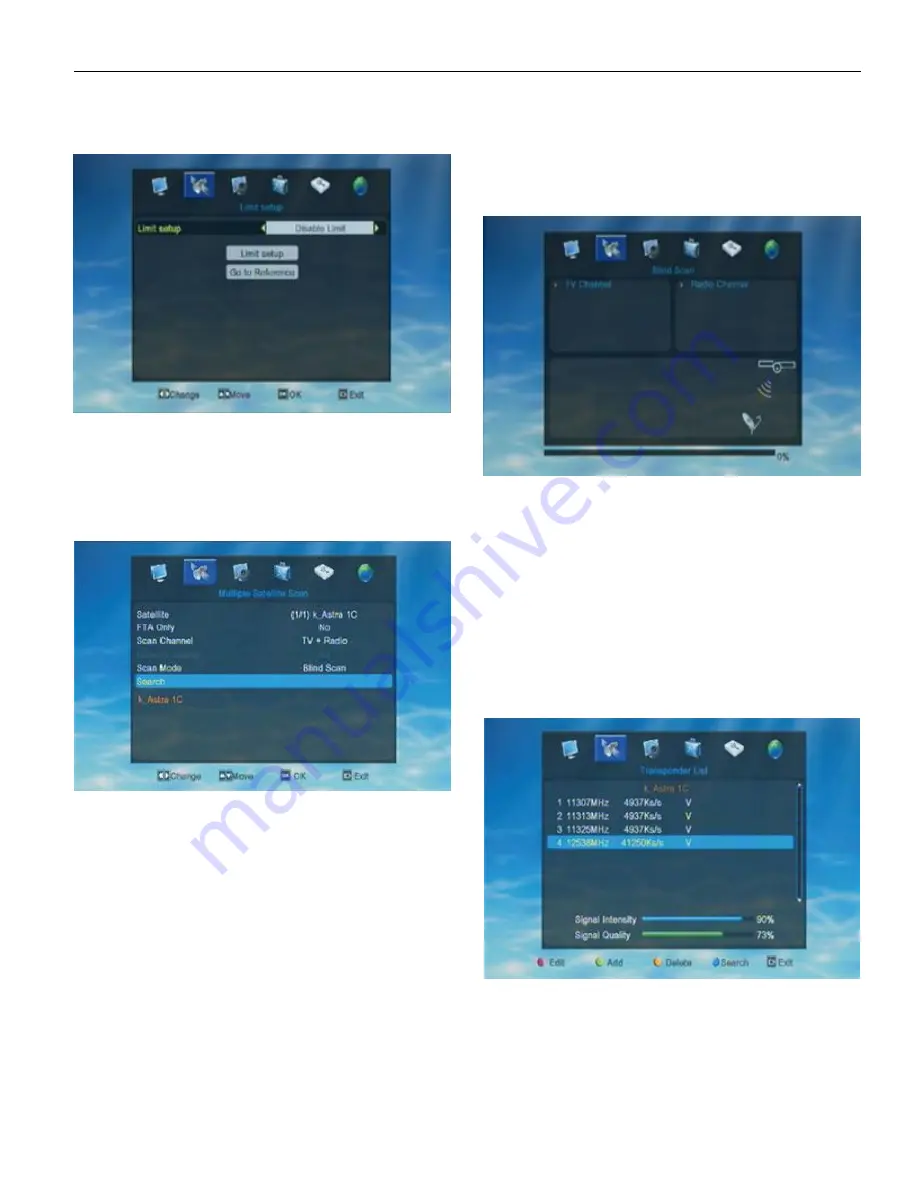
17
Limit setup
Press OK on “Limit seup” can enter into it’s setting
window as below.
Press Left/Right to make choice.When the “Limit
setup” set as West Limit or East Limit, user can switch “Limit
setup” or “Stop”. When press OK on “ Go to Reference” there
will show a dialogue “ Please wait for moving dish to reference
point”. User can wait for the dish moving or choose “stop”
/EXIT to exit from the dialogue.
2.4. Single Satellite Scan
press Left/Right to select the choice.
1. Satellite: press Left/Right to select the choice or
press OK to enter into the satellite list to choose directly.
2 . FAT Only: press Left/Right to select the choice.
Option: YES/ NO
Choose YES, the STB will only scan free channles
from the satellite. Choose NO, the STB will scan all available
channels from the satellite (free channels and scrambled
channels).
3 .Scan Channel: press Left/Right to select the choice.
Option: TV+Radio/TV Channel/ Radio
Choose TV Channel, the STB will only scan TV
channles from the satellite. Choose Radio, the STB will only
scan radio channels only. Choose TV+Radio the STB will scan
all available channels from the satellite (all TV and Radio
channels).
4 . Network Search: press Left/Right to choose
YES/NO.(only in “Preset scan” mode needs to set “Network
search”)
5 . Scan Mode: press Left/Right to choose “Blind scan”
/”Preset Scan”.
6 . Search: press OK on “Search” the STB will start to
scan the set satellite.
When the STB finished blind scan, there will show a
window as below.
2.5. Multi Satellite Search
Basically, the operation of “Multi Satellite Search” is
the same with “Single satellite search”. But before user start to
apply Multi Satellite Search, he/she needs to set and switch on
the DiSEqc or USALS first. If user didn’t set or switch DiSEqc or
USALS, the STB will only scan one satellite when user apply
the Multi Satellite Search Auto/Blind scan.
If DiSEqc or USALS has prpperly set, user can see the
name of satellite right below the “Search”.
Press Left/Right to select the choice.
2.6. Transponder List
When enter into “Transponder List” menu, the system
will show a menu as below.
Red color key can open “Edit” window.
Green color key can open “Add TP”.
Yellow color key can Delete.
Blue color key can open “Search” window.
After user chose the TP he want to edit, he/she can
press Red color key to open the window of “TP Edit”. As the
Summary of Contents for DVB-S2
Page 1: ...1 DVB S2 High Definition Set Top Box ...
Page 9: ...9 RemoteController ...