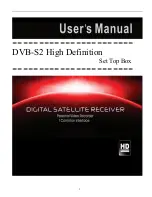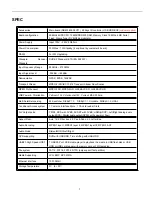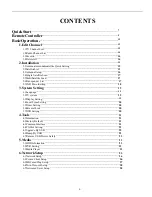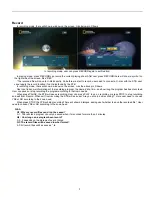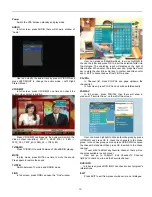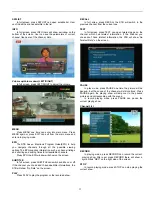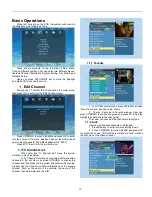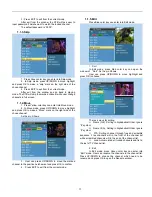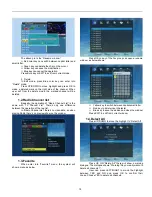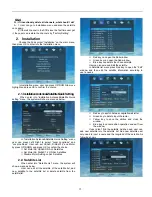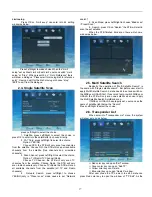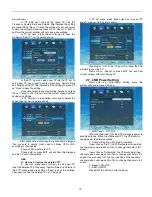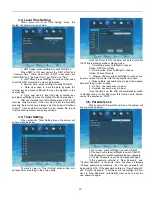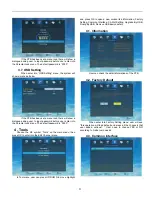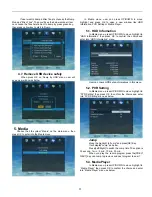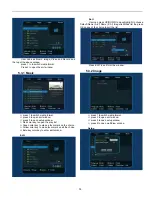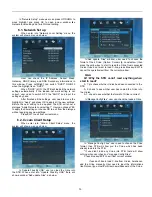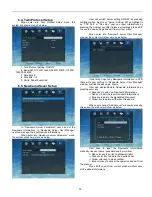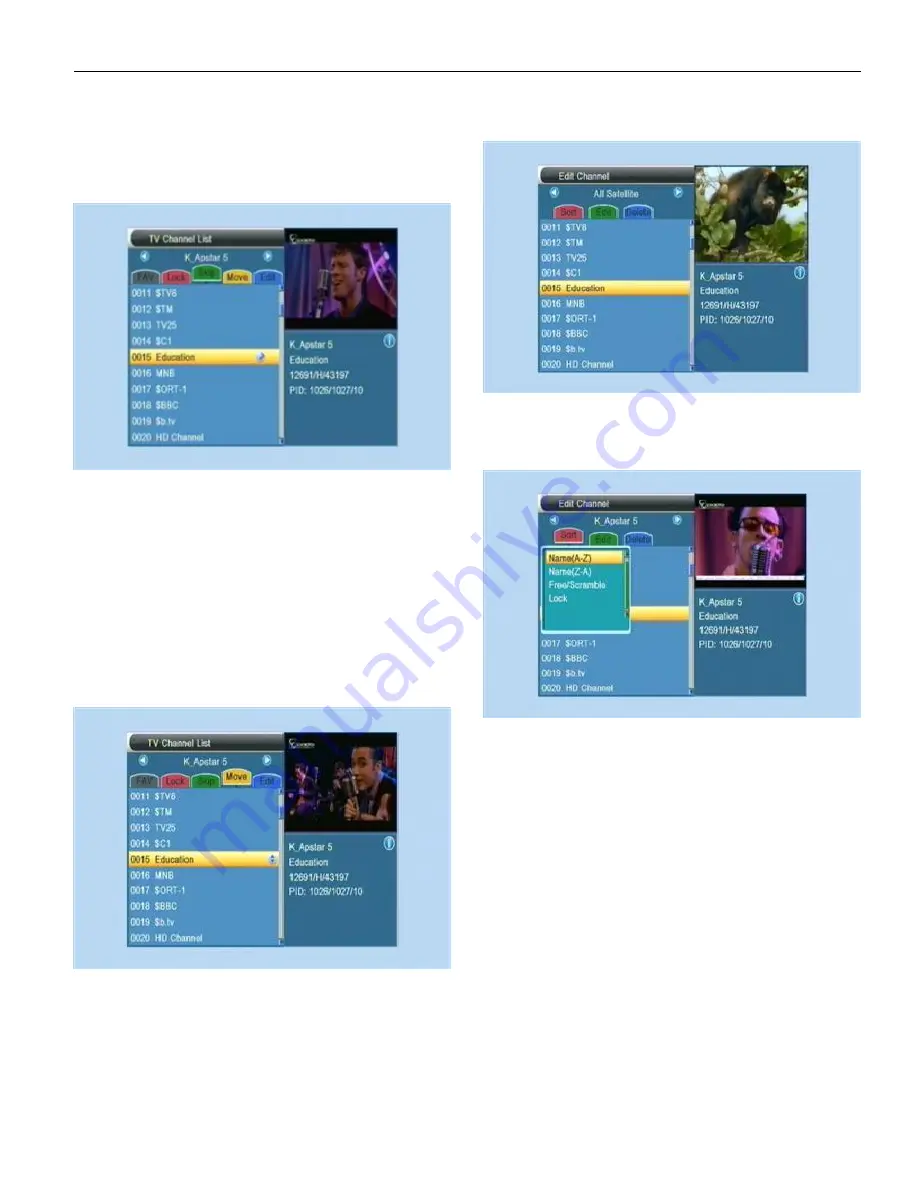
13
3 . Press EXIT to exit from the current mode.
After exit from the window, the STB will ask user to
input password if he/she want to watch the locked channel.
The default password is “0000”.
1.1.3.Skip
1 . Press Green color key can enter into Skip mode.
2 . In Skip mode, press UP/DOWN to move highlight
and press OK to make a “skip” mark on the right side of the
chose channel.
3 . Press EXIT to exit from the current mode.
After exit from the window and go back to playing
mode. The STB will skip the marded channel while user change
channels in full screen.
1.1.4.Move
1 . Press Yellow color key can enter into Move mode.
2 . In Move mode, press UP/DOWN to move highlight
and press OK to make a “Move” mark on the right side of the
chose channel.
As the pic. Shows.
3 . User can press UP/DOWN to move the marked
channel to the position he/she want and press OK to confirm.
4 . . Press EXIT to exit from the current mode.
1.1.5.Edit
Press Blue color key can enter into Edit mode.
1 . Sort
In Edit mode, press Red color key can open the
window of
“Sort“. As the pic. Shows.
User can press UP/DOWN to move hightlight and
press OK to choose.
There’s 4 ways for sorting.
Name (A-Z): Sorting in Alphabetical Order. Ignore
“$” symbol.
Name (Z-A): Sorting in Alphabetical Order. Ignore
“$” symbol.
FTA: Sorting channel through free and scramble
sequence. Free channels will in the front of the channel list
while scrambled channels will in the end of the channel list.
Lock: Accumulated all locked channels and list in
the last of TV channel list.
2 . Edit
In Edit mode, press Green color key can enter into
“Edit” mode. User can rename the channels in the channel list.
Press UP/DOWN to choose the channel, which need to be
renamed and press OK to open the Rename window.
Summary of Contents for DVB-S2
Page 1: ...1 DVB S2 High Definition Set Top Box ...
Page 9: ...9 RemoteController ...