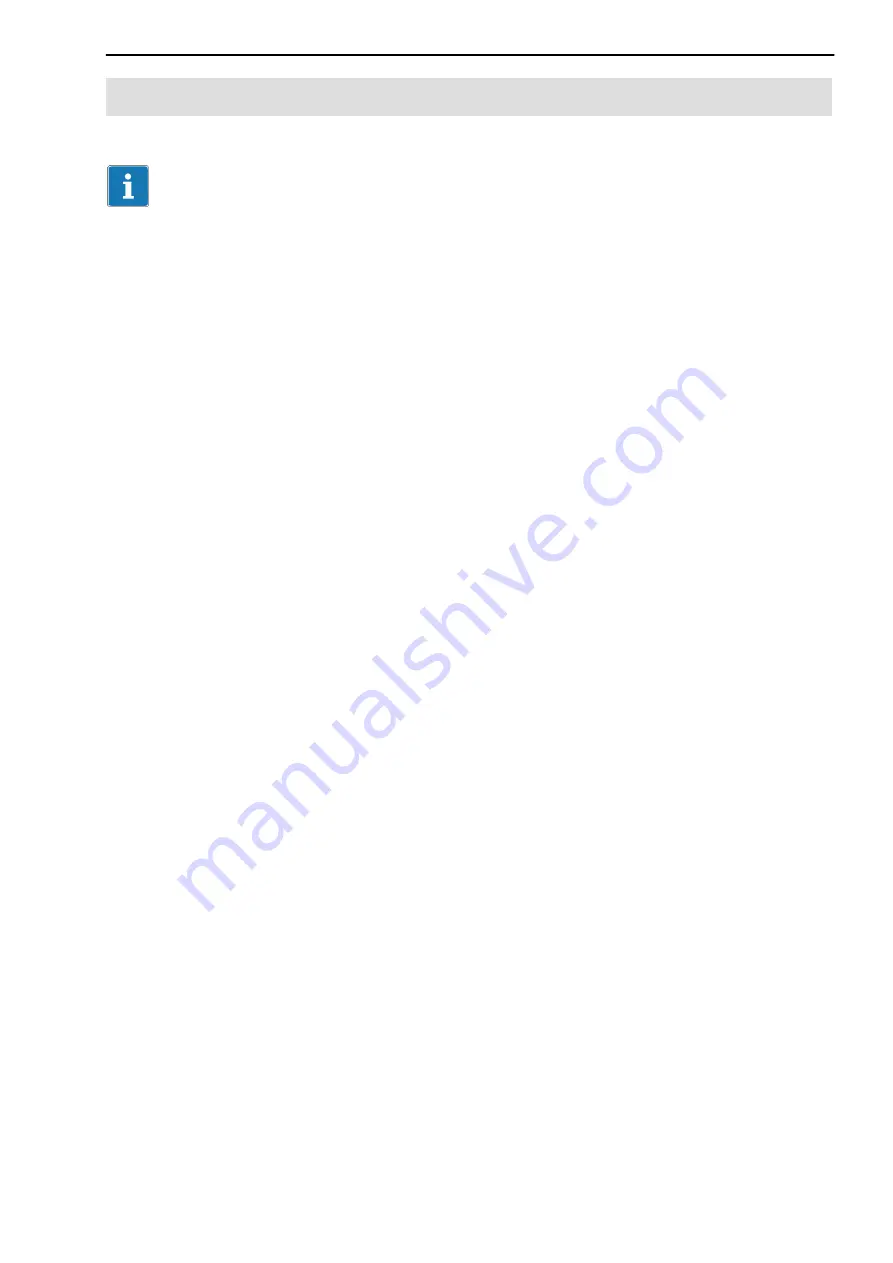
23
QuantumX Data Recorder CX22‐W
A3169-1.0 en/de
HBM
6.3
Connection via WLAN (CX22‐W only)
Important
The permissible WLAN settings differ from country to country, various chan
nels in the individual frequency ranges are permissible in the different coun
tries. The standard setting of the WLAN interface activates channels 1 to 11
for the frequency range 2.4GHz and channels 36 to 64 and 149 to 165 for the
frequency range 5GHz. You may therefore need to set other ranges depend
ing on the site, see Section 6.3.1.
Connection via WLAN can be implemented in two different ways:
1. You can integrate the CX22‐W in an existing WLAN (requires a configured
Access Point).
2. You can set up a direct connection between the WLAN of the CX22‐W and
your PC. This type of connection is called an
Adhoc network
.
To configure the connections, you need to either work with monitor and mouse
as described in Section 5.1 or you need to use one of the connections “via
cable” as described in Sections 6.1 and 6.2. The following description
assumes that you have already set up one of the above connections.
6.3.1 Preparing the CX22‐W for WLAN connections
1. Click in the start screen of the CX22‐W on
Exit to Windows
.
2. Call up the
Network Connections
window via the Windows Start button
and
Settings
.
3. Right‐click on “Wireless Network Connection” and select
Enable
.
4. Right‐click on “Wireless Network Connection” again and select
Proper
ties
.
5. Click on
Configure
at the top of the the dialog.
6. Go to the
Advanced
tab and set the channels available for your country
under
Country Region
. The range data for the possible channels can be
greater than for the channels permitted, see table below.
Further procedures depend on the required connection type, please refer
to the applicable section: 6.3.2 (next section) or 6.3.4 on Page 25.






























