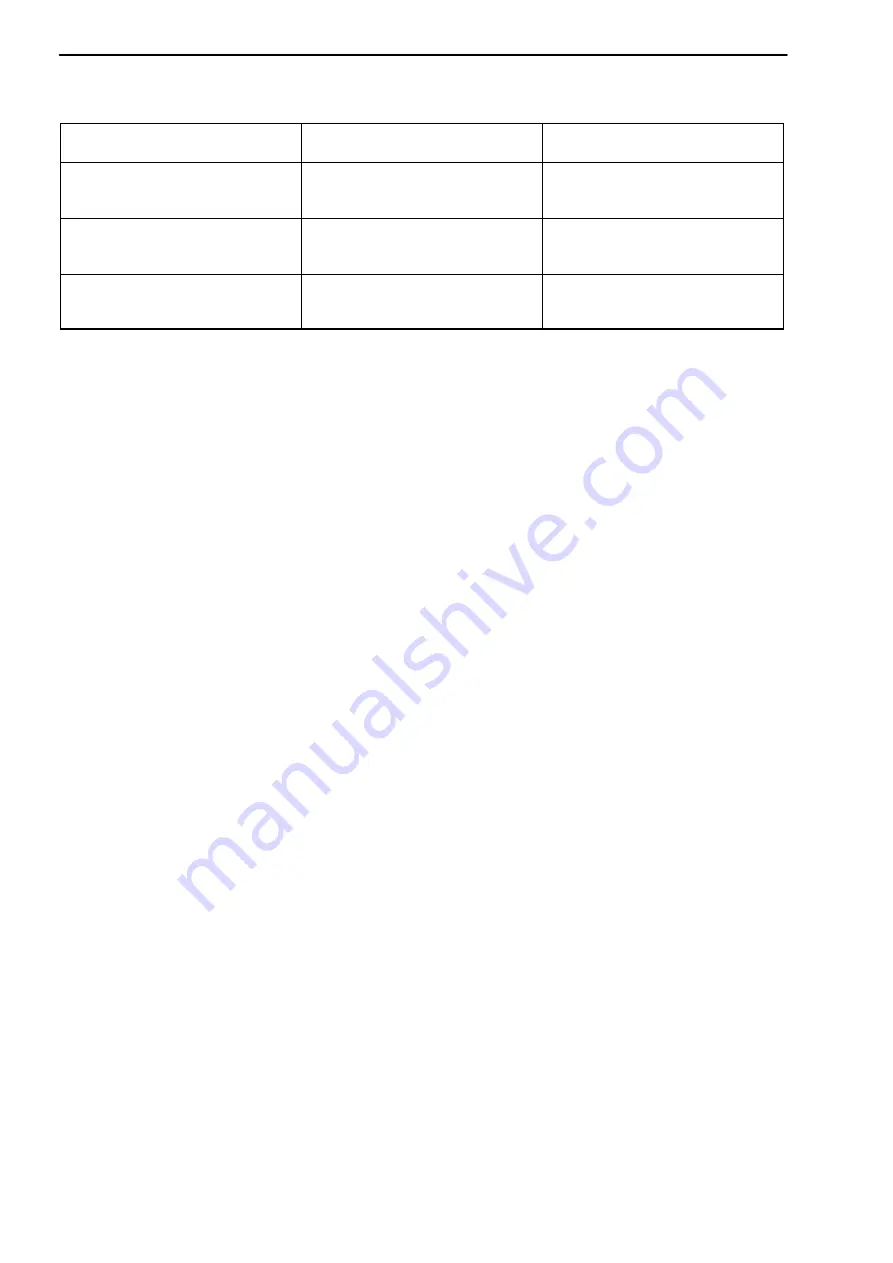
QuantumX Data Recorder CX22‐W
24
A3169-1.0 en/de
HBM
Permitted WLAN channels, status 2011
Country/Region
Frequency band
Permitted channels
Europe
2.4GHz
5GHz
1 - 13
36 - 64, 100 - 140
USA
2.4GHz
5GHz
1 - 11
36 - 64, 147 - 155
Japan
2.4GHz
5GHz
1 - 13
36 - 48
6.3.2 Preparing the CX22‐W for an existing WLAN (Access Point)
1. Exit the dialog with
OK
.
2. Right‐click on “Wireless Network Connection” and select
View Available
Wireless Networks
.
3. Select the network of your Access Point and click on
Connect
.
4. If necessary, enter the network key.
5. Close the
Wireless Network Connection
dialog once the connection has
been set up.
6. Then double‐click on “CX22 Start Screen”.
7. Click on
Commit changes and reboot
to permanently save the new set
tings.
The connection is automatically restored if the network is in range, even if the
CX22‐W has previously been switched off.
6.3.3 Setting up connection via WLAN
1. Start the “QuantumX Data Recorder Assistant” program: Windows Start
button
-> All programs -> HBM -> QuantumX Data Recorder Assist
ant
(Windows
®
XP: Windows Start button
-> All programs -> HBM ->
QuantumX Data Recorder Assistant
).
2. Click on
Find CX22
.
3. The CX22‐W Data Recorder appears in the top list, the current addresses






























