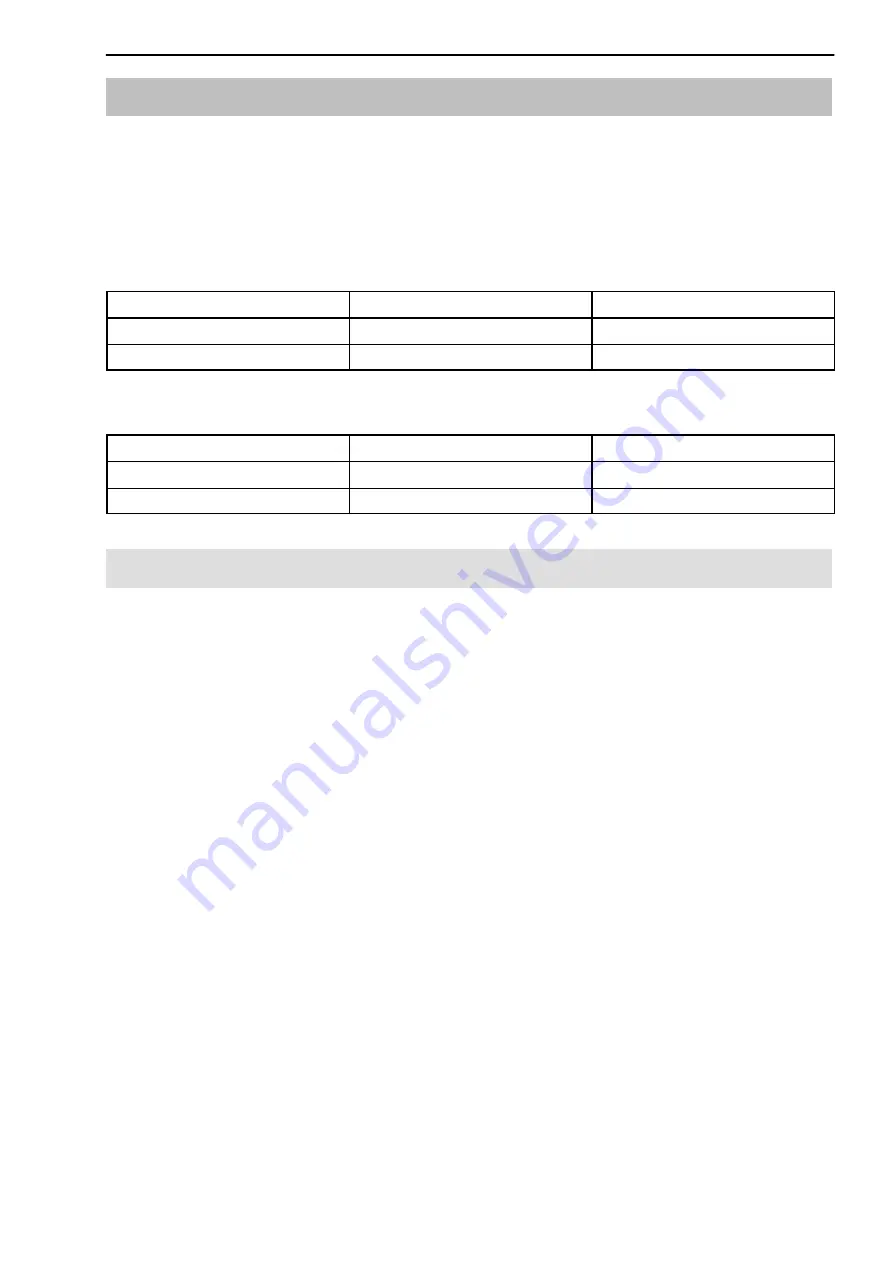
19
QuantumX Data Recorder CX22‐W
A3169-1.0 en/de
HBM
6
Connecting a PC with the CX22‐W Data Recorder
If you know the IP address of the CX22‐W, you can also directly set up a
Remote Desktop Connection to this address. You can find the Remote
Desktop Connection program under
All programs -> Accessories
(Windows
XP:
Programs -> Accessories
).
Factory settings for the interfaces:
IP address
Subnet mask
Ethernet
172.191.1.30
255.255.0.0
WLAN (deactivated)
DHCP
Your settings:
IP address
Subnet mask
Ethernet
WLAN
6.1
Direct connection of PC and CX22‐W
Procedure
1. Connect the PC and CX22‐W via an Ethernet cable, category CAT5 or
higher.
2. Install the program “QuantumX Data Recorder Assistant” from the Quan
tumX System CD.
3. Start the “QuantumX Data Recorder Assistant” program: Windows Start
button
-> All programs -> HBM -> QuantumX Data Recorder Assist
ant
(Windows
®
XP: Windows Start button
-> Programs -> HBM ->
QuantumX Data Recorder Assistant
).
4. Click on
Find CX22
.
5. The CX22‐W Data Recorder appears in the top list, the current
address(es) of the interface (WLAN only with CX22‐W) are also displayed
(Fig. 6.1).
















































