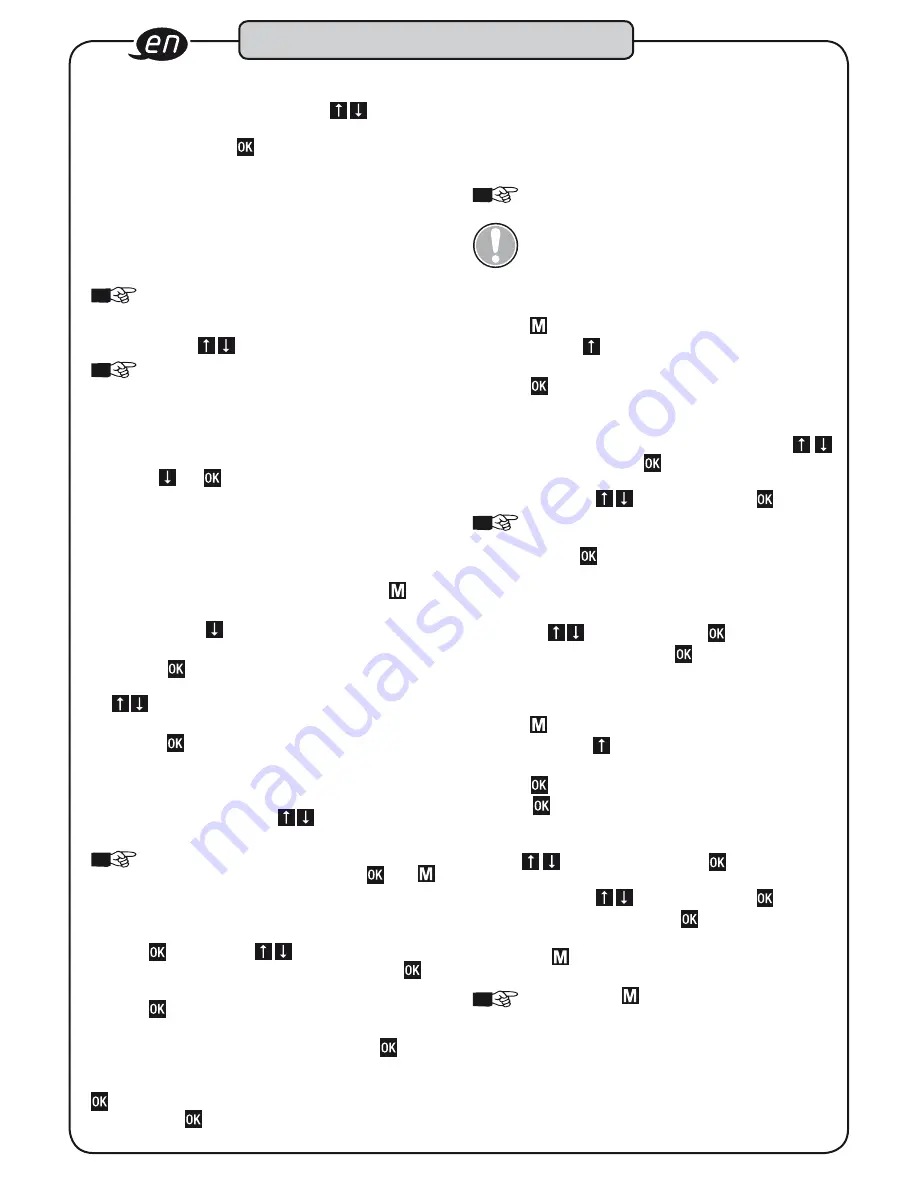
28
23. The next menu level allows you to enable/disable vibrati-
on. Select the required setting using . The selected
setting is shown with a yellow background. Confirm the
required setting with .
8.5 Memory
Every screw action is stored in the memory according to an
identification number (ID) specifying the date, time, duration of
the screw action, target values programed (with workflow and
parameter number where applicable), actual values tightened to
and the validation. The memory has 2500 memory slots.
NOTE!
If you work with workflows and parameters or
the torque check or rotation angle check functions,
each memory location has 2 pages that can be displa-
yed with .
NOTICE!
The storage symbol on the display denotes
the storage capacity. If all memory slots are full, the
following is displayed along with a yellow light signal: Memory
full – data will be lost beginning from next measurement!
This means the next measurement performed will not be displa-
yed, validated or stored in memory. If you confirm this message
by pressing and simultaneously, the first 150 of 2500 data
records saved are deleted from the memory. The same message
is displayed as soon as the memory is full again.
The „Memory“ menu option enables the data records in the
memory to be displayed and deleted individually or to be deleted
altogether.
1. To access the „Memory“ menu option, press for the
menu.
2. Keep pressing until you can access the „Memory“
menu option.
3. Pressing accesses the „Display values“ menu option
and the „Delete values“ or „Delete all“ menu options. Use
to select the required menu option. The menu opti-
on selected is shown with a yellow background.
4. Pressing accesses the menu option selected.
5. „Display values“: displays saved data records starting
with the last value saved. You can use the identification
number, the date and time to assign the data saved to
your screw action. Pressing enables you to retrieve
the data for individual screw actions.
NOTE!
If no data is stored in the memory, „Memory
empty“ appears. Confirm by pressing . Use to
return to the menu
6.
„Delete values“: individual data records
(IDs) can be deleted in this menu option.
7. Press and then use to select the IDs that you
want to delete. Confirm the selected ID with and
„Delete values“ appears.
8. Press to delete the selected ID.
9. „Delete all“: this menu option allows you to delete the
entire memory contents. After confirming with , „Delete
all“ is displayed again so the user can be absolutely sure of
the deletion. The entire memory contents are not deleted until
is pressed again. „Please wait“ is displayed and then „All
deleted“. Press to return to the „Memory“ menu option.
8.6 Entering / changing the code
The menu and the settings of the torque wrench with built-in
angle gauge can be blocked to prevent unintentional adjustment
and undesired manipulation of programs by unauthorised per-
sons. A code is required to block and unblock the menu.
NOTE!
The factory set code is „0000“.
Select your own 4-digit code.
CAUTION!
Make a note of your new 4-digit code and
have it available when required. If you lose your 4-digit
code, please contact your HAZET Service Centre
quoting the serial number of the torque wrench with
built-in angle gauge.
10. Press to access the menu.
11. Keep pressing until you can access the „Code“ menu
option.
12. Press for the „Code“ menu option setting range.
13. „Old, 0000“ is displayed. The first digit is highlighted.
14. You must enter the old code before entering a new code.
You can change the highlighted code digit with
. Confirm the entry with , then the next digit is high-
lighted. Change the other highlighted digits in the same
way, by pressing and confirming with .
NOTE!
When entering your new code for the very first
time, confirm the factory setting of „Old 0000“ by
pressing four times. The positions are highlighted
digit by digit.
15. „New, 0000“ is displayed. The first digit is highlighted.
16. Enter your new code by changing the highlighted digits by
pressing and confirming with .
17. After the last confirmation with , menu option „Code“ is
displayed. The new code is saved.
8 .7 Blocking menu access:
18. Press to access the menu.
19. Keep pressing until you can access the „Menu
access“ menu option.
20. Press . „Block“ is displayed.
21. Press . „Code, 0000“ is displayed. The first digit is
highlighted.
22. Enter the code by changing the highlighted code digits
with . Confirm the entry with . The next digit is
highlighted. Change the other highlighted digits the same
way, by pressing and confirming with .
23. After the last confirmation with , you return to display:
Block.
24. Pressing once returns you to the „Menu access“
menu option.
NOTE!
Pressing again blocks the menu. No further
settings can be changed or configured. The start dis-
play is shown.
25.
You can now only work with the settings
programed, and can only switch the torque wrench with
built-in angle gauge on and off and re-enable access to
the menu with the appropriate code.
Design and function























