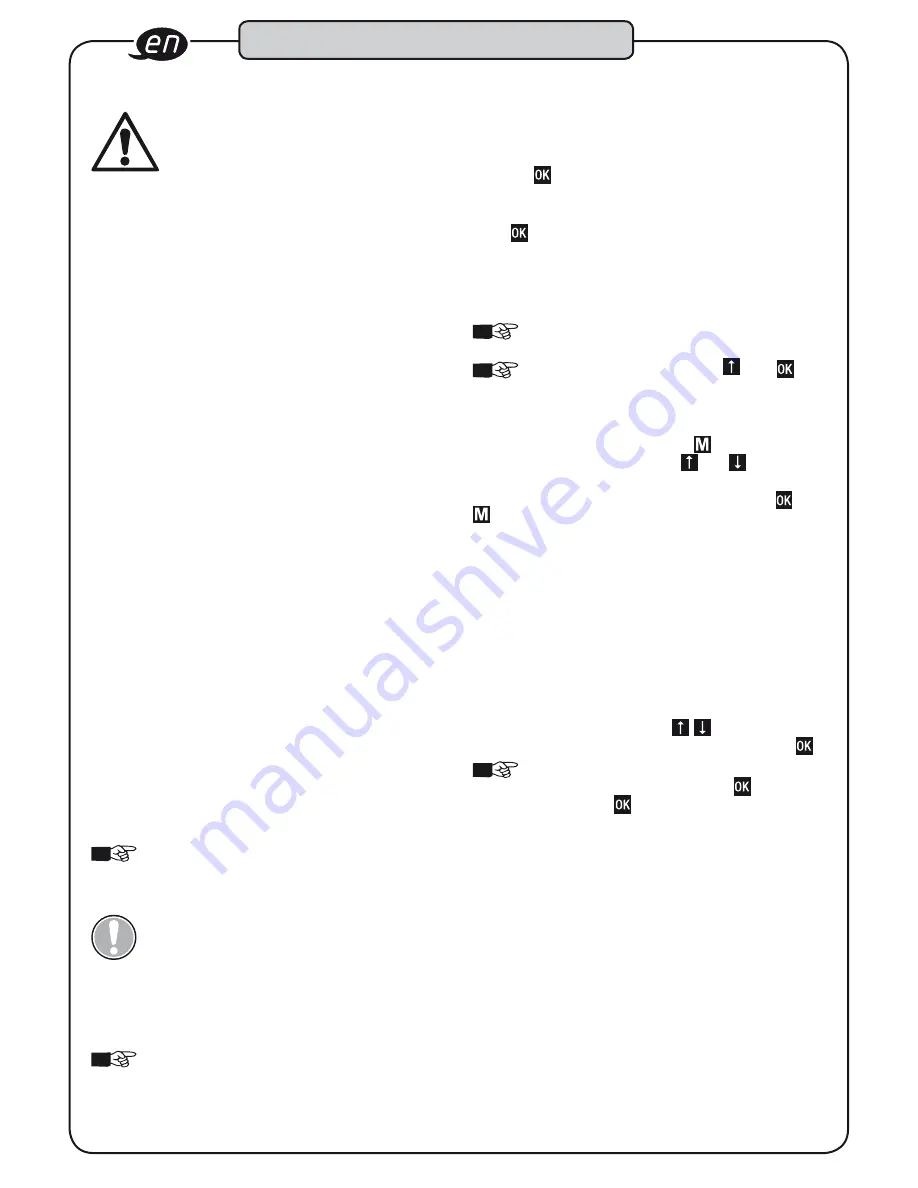
24
Design and function
6 . Before starting the operation:
Always ensure tools are used, inspected and
maintained in compliance with the respective local,
state, national or federal regulations.
To prevent failures in the transfer of force, do not
use hinge connections or extensions where possible. The torque
applied to the screw joint can be changed dramatically when
using hinge connections.
Ensure that the insert tool holder, socket wrench inserts or other
accessories in use are seated firmly. When using reversible
ratchets, check the required direction of the rotation setting. The
lever at the top of the insert reversible ratchet switches the ratchet
between clockwise and anti-clockwise operation.
When using inserts, ensure that their design conforms to stan-
dards and that their shape and size are correct for screw joint
connection. You should also ensure compliance with the maxi-
mum permitted load for the insert in use. This can be lower than
the achievable torque for the torque wrench with built-in angle
gauge. Modified or custom-made tools can be dangerous and
may not be used. Do not use worn or damaged tools or inserts.
Failure to comply can result in personal injury and/or material
damage.
Position the tool so that it cannot slip from the screw joint. Users
must maintain a safe, balanced position when working. Failure
to do so poses a hazard to persons and/or a risk of material
damage.
It is possible for screw joints to become loose. Do not exceed the
maximum torque of the torque wrench with built-in angle gauge
(such as when undoing bolts which are seized due to rust) under
any circumstances. Overloading may damage the torque wrench
with built-in angle gauge and falsify the release value.
When tightening the rotation angle, ensure that the expected
torque for the set rotation angle does not exceed the maximum
permitted torque for the tool.
7 . Operation:
7.1 Insert or charge rechargeable battery:
1. Open the screw cap on the end of the handle.
2. Remove the discharged rechargeable battery from the
main tube if applicable.
NOTE!
The battery symbol on the display
indicates the current battery state of charge.
„Flat battery“ is displayed if the rechargeable battery
is drained. Work can no longer continue.
CAUTION!
Only use Li ion 14650/3.7 volt
rechargeable batteries.
3. Insert the new rechargeable battery into the main tube
(positive terminal first).
4. Gently tighten the screw cap on the end of the handle by
hand.
NOTE!
The torque wrench with built-in angle gauge
saves date/time settings for approx. 1 min. without
being connected to a power supply.
5. Charge the rechargeable battery through the USB-C inter-
face. Only use the cable type supplied: USB 3.1 / A-C
7 .2 Settings
7.2.1 Switching on and off
Ensure that the torque wrench with built-in angle gauge is not
under load when switched on.
Press
for
approx.
3
seconds
until
acoustic
signal
sounds
twice,
then
release
– Wrench is switched on.
Press for approx. 3 seconds until acoustic signal sounds
once, then release – Wrench is switched off.
The display shows the factory settings, battery charge state and
the memory display when the wrench is switched on for the first
time.
NOTE!
If „System test NOK“ or „Service“ is displayed,
please refer to pages 15/16 in the „Faults“ section
NOTE!
Simultaneously pressing and when
switched on rotates the display (in order to read the
display regardless of direction of actuation).
7.2.2 Menu access
You can always access the menu with . From there, you can
select individual menu options with and . You can then
either select menu sub-options or configure settings, depending
on the menu option. These must be confirmed with . Press
, several times if necessary, to exit the menu/menu options.
7.2.3 Language
The „Languages“ menu option enables you to set the menu
language (as described in 7.2.2) required for configuring the
wrench settings.
7.2.4 Date and Time
You should set the date and time prior to initial use of the torque
wrench with built-in angle gauge and after storing without being
connected to a power supply so that data is stored with the
correct date and time.
Select the “Date/Time” menu option as described in 7.2.2. The
date and time are displayed. Use to change the value
highlighted. Change to month, year, hour, etc. by pressing .
NOTE!
The date/time settings are only saved if you
move through all the numbers with and leave the
menu option by pressing .
Please refer to the menu structure for other adjustable
settings.



























