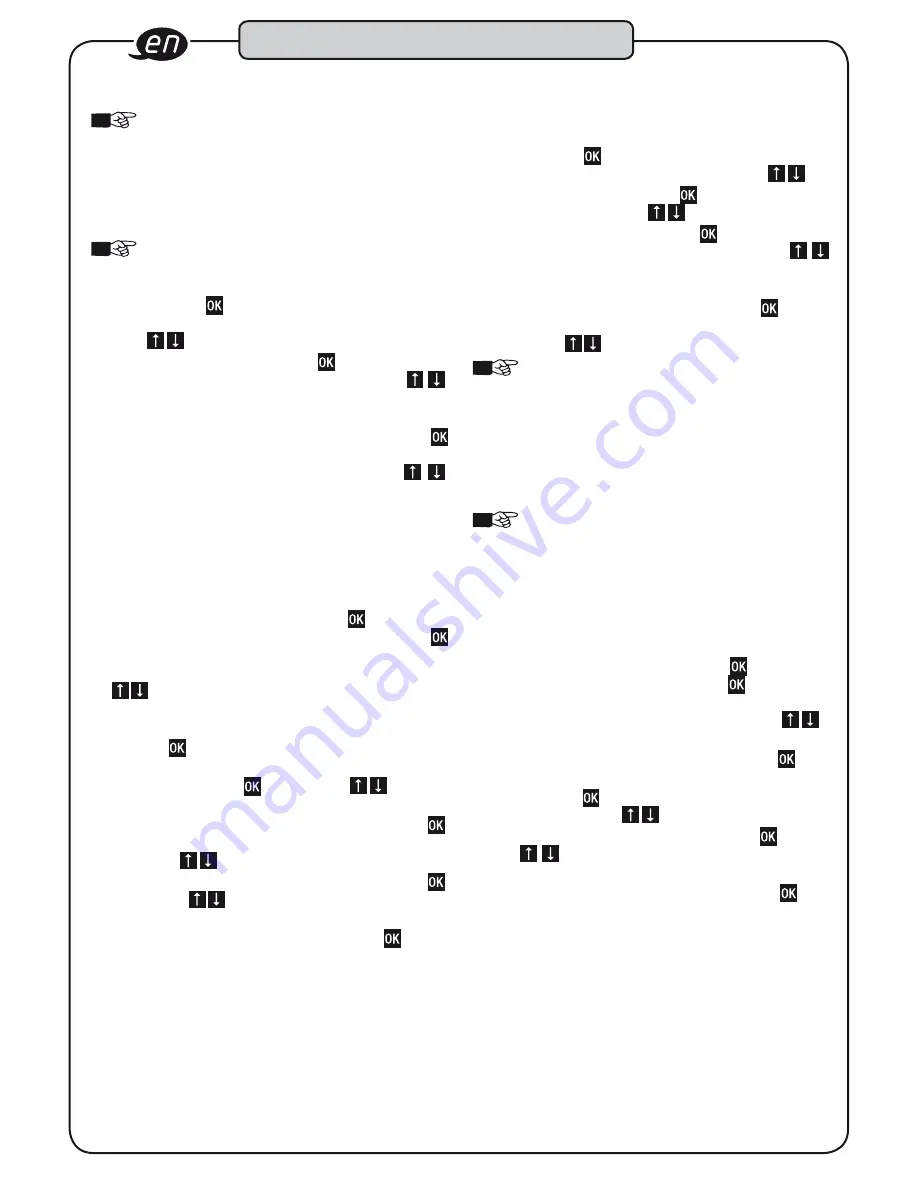
26
Design and function
8.1.1 Track
NOTE!
The “Torque track” program displays the torque
currently being applied without specification of a target
value or a tolerance on the display. In this program, only the fourth
signal level is activated when the maximum permitted torque
value has been reached. The highest torque value for this process
(without validation) and the direction of rotation (leading sign + =
right, - = left) are displayed when no more force is being applied.
NOTE!
The “Track” mode is suitable for determining the
breakaway torque of tightened screws, for example.
8.1.2 Peak
1. After pressing , selecting the „Peak“ menu option
enables you to set the values for torque „Target value“
using .
2. After confirming this value with , you can set the
direction of rotation to right (+) or left (-) using .
The direction of rotation selected is shown with a yellow
background.
3. After confirming the direction of rotation with
, you can set the permitted ± tolerance in percent
(%) for the target value of the torque using .
A target value range is defined by entering a target value
and the permitted tolerance range. For example, the
target value range for a target value of 100 Nm with a tole-
rance of ±4% is between 96 Nm and 104 Nm. In addition
to the numerical values on the display, the signals of the
torque wrench with built-in angle gauge inform the user
of the torque being applied.
4. Confirming the tolerance value with displays the
„Rotation angle check“ menu option. Pressing
again enables you to select whether the target torque
value is to lie within a certain angle range or not using
.
5. If you do not want to perform a rotation angle check
and select „No“, you will return to the menu after
pressing .
6. If you wish to perform a rotation angle check and select
„Yes“, you can press and then use to set the
value for the snug torque.
7. After confirming the value for the snug torque with ,
you can set the lower rotation angle value of the check
range with .
8. After confirming the lower rotation angle value with ,
you can use to set the upper rotation angle value
of the check range.
9. Confirm the upper rotation angle value with .
8.2 Rotation angle
The „Rotation angle“ menu option enables you to carry out the
programming for the tightening method „Rotation angle“.
1. After pressing in the “Rotation angle” menu option,
you can set the value for the snug torque with .
2. After confirming the value with , you can set the value
for the rotation angle with .
3. After confirming this value with , you can set the
direction of rotation to right (+) or left (-) using .
The direction of rotation selected is shown with a yellow
background.
4. After confirming the direction of rotation with , you can
set the permitted ± tolerance in degrees (°) for the rotation
angle using .
NOTE!
The ± tolerance in degrees (°) can be set in 1°
increments from 1° up to max. 10% of the rounded-
down rotation angle value.
Example: Rotation angle 98° = max. tolerance 9°
If, for example, a rotation angle of 75° is set in a new
program, the tolerance is automatically set at ± 7°.
The tolerance can then be changed from ± 7° in 1°
increments to ± 1°.
NOTE!
If the wrench in “Rotation angle” mode is activa-
ted, the first value (before the slash) is the displayed
rotation angle and the second value (after the slash) is
the torque applied here.
Initially the value after the slash (torque) is displayed on
its own - until the snug torque is reached - and then
the value before the slash (rotation angle) appears after
the yellow signal.
5. Confirming the tolerance value with
displays the
„Torque check“ menu option. Pressing again enables
you to select whether the rotation angle to be tightened
is to lie within a certain torque range or not using .
6. If you do not want to perform a torque check and select
„No“, you will return to the menu after pressing .
7. If you wish to perform a torque check and select „Yes“,
you can press and then set the lower torque value of
the check range with .
8. After confirming the lower torque value with , you can
use to set the upper torque value of the check
range.
9. Confirm the upper rotation torque value with . This
concludes programming.

























