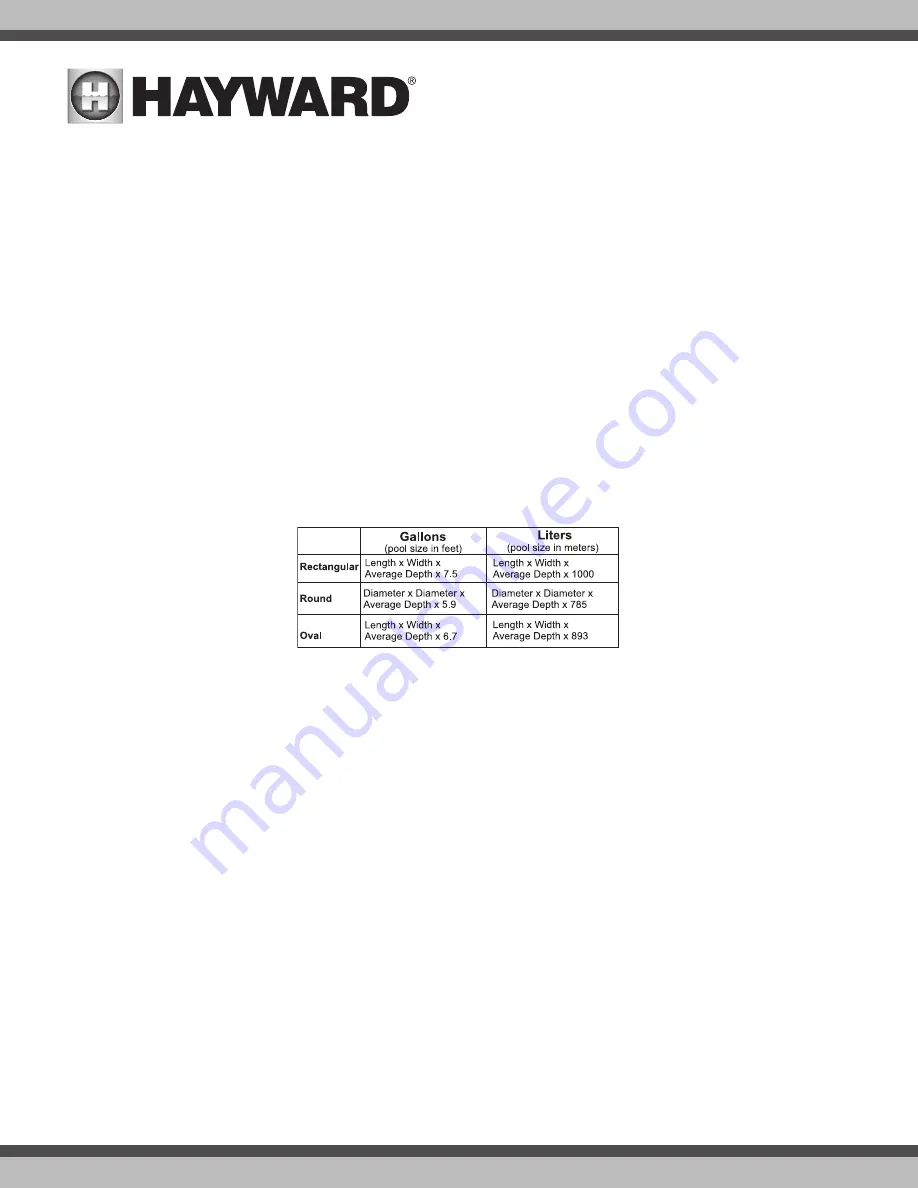
USE ONLY HAYWARD GENUINE REPLACEMENT PARTS
25
Select Desired Units of Measure
- If Standard is selected, temperatures will be displayed in Fahrenheit. If Metric is selected, temperatures will be displayed
in Celsius.
Is the Internet Connected?
- If an ethernet cable is connected to the home’s router/access point, or, if an HLWLAN is being used, answer Yes to this ques-
tion. Otherwise, select No.
If Yes is selected:
Would you like your Network Automatically Configured?
If an ethernet cable or an HLWLANis connected to the home’s router/access point,
answer Yes. The OmniLogic should automatically connect to the home network. The HLWLAN will have to be configured to connect to the home
network AFTER you’ve completed the Configuration Wizard. For instructions on how to do this, refer the HLWLAN manual.
How many Bodies of Water?
The OmniLogic can support one or two bodies of water, typically a pool and spa. Select the number and advance. You’ll be
brought to a screen where you can add, delete or edit a body of water (BOW). When initially configuring the OmniLogic, a “?” will appear in the BOW icon. You
will have to configure this body of water by selecting it and then touching the Advance button. When finished configuring bodies of water, you’ll be returned to
this same screen. Touch the Save button to save the BOW(s) and advance to the next section of configuration.
IMPORTANT:
The following instructions are for pool configuration. When finished with the pool, you’ll follow the same instructions for the spa. When configur-
ing the spa, you’ll have the option of using “Shared Equipment”. If Shared Equipment is enabled, the spa will use the filter pump as well as other equipment
(heater, chlorinator, etc.) that has been assigned to the pool.
Name of Pool
- Selecting the box will allow you to edit the name. During initial configuration, the box will be blank. Select the box and then use the
keyboard to enter the desired name of the body of water.
Size of Pool
- Enter the pool size in gallons. If you’re not certain the size of your pool, refer to the chart below to help determine the pool capacity.
How Many Filter Pumps?
- This question is for this BOW only. For example: If you have 2 pumps; one for the pool BOW and one for the spa BOW, you
would answer “1” to this question.
If “1”or more is selected:
Name Filter Pump
- Touch the box and use the keyboard to name the filter pump.
What Type
- Depending on your answer, the OmniLogic will use one relay (single speed pumps), two relays (two speed pumps) or the low speed
communication bus (VSP pumps) for pump control. Select the type of pump and advance.
If one speed or two speed pump is selected:
Which Relay is it Wired to?
If using a single speed or two speed pump, you’ll be asked which relay(s) is wired to the pump. If a value
is already shown in the box(es), advance to the next screen. If no value is shown, selecting the box will bring you to a table showing
all detected relays. Select the proper relay(s) from the table and touch the Save button to save. The relay(s) should now be shown in
the box(es) and you can advance to the next screen to continue the pump configuration.
Filter Pump Off for Valve Change?
When Yes is selected, the pump will shut off for 35 seconds whenever the valve(s) change
position.
Flow Monitoring Enabled?
Requires use of a Hayward flow switch.
This feature will help protect the filter pump from damage due
to no flow. When Yes is selected, the OmniLogic will monitor the state of water flow when the filter pump is on. If no flow is detected
for more than 20 minutes, the OmniLogic will shut down the pool pump and will indicate an error. The error will be cleared the next
time the pump is turned on.
Freeze Protection Enabled?
Freeze protection is used to protect the pool and plumbed equipment against freeze damage during






























