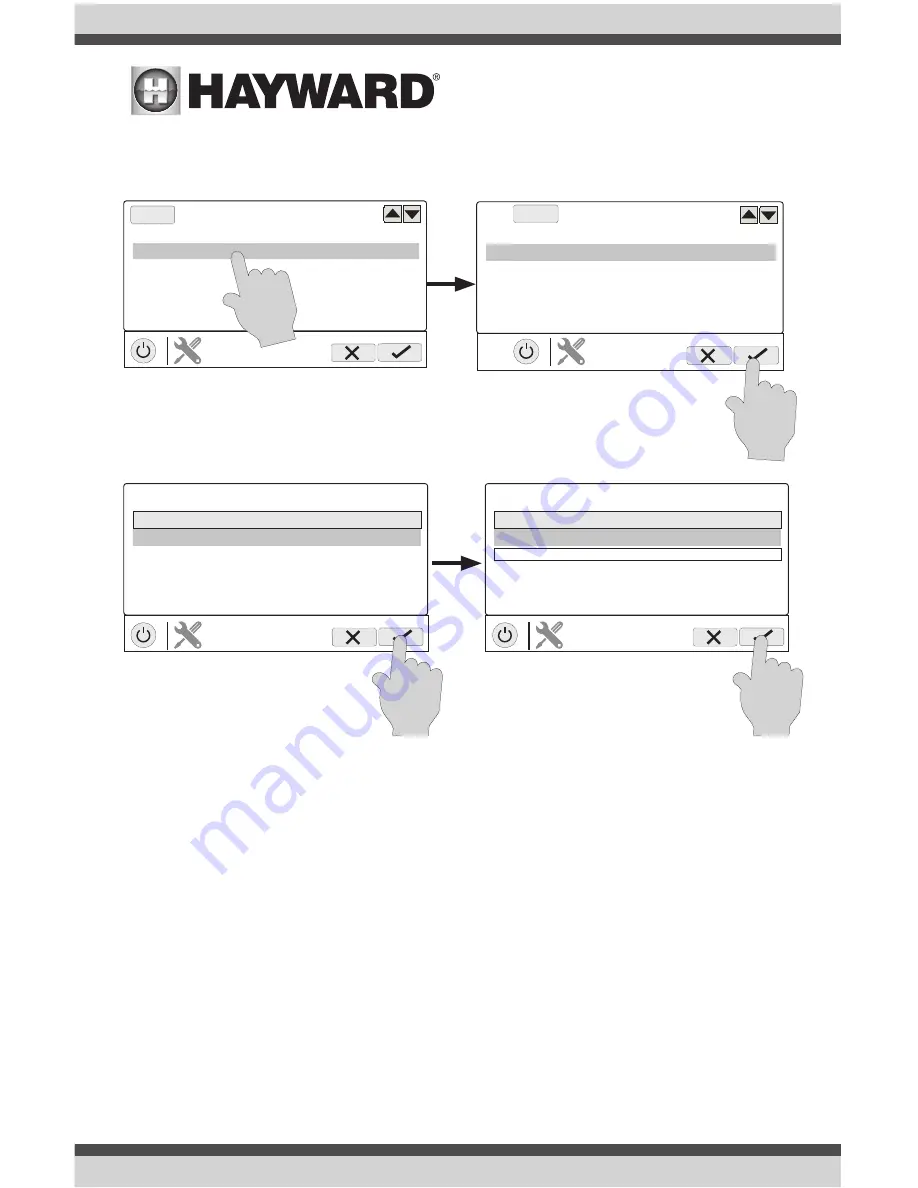
USE ONLY HAYWARD GENUINE REPLACEMENT PARTS
30
10. The VS Omni will now look at your USB thumb drive. Select the language file that was saved
from the website and then touch the Save button.
11. Touch Save to begin upgrade. After the upgrade is finished, touch Save.
12. After VS Omni has restarted, exit Service Mode and resume operation.
Simple Mode
Up to this point, you’ve been shown how to view the Home Screen and access all of the pool’s
functions by using the features screens (left side of Home Screen) and favorites (right side of
Home Screen). This method of access is called “Standard Mode” and offers the most informa-
tion and control. An alternative to Standard Mode is “Simple Mode”. Simple Mode eliminates
the Home Screen and allows you to view and control only the Favorites that you specify. Simple
Mode is customizable and may be preferred to Standard Mode depending on your needs. Simple
Mode can provide a convenient way to access the most common functions for owners as well as a
handy solution to limit access to other users. Up to 24 Favorites can be displayed in Simple Mode.
Depending on the pool equipment that has been configured, some default Favorites may appear in
Simple Mode. These default Favorites cannot be removed from Simple Mode. For information on
how to add and delete Simple Mode Favorites, refer to page 21.
select file
USB/
MSP_RS_R1.4.0-FR
FILE
selection
...\
select file
USB/
MSP_RS_R1.4.0-FR
FILE
selection
...\
ready to upgrade
component
firmware
file
MSP
MSP_RS_R1.4.0-FR
UPGRADE
firmware
0%
success ready to restart
component
firmware
file
MSP
MSP_RS_R1.4.0-FR
UPGRADE
firmware
100%




















