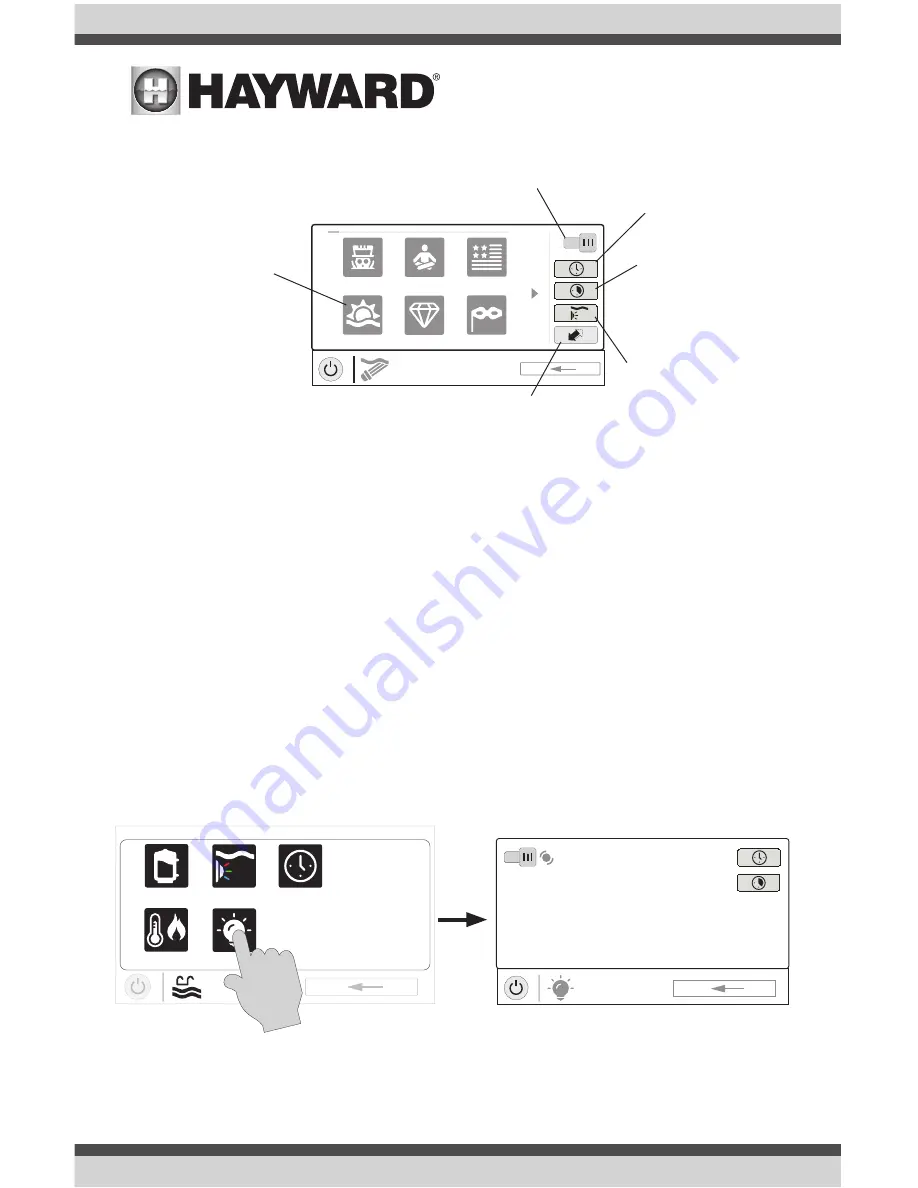
USE ONLY HAYWARD GENUINE REPLACEMENT PARTS
14
You can set schedules for the ColorLogic lights as well as countdown timers. This procedure has
been previously shown. Note that after the countdown interval, the lights will go off regardless of
their previous state.
Light Show/Color
- From the ColorLogic Control Screen, select the desired show or color. Use the
Advance button to show all of the available selections. Use the Light Show/Color button to switch
between all light shows and all solid colors.
Synchronize
- Because changing colors and shows requires interrupting power to the ColorLogic
lights, there is a chance that the lights could lose synchronization due to timing issues. If you find
that the color or show does not correspond with the selection that you’ve made, the lights may be
out of sync. Touch the Synchronize button to re-sync the ColorLogic lights.
Other Lights
You can turn other lights on/off, set schedules, and set a countdown timer at the Other Lights
Control Screen shown below. These functions have been illustrated previously in this manual.
ON
UCL
color shows
1 / 2
Mardi Gras
USA
VoodooLoungeTranquility
Twilight
Gemstone
Turn on / Turn off -
Slide this switch to
manually turn on/off the ColorLogic lights.
This will override schedules or timer settings.
Set Schedule -
Touch this button
to set a schedule
for the ColorLogic
Lights.
Countdown Timer -
Touch this button to
set a countdown timer
for the lights.
Light Show/Color -
This button will change
the selection between
light shows and solid
colors.
Synchronize -
Touch this button to syn-
chronize the ColorLogic lights. The lights
will then default to Voodoo Lounge.
Selections -
Select
the desired light show
or solid color.
uclights
vsp
heater
deck lights
POOL
features
schedule
ON
POOL
deck lights
ON






























