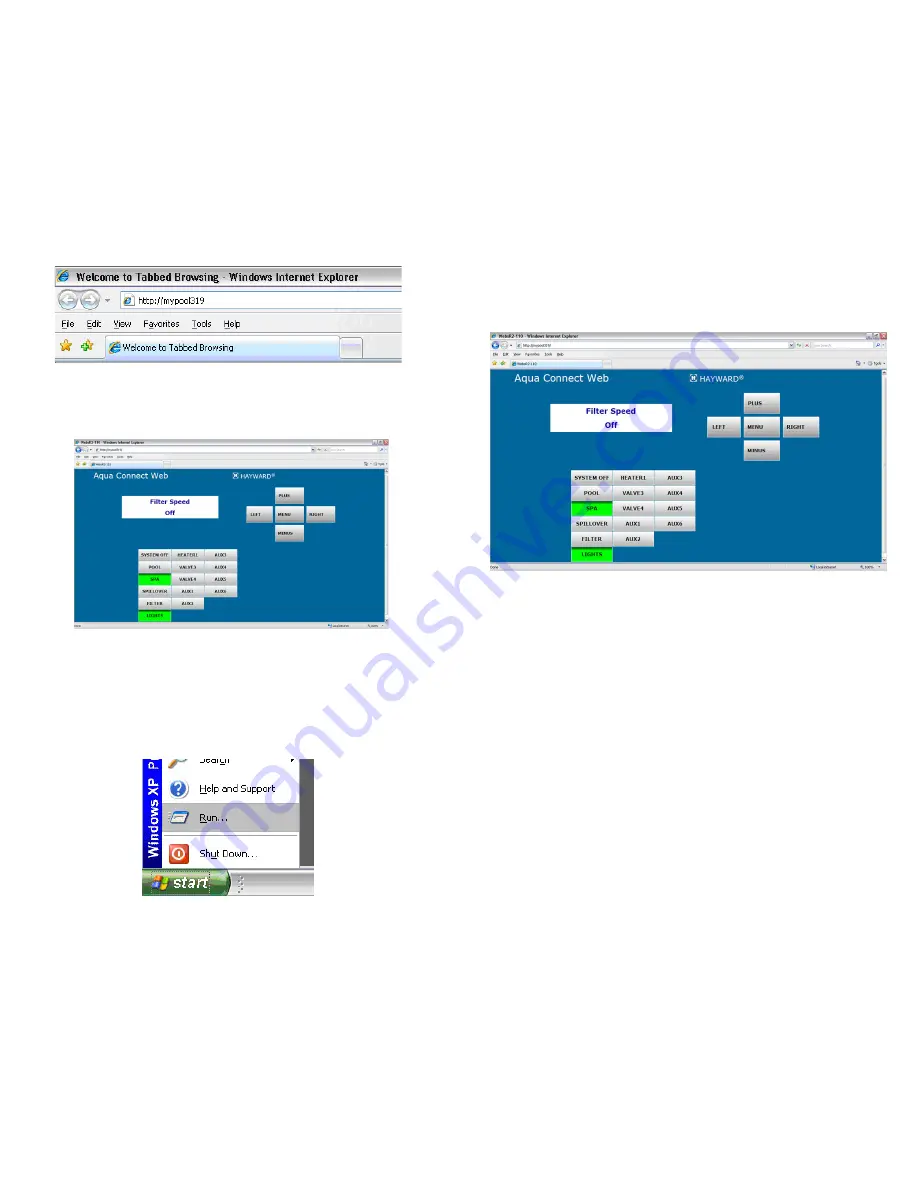
4
9
Once the local server starts, it will show a display that corresponds to the pool controller
associated with your ACHN (Figure 3). If the display and buttons are functional, go to
"Using the Local Server" (page 6) for more information.
If the page appears but the buttons do not respond, your home network may not
support URL access to the local server. Try accessing the ACHN using its IP address as
described in following section.
Accessing the Local Server using the ACHN's IP Address
-
To find the ACHN's IP
address, follow the procedure below:
1)
Using the Windows "Start" button, select "Run" (Figure 4).
Remote Control
This page is the website equivalent of the local server and allows you to control the
selected pool. Use this page to turn on/off pool features, change heat settings, change
chlorination settings, etc. A sample screenshot of the Remote Control page for a PS-8 is
shown in below:
•
Note that a hardware terminal has separate buttons and LEDs. For the buttons
below the display, each button has one or more LEDs associated. The Remote
Control page
does not have separate buttons and LEDs
. On the Remote Control
page, the LEDs
are built into the buttons
. The appearance of the button indicates
the LED state: A light gray button means the LED is OFF, a bright green button
means that the LED is ON, and a light blue button means that the LED is blinking.
You will get used to this system quickly.
•
On a hardware terminal,
Pool
,
Spa
, and
Spillover
are three LEDs associated with
one button. Pressing that button advances the Pool / Spa / Spillover setting to the
next state. On the Remote Control page, it appears that there are three buttons but
all three buttons function as one. Clicking on
Pool
does not select pool mode.
Rather, clicking on
Pool
,
Spa
, or
Spillover
will advance the Pool / Spa / Spillover
setting to the next state, just like on the hardware terminal.
•
The button response on the Remote Control page is not as fast as it is on the local
server. Use your mouse to click on a button; the button will turn black momentarily
and show the word “SENT” to indicate that the button press was accepted.
•
The Remote Control page can also unlock the pool configuration menu. This is
done by clicking on the two by twenty text display while the “Configuration Menu-
Locked” status is displayed. Clicking on the two by twenty text display at any
other time will have no effect.
Figure 2
Figure 4
Figure 3
Figure 11








