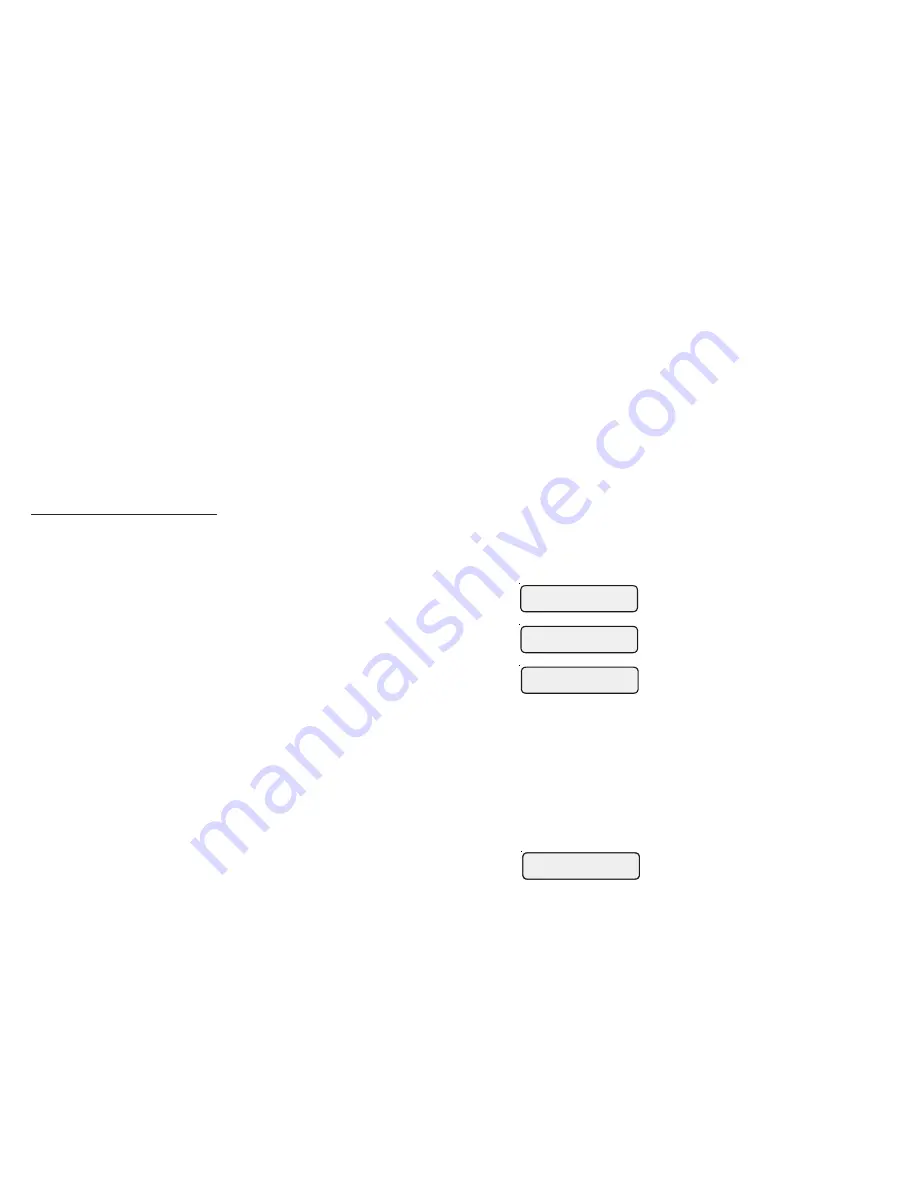
12
Installation Steps
Installation of the ACHN requires that you perform the following steps:
•
Install AQL2-BASE-RF Base Station if not already on your pool controller
•
Train the ACHN to the Pool Controller
•
Perform RF range test
•
Connect the ACHN to Home Network
•
Setup local server functionality
•
Setup web client functionality (if desired)
Install AQL2-BASE-RF Base Station
The ACHN requires an AQL2-BASE-RF base station to be installed on your pool con-
troller. If the Pro Logic or Aqua Rite Pro doesn't already have an AQL2-BASE-RF, one
must be installed. They can be purchased at your local Hayward dealer. Follow the
included instructions for proper installation.
Training the ACHN
The ACHN requires "training" before connecting to your home network. To train the
ACHN, bring it close to the pool controller and power it using a nearby outlet. We want
to ensure a good solid RF (radio frequency) connection to the pool controller. Now
perform the following steps:
The AQL2-BASE-RF attached to the pool controller has a unique ID code that ensures
that your ACHN will not affect other systems in the neighborhood, and likewise, their
remotes will not affect your system. To teach the ID code to the ACHN:
a.
Press the “Menu” button (possibly multiple
times) until “Settings Menu” is displayed.
b.
Press “<“ or “>” (again, possibly multiple
times) until “Teach Wireless” is displayed.
c.
Press the “+” button. The pool controller
should now say "Press and hold Wireless
button".
d.
Depress the Teach button on the ACHN and
continue to hold it down. For the first 3 sec-
onds all 4 ACHN LEDs will be off. For the next
3 seconds all 4 LEDs will begin to blink in
unison. Continue to hold the Teach button
down until all 4 LEDs are on solid. At this
point you must release the Teach button.
e.
Upon release of the Teach button you should
see rapid blinking of the RF LED on the ACHN
(the topmost LED); this rapid blinking indi-
cates that Teach Mode has been entered.
f.
The pool controller should then report “Teach
Wireless: Successful”. After this, the RF LED
on the ACHN should always be ON.
Training is complete. You can now perform an RF range test.
Settings
Menu
Teach Wireless:
+ to start
Press and hold
Wireless button
Teach Wireless:
Successful
Teach Wireless:
Successful
1
•
Why is the local server so much faster than the web site?
The communication
delays for the local server are much smaller than those needed to access the Remote
Control page on the web site.
•
Which browsers have been tested with the local server?
Internet Explorer 8 (IE8)
and Firefox (3.0.16). An update is available with a change that is needed to use the
local server with IE7 and IE6 browsers. The update may be requested from
•
What do I do if the local server stops responding?
If the local server hangs up,
refresh the browser window. For IE and Firefox this can be done using the F5 key. If
the refresh does not work, restart the browser. If this does not work close your
browser and cycle power to the ACHN.
•
The local server does not update its display and button pushes do not seem to
change status of the associated LEDs.
Internet Explorer version 6 and 7 will not
work without updating the local server software. Another potential problem is that
JavaScript might be disabled on your unit.
If you have any questions please contact Haywardat








