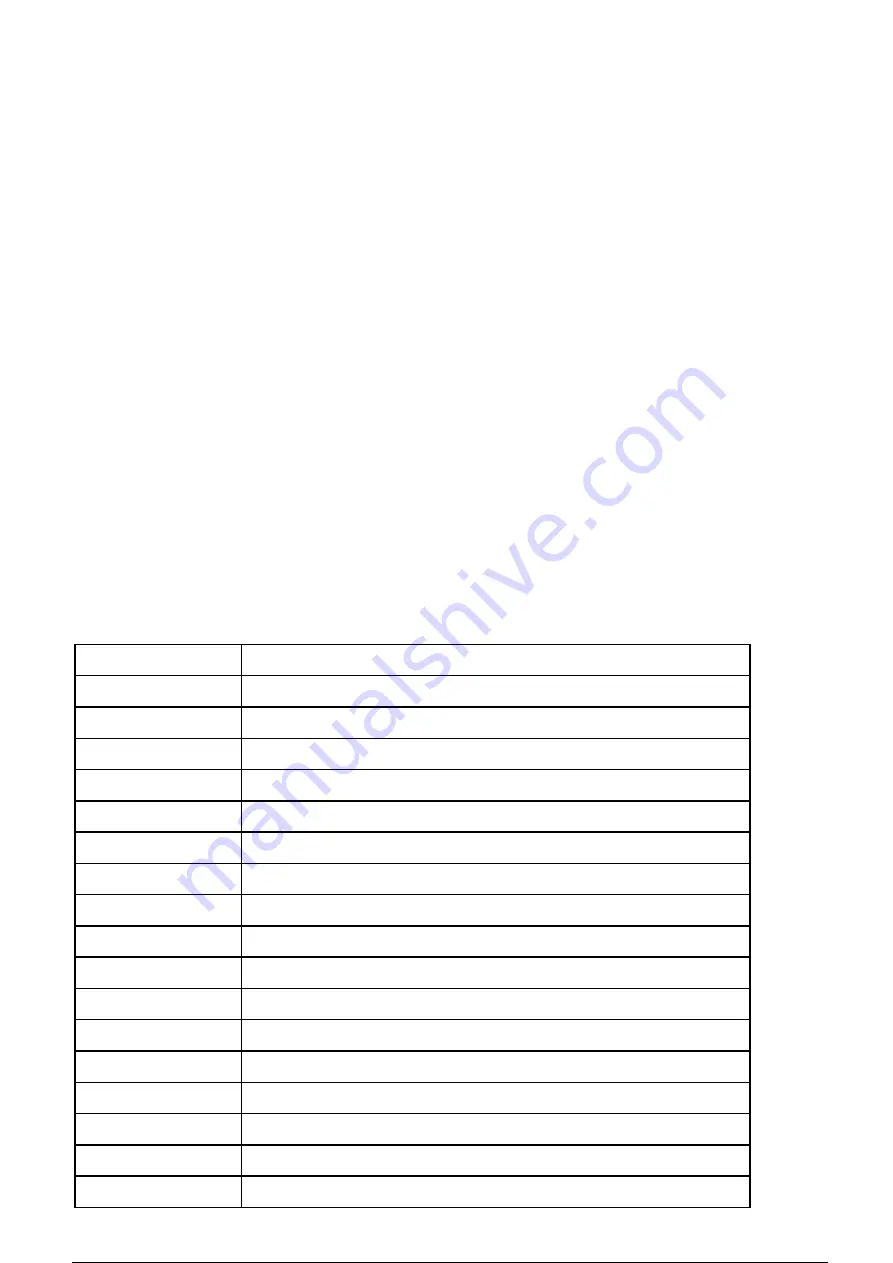
2
Foreword
HY-5200 is a multifunctional electronic microscope camera independently designed, developed and produced by us.
It integrates high-definition picture quality, high object distance, multi-function, multi-output mode and convenient
operation. Combine with matching measurement analysis software, It fully meets the various needs of industrial
maintenance, teaching demonstration and other fields. Its exquisite appearance design combined ergonomic
considerations, High-quality materials provide users with a more high-class texture. I hope this product can truly
release your eyes and bring improvements to your work and life. Thank you for your support of this product.
◆In order for you to use this product better, we hope you can keep this manual forever. Any damage caused by
non-compliance with this manual will be invalidated.
◆Failure to follow the warnings and instructions may result in electric shock, fire and serious injury.
◆Failure to follow this instruction may result in permanent damage to the equipment.
◆Waste disposal: Electronic equipment is not classified as domestic waste and needs to be disposed of in accordance
with relevant laws and regulations.
◆In order to ensure a better experience for customers, we may make small changes to the product in the process of
improving the product. Where there is any discrepancy between the description and the product, please refer to the
actual product. We hope that consumers will understand.
Specification
Sensor
SONY CMOS 1/2.9 Sensor
Video Output
1080P FHD(HDMI Output); 720P(USB Output)
Sensor Size
1/2.9 inch
Pixel Size
2.85 × 2.85μm
Image Resolution
4608 × 3456 (1600MP)
Video recording
Support 1080P recording
Image snapshot
Support 1080P still photos
Image Format
JPEG
Lens Type
Standard C/Cs Mount
Resolution
1920x1080@30FPS; 720P 160@FPS;
Video Output Interface HDMI/USB
Storage
TF SD Card, Maximum capacity 128G
PC Support
Support Windows XP/7/8/10 System, PC software with measurement function
Image Zoom
8.0X times Zoom in and zoom out, digital zoom
Image Measurement
Support HAYEAR software measurement
Language Settings
Chinese, English, Japanese, French, German, Russian, Italian, Korean, Turkish
Camera Size
50×43×50mm
Packing Data
16×10×8cm/0.3kg

















