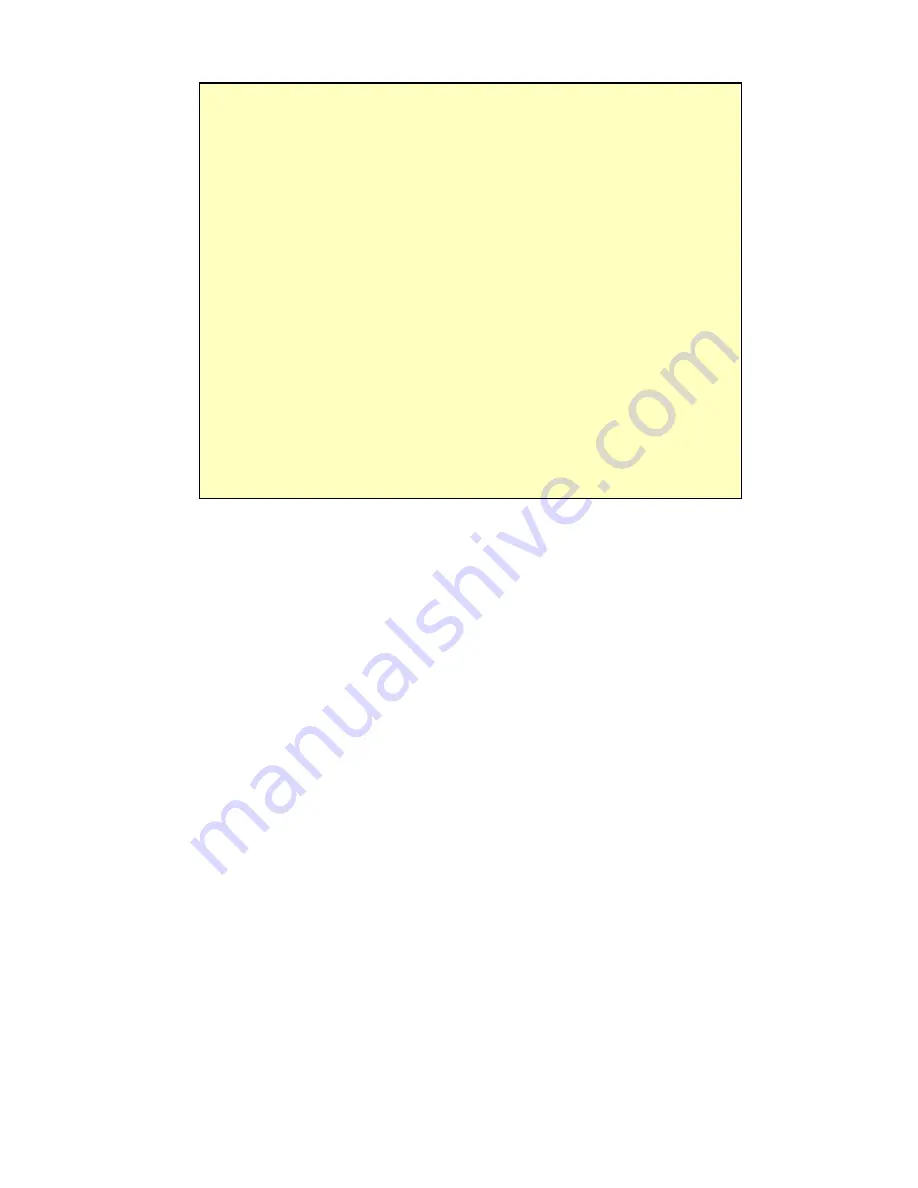
Advanced Administration
If you can't connect
If the Wireless Router does not respond, check the following:
•
The Wireless Router is properly installed, LAN connection is OK, and it is
powered ON. You can test the connection by using the "Ping" command:
•
Open the MS-DOS window or command prompt window.
•
Enter the command:
ping 192.168.1.254
If no response is received, either the connection is not working, or
your PC's IP address is not compatible with the Wireless Router's IP
Address. (See next item.)
•
If your PC is using a fixed IP Address, its IP Address must be within the
range 192.168.1.1 to 192.168.1.253 to be compatible with the Wireless
Router's default IP Address of 192.168.1.254. Also, the
Network Mask
must be set to 255.255.255.0. See
Chapter 4 - PC Configuration
for de-
tails on checking your PC's TCP/IP settings.
•
Ensure that your PC and the Wireless Router are on the same network
segment. (If you don't have a router, this must be the case.)
•
Ensure you are using the wired LAN interface. The Wireless interface can
only be used if its configuration matches your PC's wireless settings.
Summary of Contents for Wireless-G Router
Page 1: ......
Page 6: ...If any of the above items are damaged or missing please contact your dealer immedi ately...
Page 42: ......













































