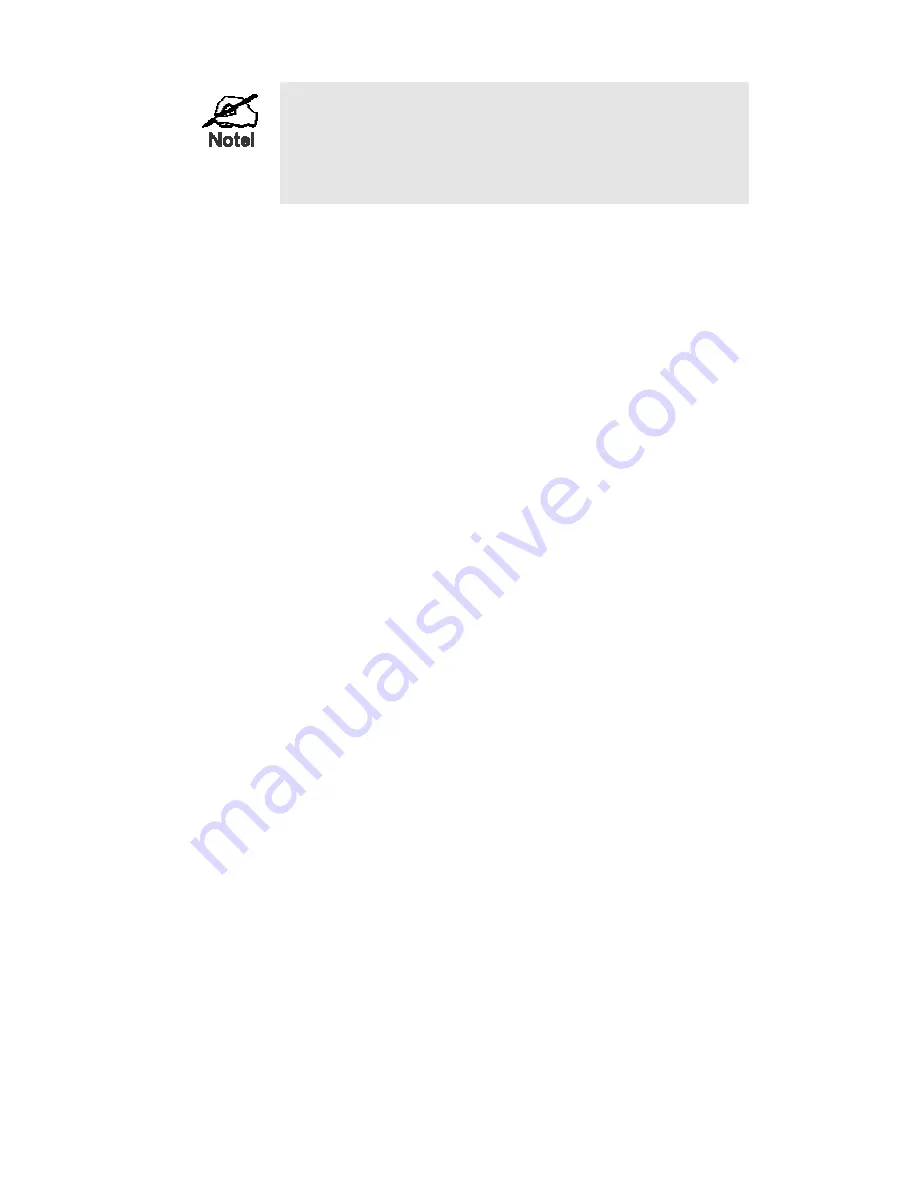
For best Wireless reception and performance, the Wireless
Router should be positioned in a central location with mini-
mum obstructions between the Wireless Router and the PCs.
Also, if using multiple Access Points, adjacent Access Points
should use different Channels to avoid interference.
2. Connect LAN Cables
Use standard LAN cables to connect PCs to the Switching Hub ports on the Wire-
less Router. Both 10BaseT and 100BaseT connections can be used simultaneously.
If required, connect any port to a normal port on another Hub, using a standard LAN
cable. Any LAN port on the Wireless Router will automatically function as an "Up-
link" port when required.
3. Connect WAN Cable
Connect the DSL or Cable modem to the WAN port on the Wireless Router. Use the
cable supplied with your DSL/Cable modem. If no cable was supplied, use a stan-
dard cable.
4. Power Up
•
Power on the Cable or DSL modem.
•
Connect the supplied power adapter to the Wireless Router and power up.
Use only the power adapter provided. Using a different one may cause hardware
damage
5. Check the LEDs
•
The
Power
LED should be ON.
•
The
Power
LED should flash, then turn Off. If it stays on, there is a hardware error.
•
For each LAN (PC) connection, the LAN
Link/Act
LED should be ON (provided the
PC is also ON.)
•
The
Internet
LED should be ON.
•
The
WLAN
LED should be ON
For more information, refer to
Front-mounted LEDs
in Chapter 1.
Summary of Contents for Wireless-G Router
Page 1: ......
Page 6: ...If any of the above items are damaged or missing please contact your dealer immedi ately...
Page 42: ......











































