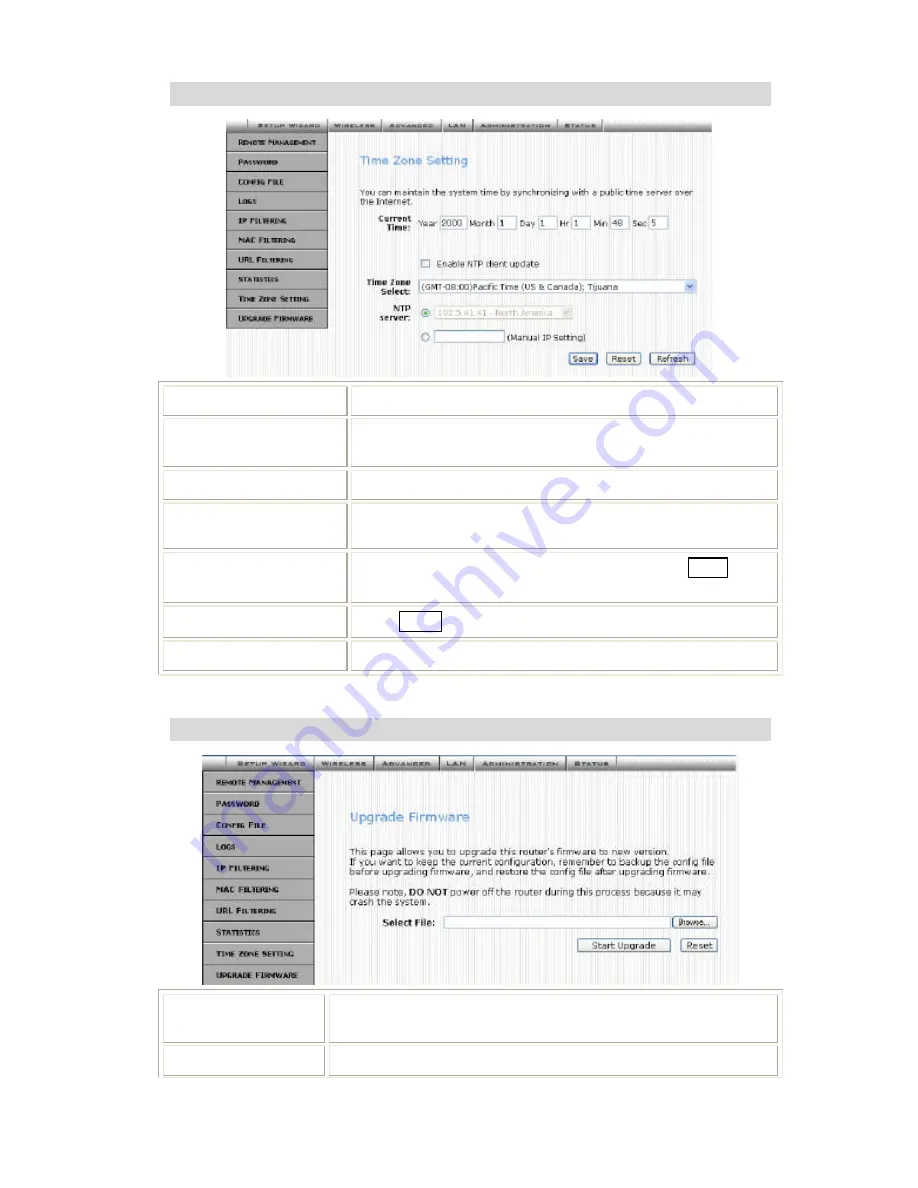
Time Zone Setting
Current Time
Enter the current time of this wireless router.
Enable NTP client
update
Check to enable
NTP (
Network Time Protocol Server)
client
update
function.
Time Zone Select
Select the time zone from the pull-down menu.
NTP server
You may choose to select NTP server from the pull-down menu
or enter an IP address of a specific server.
Save
After completing the settings on this page, click
Save
to
save the settings.
Reset
Click
Reset
to restore to default values.
Refresh
Click to refresh the current time.
Upgrade Firmware
Browse
Click the
Browse
button, find and open the firmware file
(the browser will display to correct file path).
Start Upgrade
Click the
Start Upgrade
button to perform
Summary of Contents for Wireless-G Router
Page 1: ......
Page 6: ...If any of the above items are damaged or missing please contact your dealer immedi ately...
Page 42: ......
















































