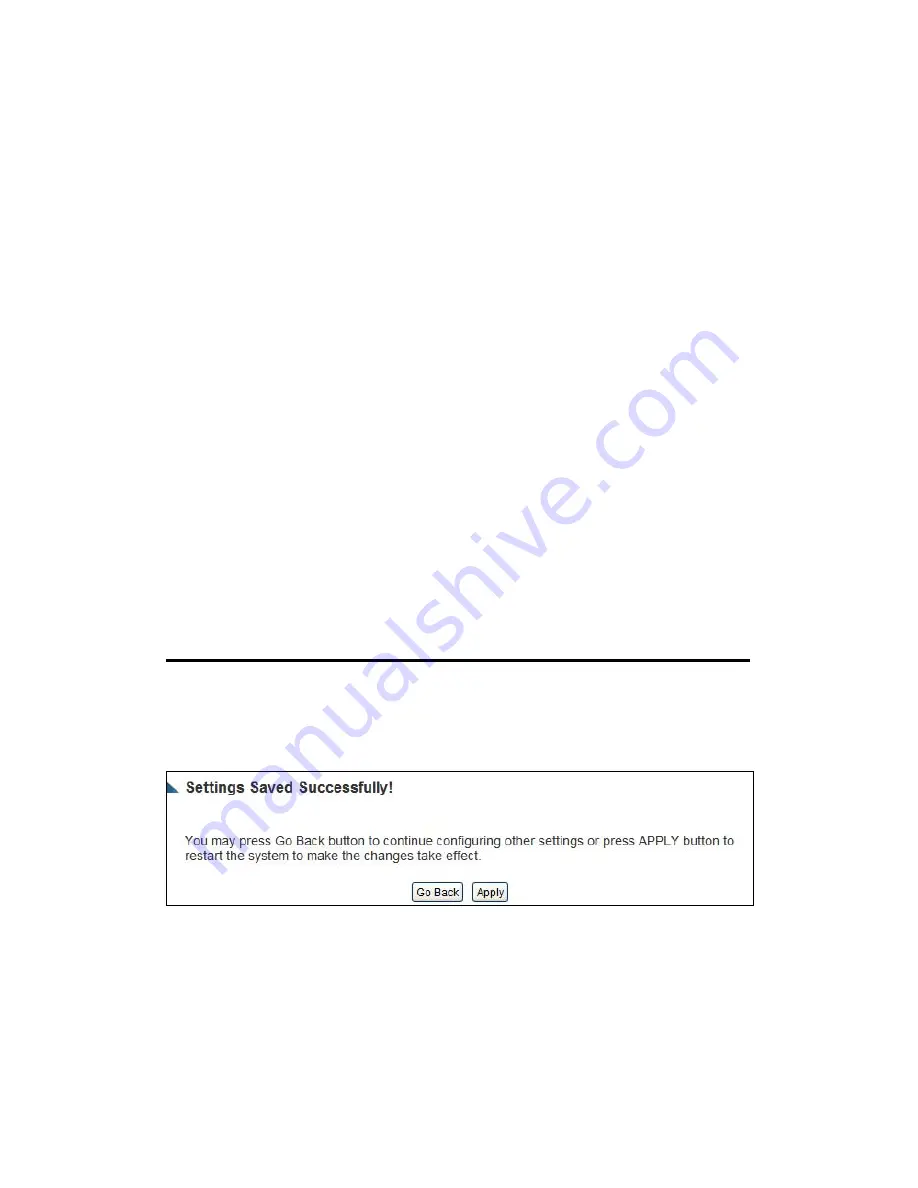
39
Service Name (3):
Please give a name to this Internet service, this is optional
MTU (4):
Please input the MTU value of your network connection here.
If you don’t know, you can use default value.
Connection
Please select the connection type of Internet
Type (5):
connection you wish to use.
Continuous – The connection will be kept always on. If the
connection is interrupted, the router will re-connect
automatically.
Connect On-Demand – Only connect when you want to surf the
Internet. “Idle Time Out” is set to stop the connection when the
network traffic is not sending or receiving after an idle time.
Manual – After you have selected this option, you will see the
“Connect” button and “Disconnect” button, click “’Connect”
and the router will connect to the ISP. If you want to stop the
connection, please click “Disconnect” button.
Idle Time Out (6):
If you have selected the connection type to
“Connect-On-Demand”, please input the idle time out.
After you finish with all settings, please click ‘Apply’ (7) button and the
following message will be displayed on your web browser:
Please click ‘Continue’ to go back to previous setup menu; to continue on
other setup procedures, or click ‘Apply’ to reboot the router so the
settings will take effect (Please wait for about 30 seconds while router is
rebooting).
Summary of Contents for HWRN2
Page 1: ......
Page 9: ...CHAPTER IV APPENDIX 4 1 Hardware Specification 4 2 Troubleshooting 4 3 Glossary...
Page 24: ...15...






























