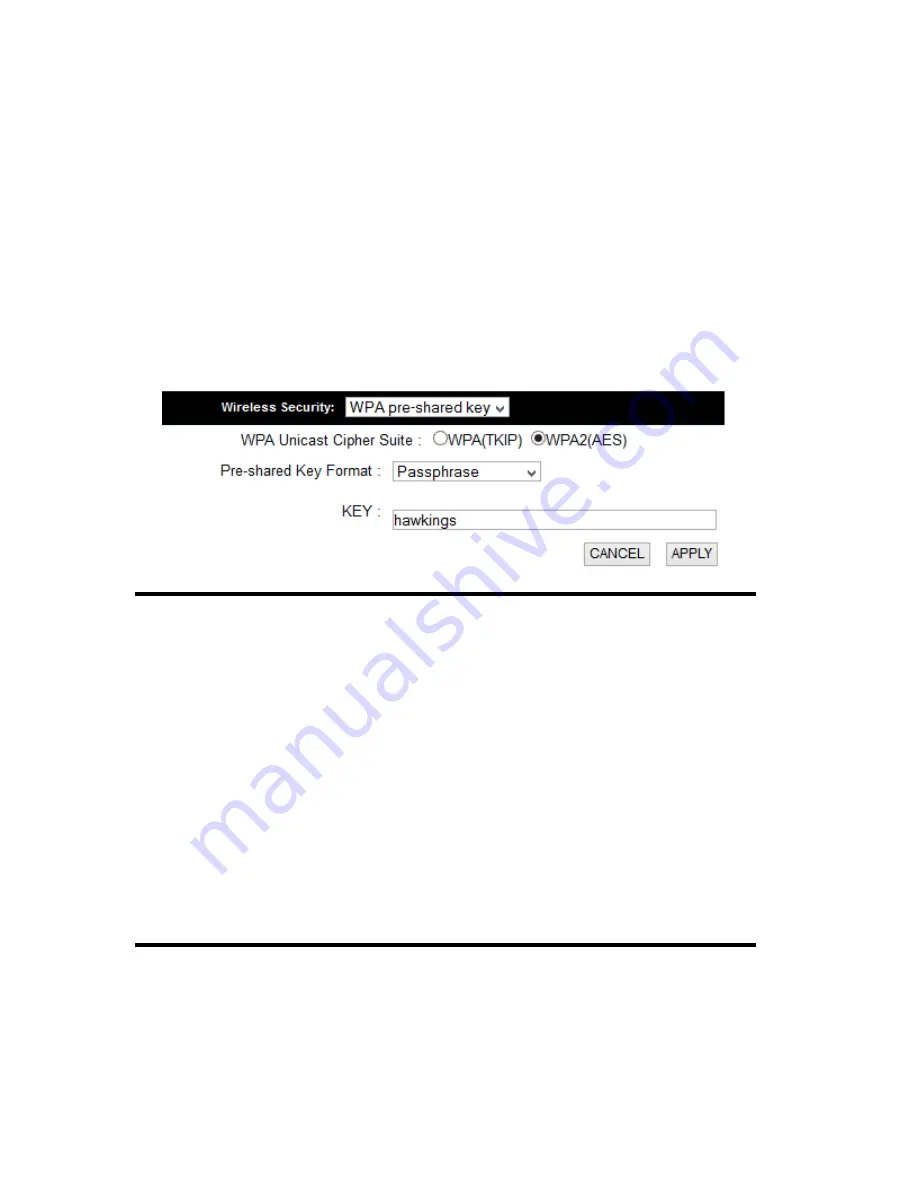
72
Please click ‘Go Back’ to go back to previous setup menu, or click ‘Apply’
to reboot the access point so the settings will take effect. Please wait 30-60
seconds for the access point to reboot.
Wi-Fi Protected Access (WPA):
When you select this mode, the wireless access point will use WPA
encryption, and the following setup menu will be shown on your web
browser:
WPA Unicast
Please select a type of WPA cipher suite.
Cipher Suite (2):
Available options are: WPA (TKIP), WPA2 (AES), and
You can select one of them, but you have to make sure
your wireless client support the cipher you selected.
Pre-shared
Select the type of pre-shared key, you
Key Format (3):
can select Passphrase (8 or more alphanumerical
characters, up to 63), or Hex (64 characters of 0-9,
and a-f).
Pre-shared
Please input the WPA passphrase here.
Key (4):
It’s not recommended to use a word that can be found
in a dictionary due to security reason.
After you finish WPA Pre-shared key setting, please click ‘Apply’ button (5)
and the following message will be displayed on your web browser:
2
3
5
4
Summary of Contents for HW7ACW
Page 9: ...2 WPS Wi Fi Protected Setup hardware button for easy installation and secure wireless security...
Page 17: ...10...
Page 25: ...18 3 Once you are logged in the HW7ACW setup page will appear...
Page 107: ...100...
Page 120: ...113 MAC address...
Page 136: ...129 Configuration and PIN code...






























