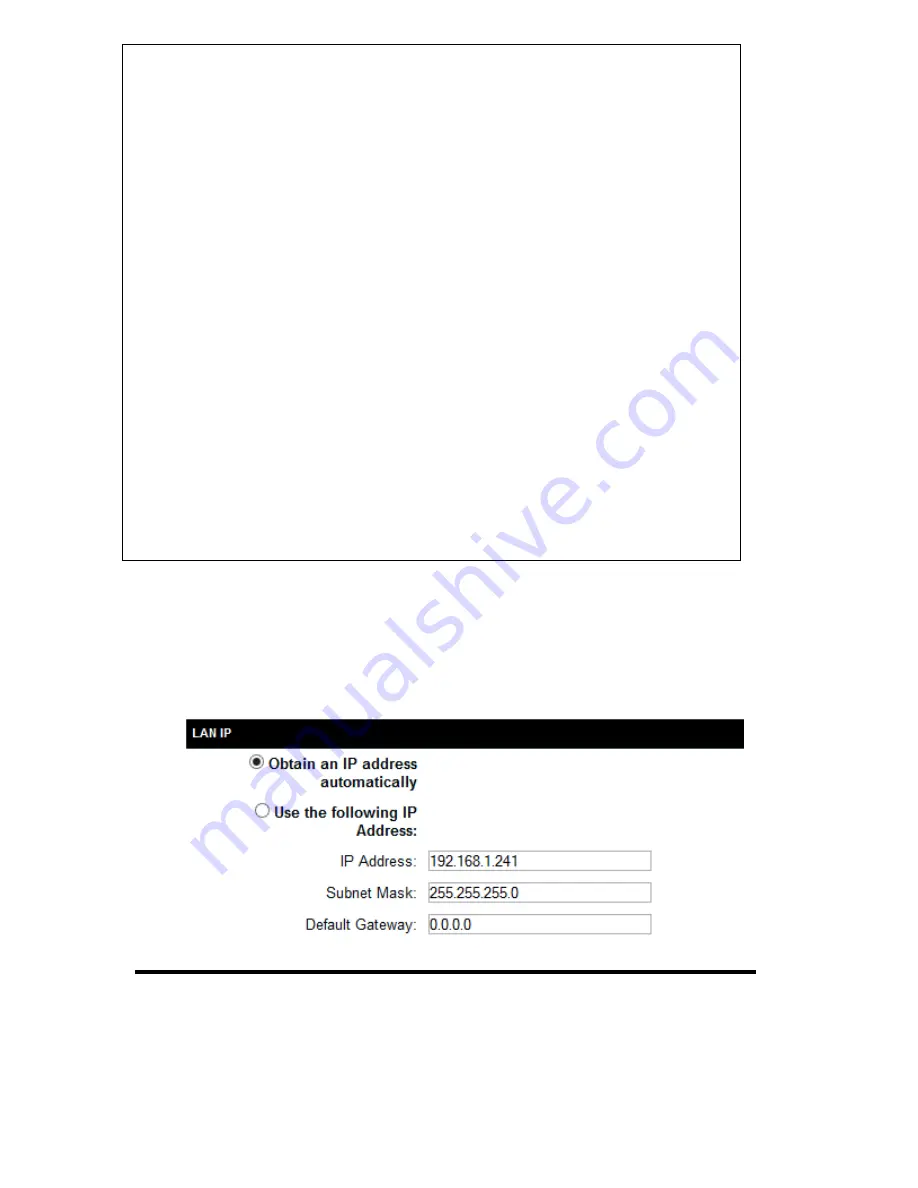
27
Please click ‘General Setup’ at the top of web management interface and
click ‘Local Network’ on the left hand column.
There are two setup groups here: ‘LAN IP’ and ‘DHCP Server’
Obtain an IP address (1): The device will automatically obtain an IP
automatically
address from your router/network automatically
Suggestions on IP Address numbering plan:
If you have no idea on how to define an IP address plan for your
network, here are some suggestions.
1. A valid IP address has 4 fields: a.b.c.d, for most of home and
company users, it’s suggested to use 192.168.c.d, where c is
an integer between 0 and 254, and d is an integer between 1
and 254. This router is capable to work with up to 253 clients,
so you can set ‘d’ field of IP address of router as 1 or 254 (or
any number between 1 and 254), and pick a number between
0 and 254 for
field ‘c’.
2.
In most cases, you should use ‘255.255.255.0’ as subnet
mask, which allows up to 253 clients (this also meets router’s
capability of working with up to 253 clients).
3. For all servers and network devices which will provide
services to other people (like Internet service, print service,
and file service), they should use static IP address. Give each
of them a unique number between 1 and 253, and maintain a
list, so everyone can locate those servers easily.
4. For computers which are not dedicated to provide specific
service to others, they should use dynamic IP address.
1
3
2
4
Summary of Contents for HW7ACW
Page 9: ...2 WPS Wi Fi Protected Setup hardware button for easy installation and secure wireless security...
Page 17: ...10...
Page 25: ...18 3 Once you are logged in the HW7ACW setup page will appear...
Page 107: ...100...
Page 120: ...113 MAC address...
Page 136: ...129 Configuration and PIN code...






























