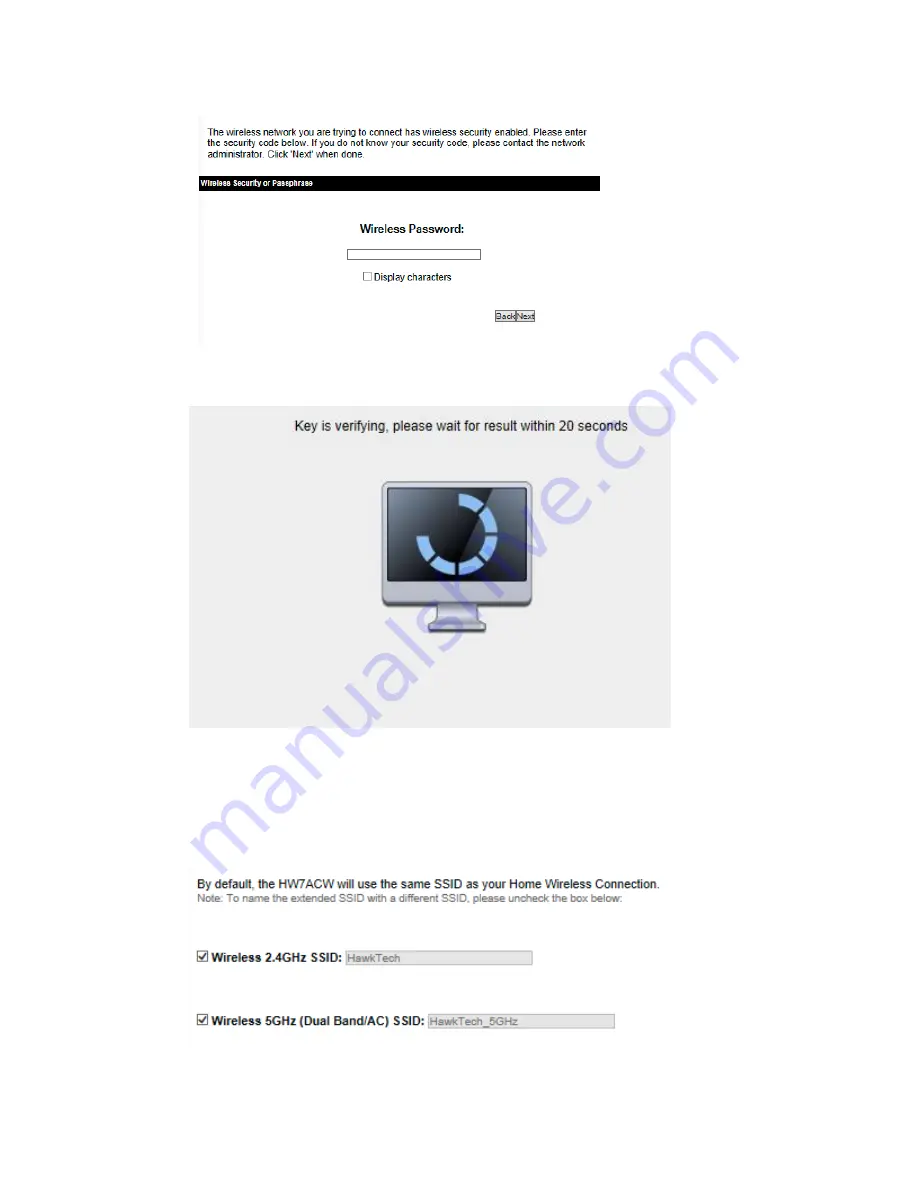
21
Click Next. The device will then verify if you inputted the correct
password.
Click Next to continue if you wish to repeat a 5GHz signal.
(8)
By default, the HW7ACW will use the same SSID as your Home
Wireless Network. If you wish to use a different name, you can
uncheck the box and type in your own SSID.
Summary of Contents for HW7ACW
Page 9: ...2 WPS Wi Fi Protected Setup hardware button for easy installation and secure wireless security...
Page 17: ...10...
Page 25: ...18 3 Once you are logged in the HW7ACW setup page will appear...
Page 107: ...100...
Page 120: ...113 MAC address...
Page 136: ...129 Configuration and PIN code...
















































