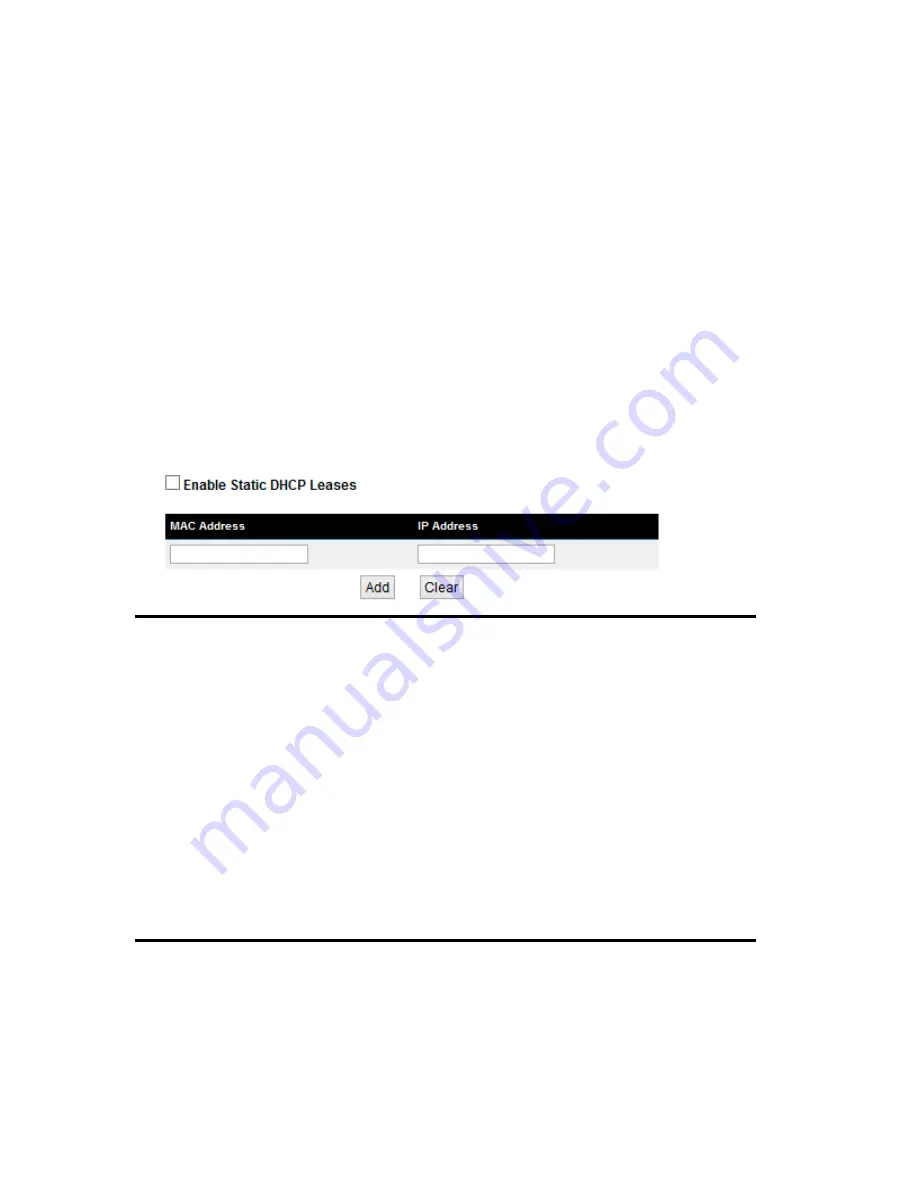
61
3-3-3 Static DHCP Leases Table:
This function allows you to assign a static IP address to a specific computer forever, so
you don’t have to set the IP address for a computer, and still enjoy the benefit of using
DHCP server. Maximum 16 static IP addresses can be assigned here.
(If you set ‘Lease Time’ to ‘forever’ in ‘DHCP Server’ section, you can also assign an
IP address to a specific computer permanently, however, you will not be able to assign
a certain IP address to a specific computer, since IP addresses will be assigned in
random order by this way).
Enable Static
Check this box to enable this function,
DHCP Leases (1): otherwise uncheck it to disable this function.
MAC Address (2):
Input the MAC address of the computer or network device
(total 12 characters, with character from 0 to 9, and from a
to f, like ‘001122aabbcc’)
IP address (3):
Input the IP address you want to assign to this computer or
network device
‘Add’ (4):
After you inputted MAC address and IP address pair, click
this button to add the pair to static DHCP leases table.
If you want to remove all characters you just entered, click ‘Clear’.
After you clicked ‘Add’, the MAC address and IP address mapping will be added to
‘Static DHCP Leases Table’ section.
1
2
3
4
Summary of Contents for HOD45B
Page 23: ...22...
Page 33: ...32...
Page 85: ...84 point to reboot...
Page 98: ...97 default settings...
















































