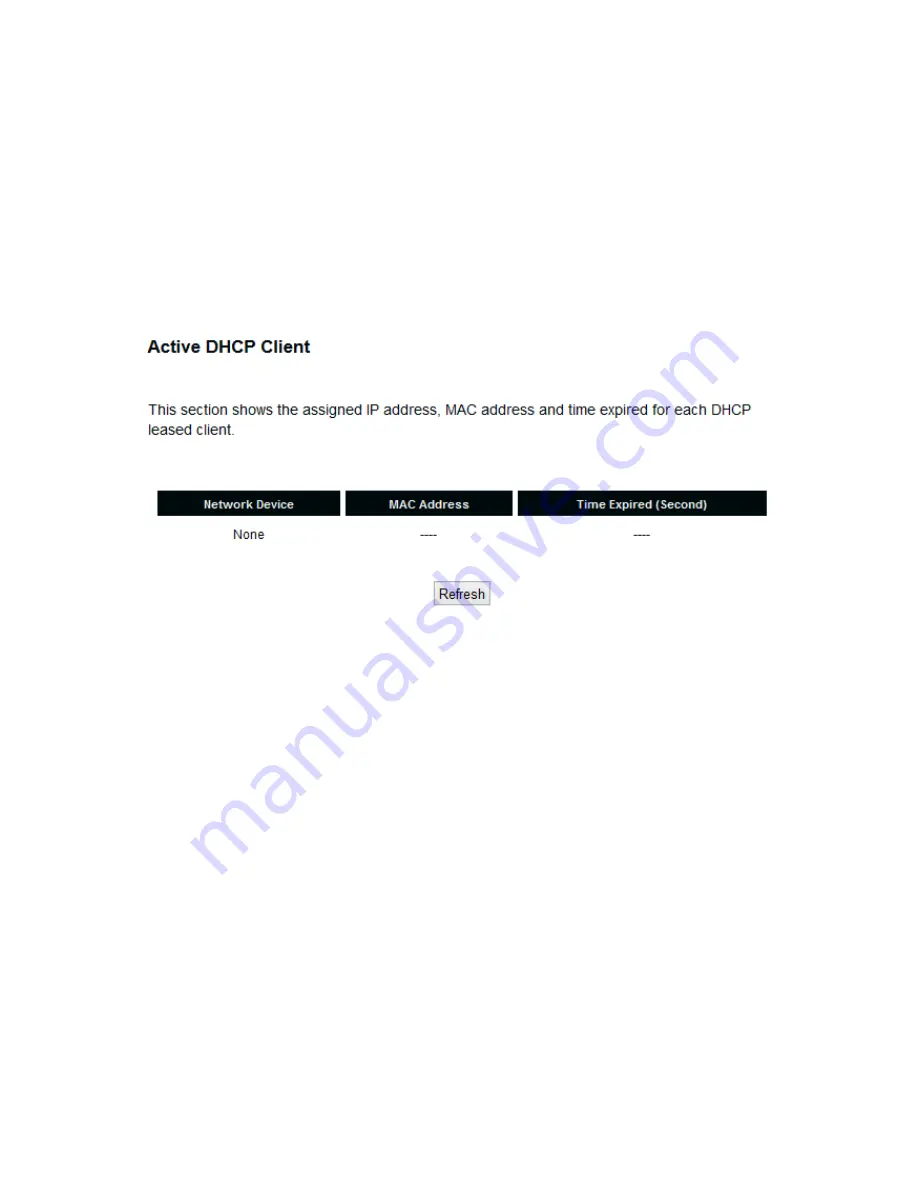
94
4-1-3 Active DHCP client list
If you’re using the DHCP server function of this access point, you can use this function to
check all active DHCP leases issued by this access point.
Please click ‘Status’ menu at the top of web management interface, and then click ‘Active
DHCP Client’ on the left hand column.
All information about active DHCP leases issued by this access point will be displayed
here. You can click ‘Refresh’ button to display latest information.
Summary of Contents for HOD45B
Page 23: ...22...
Page 33: ...32...
Page 85: ...84 point to reboot...
Page 98: ...97 default settings...






























