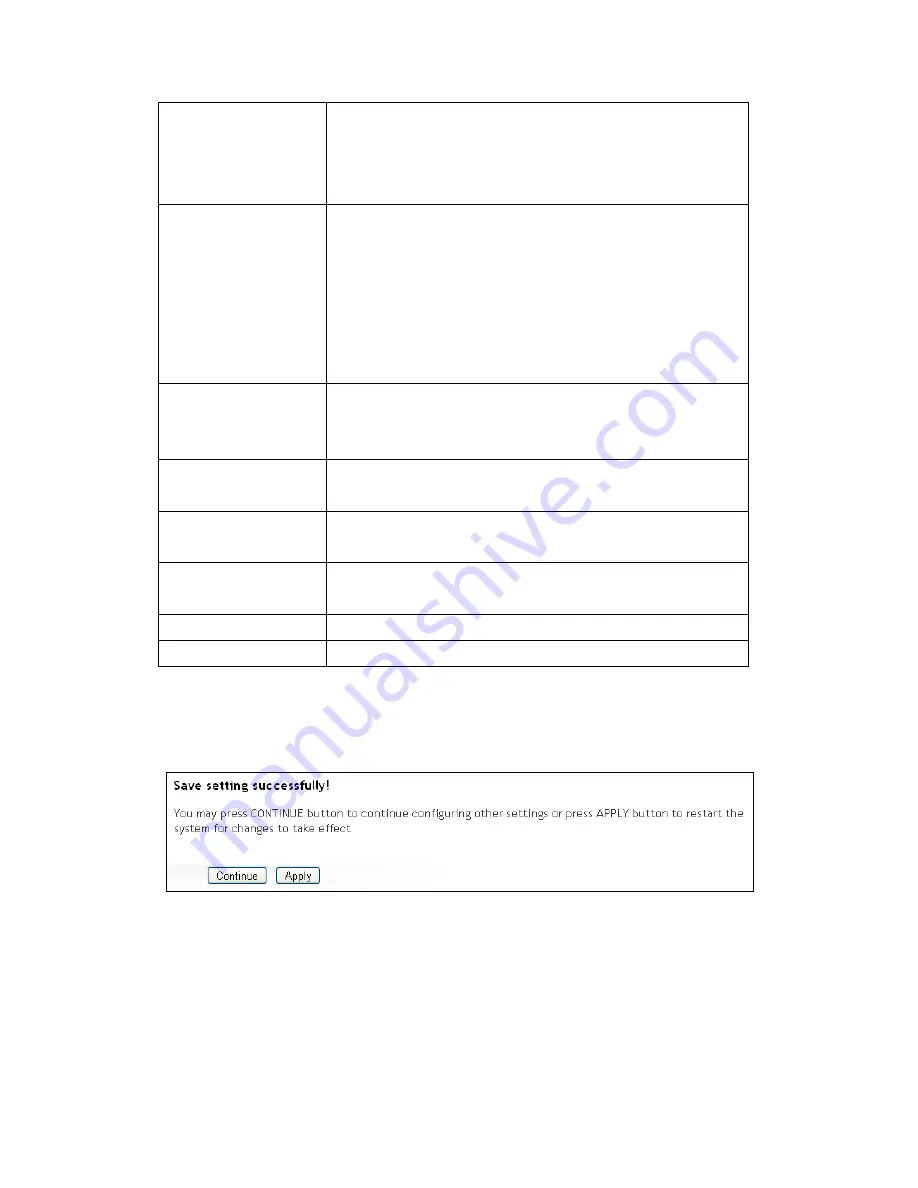
32
MAC address
Input MAC address allowed using this wireless
range extender here. You don’t have to add colon
(:) or hyphen (-) by yourself, just input 0 to 9 and a
to f here, like 112233445566 or aabbccddeeff.
Comment
You can input any text here as the comment of this
MAC address, like ‘ROOM 2A Computer’ or
anything. You can input up to 16 alphanumerical
characters here. This is optional and you can leave
it blank. However, it’s recommended to use this
field to write a comment for every MAC address as
a memory aid. This is optional.
Add
When you finish inputting MAC address and
(optional) Comment, click this button to add the
MAC address to the list.
Reset
Remove all characters in ‘MAC address’ and
‘Comments’ field.
Select
Check this box to select one or more MAC
addresses to delete.
Delete Selected
Click this button to delete all selected MAC
addresses.
Delete All
Delete all MAC address entries.
Reset
Uncheck all selected MAC address entries.
After you finish with setting, click ‘Apply’, and the following message
will be displayed:
When you see this message, the settings you made are successfully saved.
You can click the ‘Continue’ button to return to the previous page and
modify other settings, or click the ‘Apply’ button to restart the wireless
range extender. The changes will take effect after about 30 seconds.
Summary of Contents for Hi-Gain HWREN15
Page 7: ...6 2 Troubleshooting 48 6 3 Glossary 51...
Page 19: ...12...
Page 21: ...14...
Page 57: ...50 you re doing this and call Hawking Technologies for help...






























