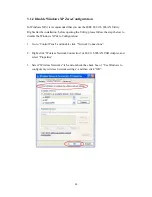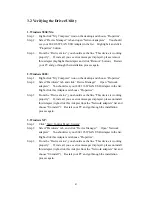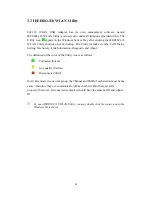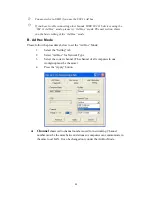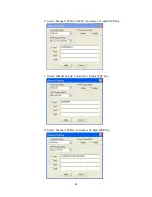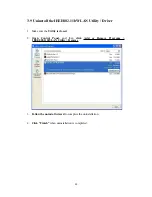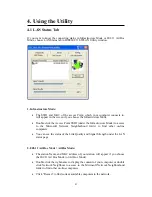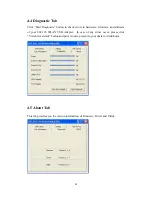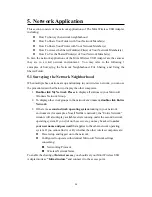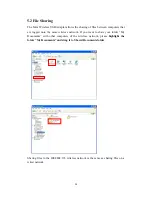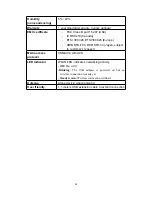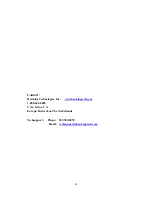34
5. Network Application
This section consists of the network applications of The Mini Wireless USB Adapter,
including:
z
How To Survey the network neighborhood
z
How To Share Your Folder with Your Network Member(s)
z
How To Share Your Printer with Your Network Member(s)
z
How To Access the Shared Folder(s)/File(s) of Your Network Members(s)
z
How To Use the Shared Printer(s) of Your Network Member(s)
In fact, the network applications of the Mini Wireless USB Adapter are the same as
they are in a wired network environment. You may refer to the following 3
examples of Surveying the Network Neighborhood, File Sharing and Using the
Shared Folder.
5.1 Surveying the Network Neighborhood
When multiple base stations are up and running in your wireless network, you can use
the procedure described below to display the other computers:
1.
Double-click My Network Places
to display all stations in your Microsoft
Windows Network Group.
2. To display other workgroups in the network environment,
double-click Entire
Network
.
3. If there is a
second network operating system
running in your network
environment (for example a Novell NetWare network), the “Entire Network”
window will also display available servers running under the second network
operating system. If you click on these servers, you may be asked to
enter
your user name and password
that applies to the other network operating
system. If you cannot find it, verify whether the other wireless computers are:
z
Powered up and logged on to the network.
z
Configured to operate with identical Microsoft Network settings
concerning:
Networking Protocol.
Wireless Network Name.
To enable the sharing of
Internet access
, you should set your Mini Wireless USB
Adapter mode as
“Infrastructure”
and connect it to the access point.