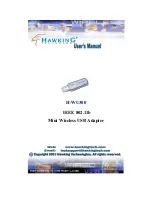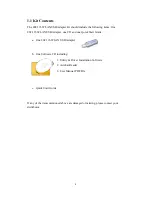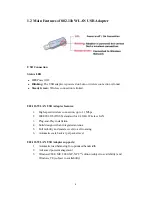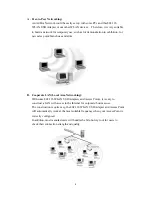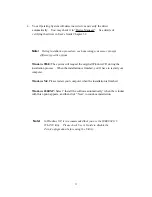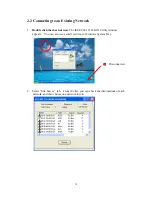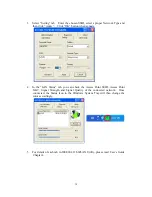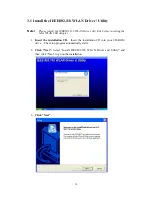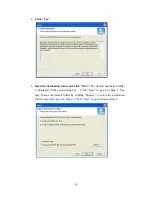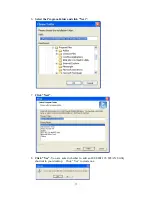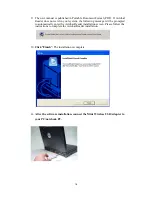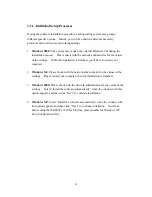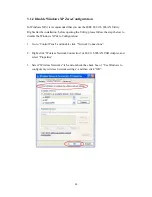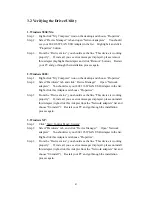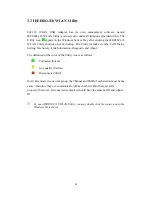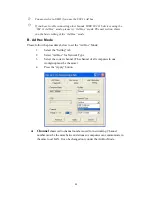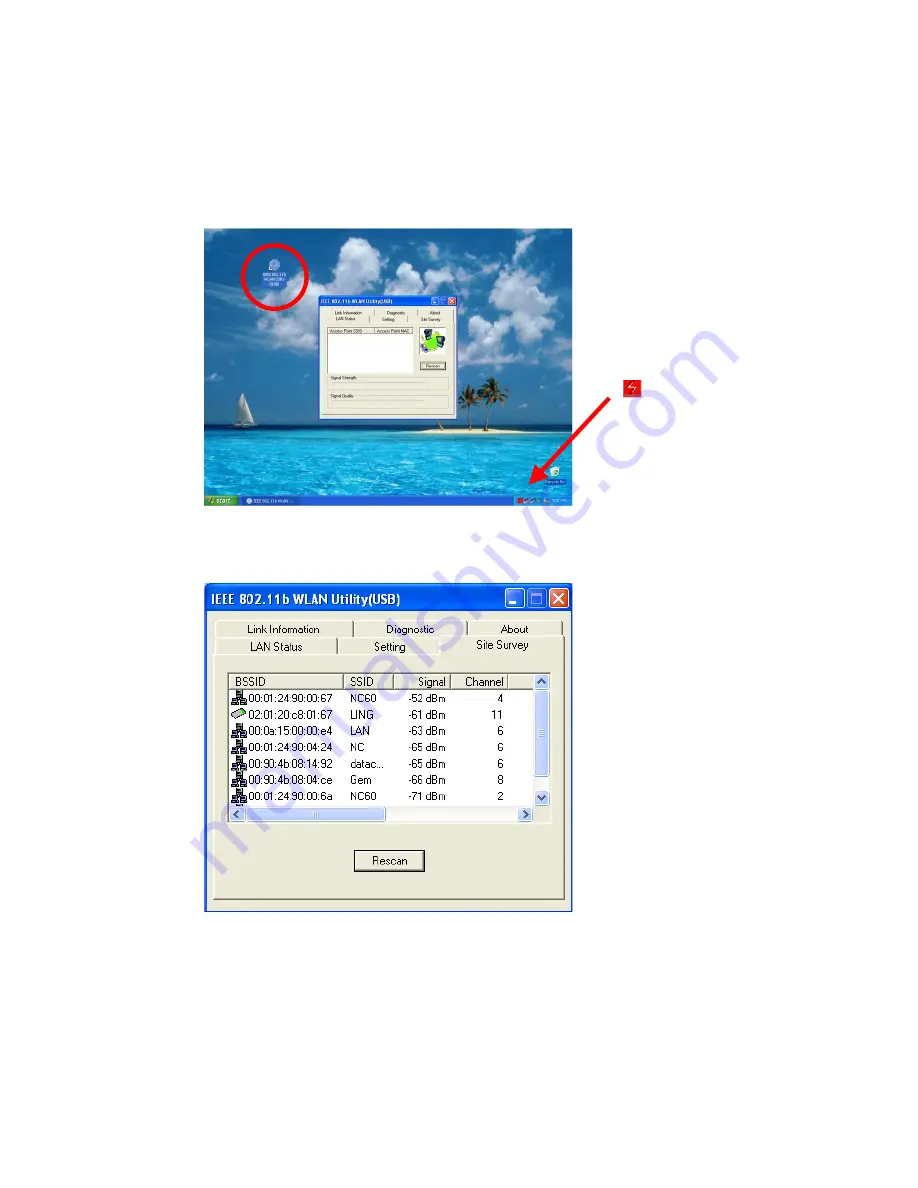
12
2.2 Connecting to an Existing Network
1.
Double click the shortcut icon.
The IEEE 802.11b WLAN Utility window
appears. You can also see a small red icon in Windows System Tray.
2. Select “Site Survey” tab. From the list, you can check the informations of each
network, and then choose one network to join.
Disconnected