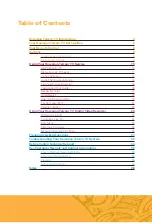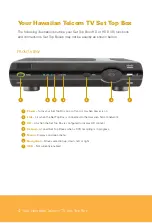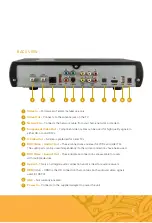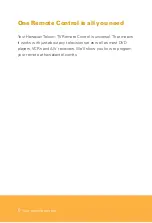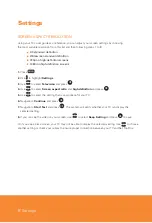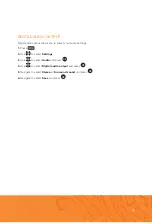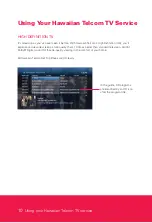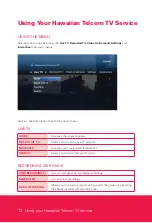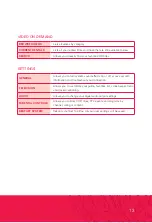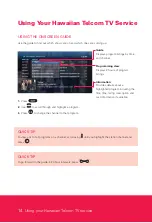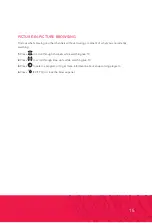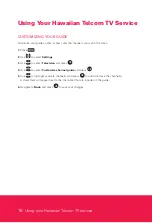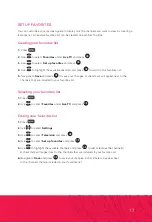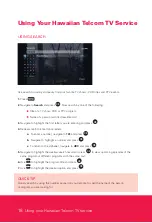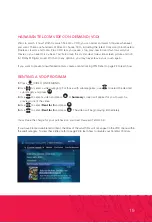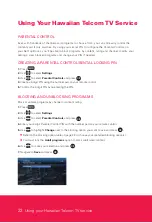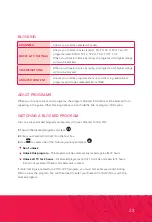8
Settings
SCREEN ASPECT RESOLUTION
Using your TV’s user guide as a reference, you can adjust your screen settings by choosing
the most suitable resolution from this list and then following steps 1 to 8:
4:3 standard defi nition
Widescreen standard defi nition
720p on high-defi nition screens
1080i on high-defi nition screens
1.
Press
.
2.
Use to highlight
Settings
.
3.
Use
to select
Television
and press
OK
.
4.
Use
to select
Screen aspect ratio
and
high defi nition
and press
OK
.
5.
Use
to select the setting that is appropriate for your TV.
6.
Navigate to
Continue
and press
OK
.
7.
Navigate to
Start Test
and press
OK
. The system will verify whether your TV can display the
selected setting.
8.
If you can see the video on your screen, use
to select
Keep Setting
and press
OK
to save.
Or if you see a black screen, your TV may not be able to display the selected setting. Use
to choose
another setting or check your cables to ensure proper connection between your TV and Set Top Box.
Settings
Summary of Contents for TV Set top box
Page 1: ...Hawaiian Telcom TV User Guide...
Page 38: ...Always on...