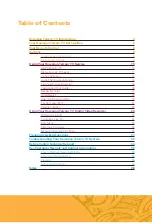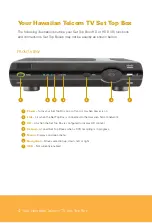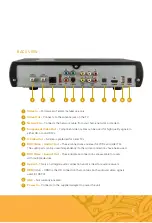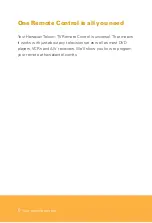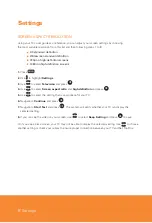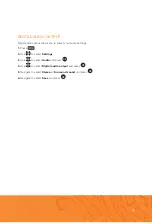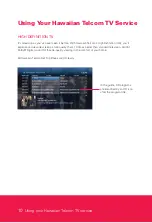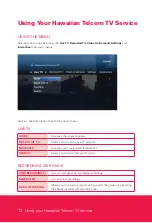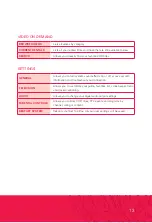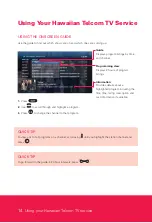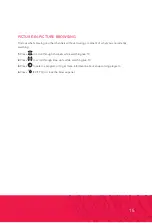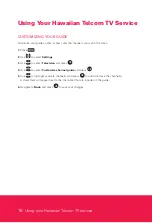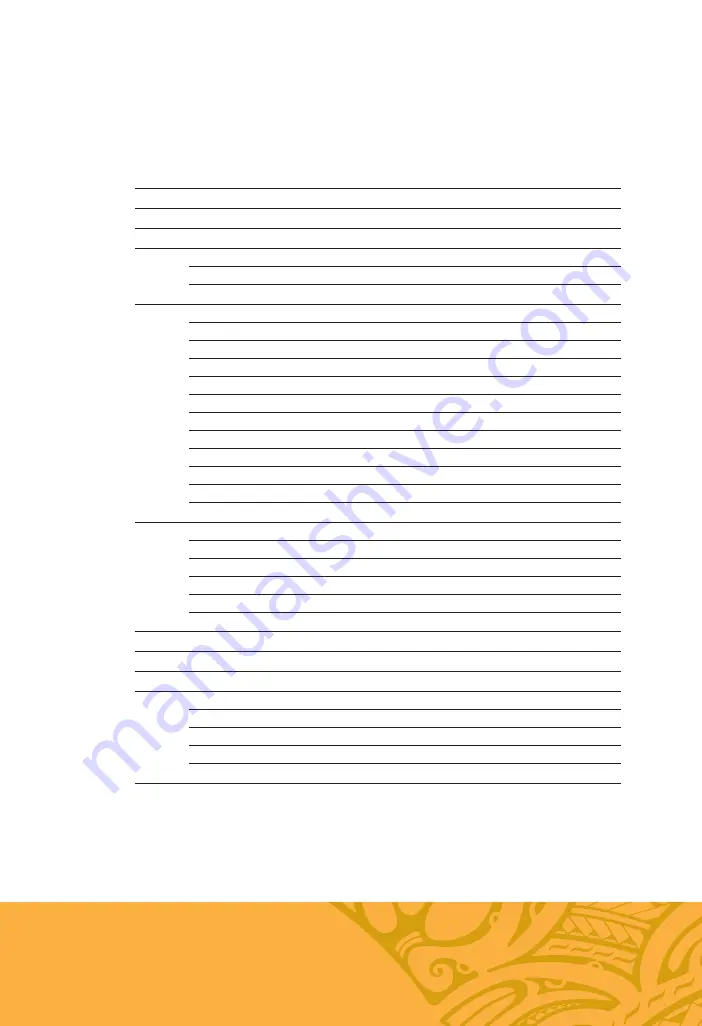
1
Hawaiian Telcom TV Introduction
2
Your Hawaiian Telcom TV Set Top Box
4
Your Remote Control
6
Settings 8
Screen Aspect Resolution
8
Digital Audio Output
9
Using Your Hawaiian Telcom TV Service
10
High Defi nition TV
10
Managing Live TV Feeds
11
Using The Menu
12
Using The Onscreen Guide
14
Picture-in-Picture Browsing
15
Customizing Your Guide
16
Set-Up Favorites
17
Using Search
18
Video On Demand (VOD)
19
Pay Per View (PPV)
21
Parental Control
22
Using Your Hawaiian Telcom TV Digital Video Recorder
24
Whole Home DVR
24
Controlling Live TV
24
DVR Menu
25
Recording Programs
25
Managing Recording Confl icts
30
Frequently Asked Questions
31
Troubleshooting Your Hawaiian Telcom TV System
33
Before Calling Technical Support
34
Key Customer Records and Contact Information
35
How to Contact Hawaiian Telcom
35
Service and Maintenance
35
Cleaning 35
Terms and Conditions
35
Index 36
Table of Contents
Summary of Contents for TV Set top box
Page 1: ...Hawaiian Telcom TV User Guide...
Page 38: ...Always on...