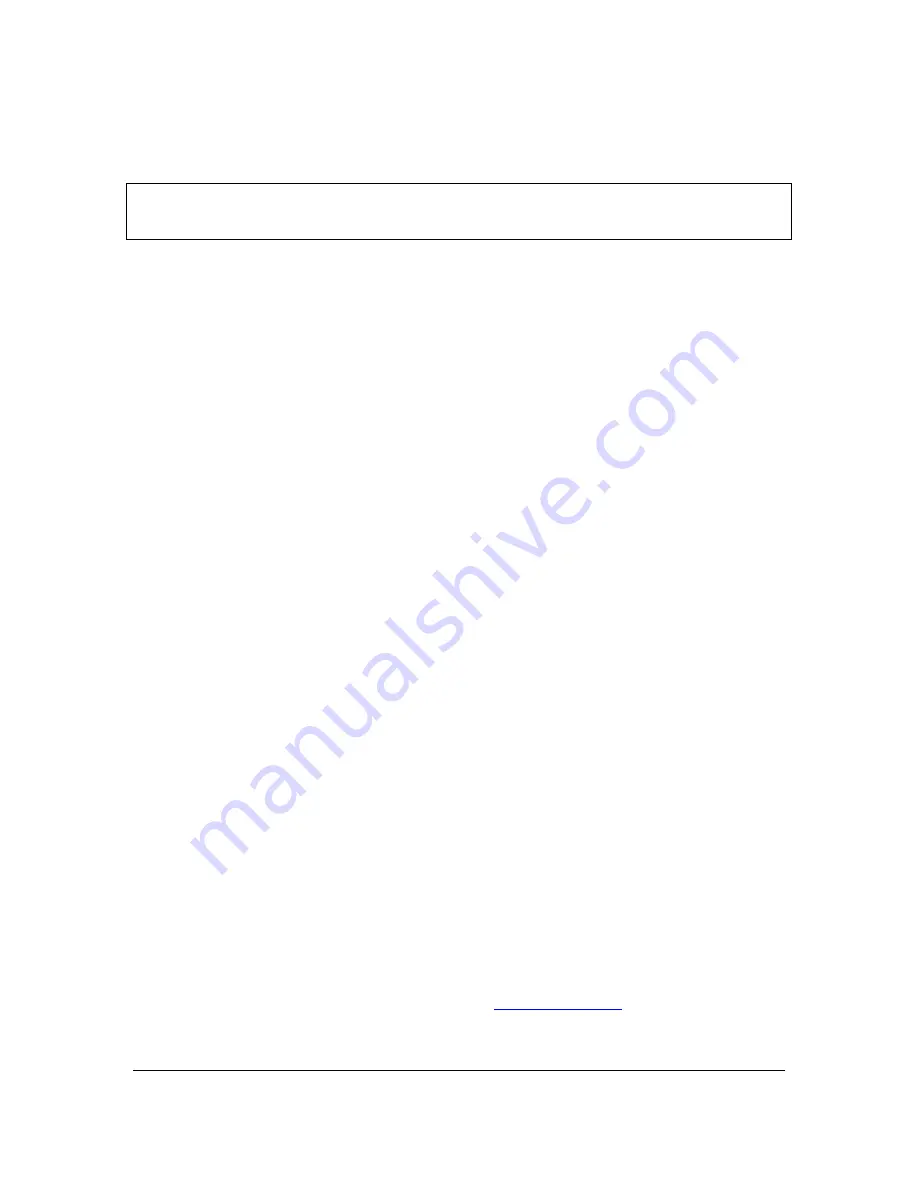
User
Guide for HauteSHOT microNVRv1_8.docx
Page 3 of 30
2/15/2013
microNVR Quick Start
Cabling and Powering on your microNVR
IMPORTANT: The microNVR DOES NOT SUPPORT Power Over Ethernet (POE). Only use
the provided 12VDC power supply. You will damage your microNVR if you feed power over
the Ethernet ports. This damage is NOT COVERED BY WARRANTY.
The microNVR has two setup options:
1. microNVR as a Stand-Alone Computing Device
a. Attach a USB keyboard and mouse to the USB ports on the rear of the device.
b. Attach the included antenna to the RPSMA antenna port on the rear of the
device.
c. Attach a HDMI or DVI monitor to the rear of the device. When using a DVI
monitor you will need to use the provided HDMI to DVI adapter.
d. Attach the power supply and the device will immediately power on.
2. microNVR as a Headless Computing Device
a. Attach the included antenna to the RPSMA antenna port on the rear of the
device.
b. Attach an Ethernet cross over cable between Ethernet port 2 of the microNVR
and your PC, or use an Ethernet switch.
c. Attach the power supply and the device will immediately power on.
d. The microNVR will provide a DHCP address to your computer.
e. Log onto the microNVR using Windows Remote Desktop to address
192.168.168.1 and use user and
password “hautespot”.
f.
This will present you with the MS Windows XP Professional desktop. The default
user is “hautespot” with password of “hautespot”.
Configuration
The microNVR is running as a Windows 7 Professional SP1 pc with several special modifications.
It is not, by default, routing.
Ethernet port 1 is configured as the public network interface. It uses DHCP to request an IP
address and configuration from an upstream router.
Ethernet port 2 is configured as the private network with an IP address of 192.168.168.1.
Ethernet port 2 is where you connect your camera, Ethernet switch or other network equipment.
DHCP services for Ethernet Port 2 are provided by the DHCPd32.exe application which runs as a
service. It can be found under Network Applications start menu program group. The local network
is 192.168.168.1 and the microNVR will serve out addresses from 192.168.168.100 to
192.168.168.200.
Wireless port 1 is configured as a Client which uses DHCP to connect and as a Virtual Access
Point . The Virtual Access Point uses the native Windows Internet Connection Sharing or ICS
which runs against Ethernet Port 1. The default SSID is micronvr and the default WPA2 key is
1234567890. The interface uses 802.11b/g/n on 2.4GHz. ICS automatically controls DHCP
addresses on this port. The default address of the microNVR for wireless is 192.168.123.1 and
DHCP will give out 192.168.123.2-192.168.123.254 to clients.
Administration
Before using your microNVR you should become familiar with its operation by downloading the
user manual from the HauteSpot Networks website at
www.hautespot.net
. You will need to create


















