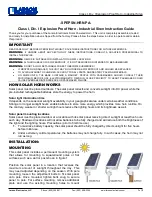User
Guide for HauteSHOT microNVRv1_8.docx
Page 11 of 30
2/15/2013
Configuring Wireless Access
The wireless interface is controlled through windows networking. Refer to information on using
Windows Wireless Client for more information.
The Virtual Access Point is started automatically by a command script which can be found in the
Startup Menu Item of the Windows Start button. If you do not want to use the VAP, delete this
item from the Startup Menu Item and go into Network Sharing Connections and disable the VAP
interface. You can reconnect it later by copying the VAP start item into startup and renabling the
interface
Third Party Application Support
The microNVR comes with a variety of third party “trialware” installation packages that are located
on the D:\ drive partition. You may install your choice of these programs as needed. These
programs should be installed and configured to write to the D:\ drive partition, as the C:\ drive
partition is reserved for system files only.
These software packages must be purchased and licensed through their respective
manufacturers. Support for these packages and documentation may be found on their respective
web sites. This user manual provides basic information on starting these products as services on
the device. HauteSpot Networks does not support these products and makes no warranty claims
regarding their suitability for use.
Installation Packages Available located at D:\3
rd
Party Surveillance Software:
Arecont
AV100_Software
Avigilon
AvigilonCameraInstallationTool
AvigilonControlCenterClient
AvigilonControlCenterGateway
AvigilonControlCenterPlayer
AvigilonControlCenterServer-
AXIS
AMC_Embedded_msi.msi
AXISCameraManagementSetup.exe
AXISCameraStationSetup.exe
AxisMatroskaSplitterSetupPackage.zip
AXISMobileMonitorSetup.msi
AxisVideoCaptureDriverSetup.msi
IPUtility
Basler
Basler_IP-Camera_Control.zip
BIP_Finder
IPCam_Reset_Tool.zip
Blue Iris
BlueIris.exe