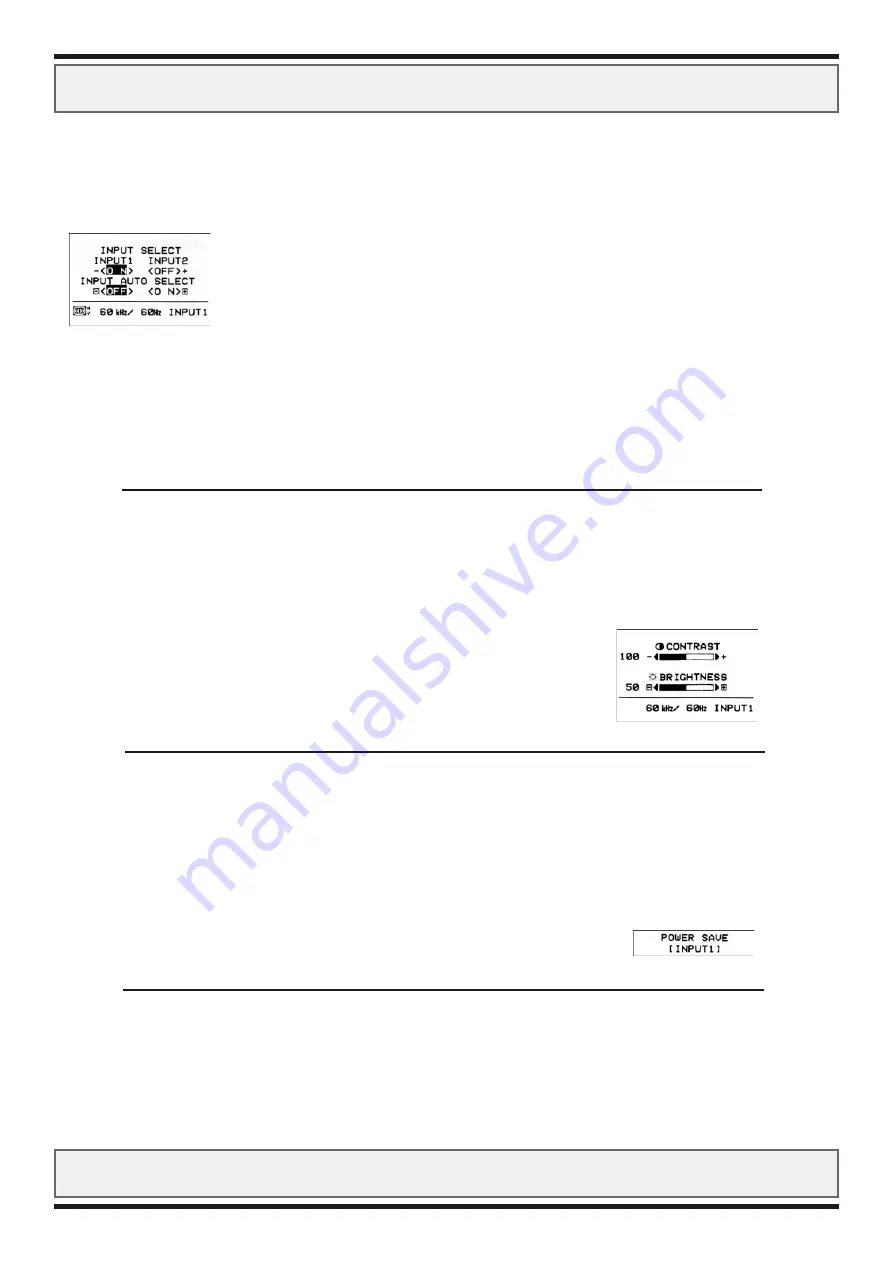
SIGNAL CHECKING
Product: JH 21C06
SIGNAL CHECK:
To refer to the input signal condition, press any of the adjust buttons.
The horizontal and vertical frequency will be indicated in the lower part of the picture.
Above: Sample of “Input Select” EasyMenu.
AUTOMATIC SIGNAL CHECK:
When the CRT monitor has detected the change of the signal input condition, it will indicate the
condition automatically, as follows:
Indication 1:
The EasyMenu indicates the resolution
and vertical frequency. Precision
fre/- 2khz approx.
Condition 1:
The monitor detects proper signal.
Solution 1:
No action is needed.
Above: Sample of EasyMenu.
Indication 2:
The monitor indicates the message
“POWER SAVE” for 5 seconds.
Condition 2:
The monitor detects no sync. signal
Solution 2:
Verify power switch of the computer and check cable connection.
Above: Sample of POWER SAVE condition.
continues....
Product: JH 21C06
9
































