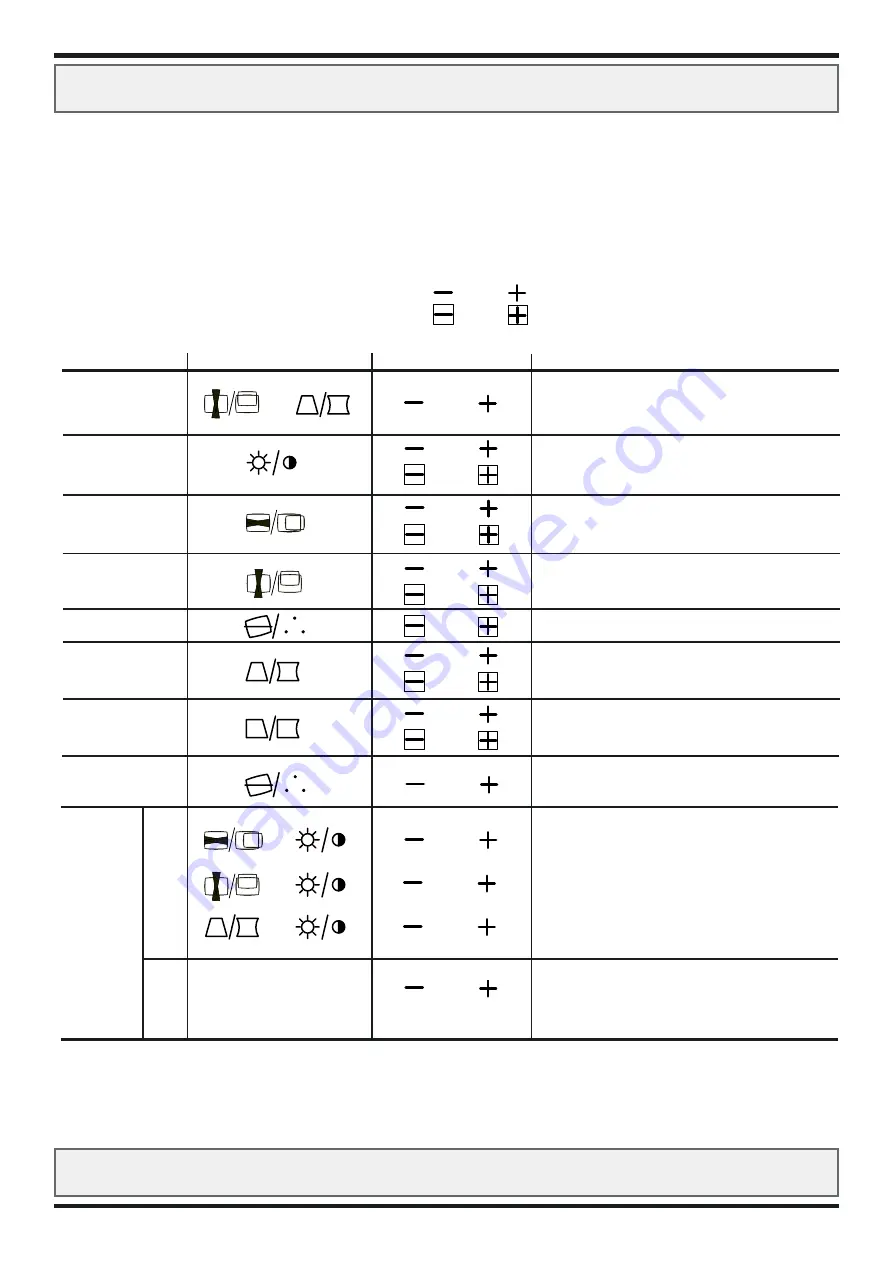
OSD MENU USAGE
Product: JH 21C06
AVAILABLE FUNCTIONS:
Each of the “function buttons” have two sets of parameters that can be modified. One upper parameter
and one lower parameter. To modify any of the parameters use either of the “adjust buttons” sets.
The EasyMenu display will also indicate what parameter is beeing modfied. Some of the parameters
requires the user to press two “functions buttons” simultaneous. This will be shown in the table below.
Upper Parameter are adjusted with these buttons:
Lower Parameter are adjusted with these buttons:
Product: JH 21C06
5
PARAMETER FUNCTION BUTTON ADJUST BUTTON
Language Select and
or
Contrast
or
Brightness
or
H.Position
or
H.Size
or
V.Position
or
V.Size
or
Rotation
or
Pincushion
or
Trapezoid
or
Right Pincushion
or
Right Trapezoid
or
Color Select
or
Color Balance
Red and
or
Green and
or
Blue and
or
Color This function is only valid when
and
reset the user already has entered the
color balance parameter menu.
(As described above)
RESULT
Choose between these languages:
ENGLISH, DEUTSCH, ESPANOL, ITALIANO and
FRANCAIS. Will affect all of the menus and messages.
Makes Contrast darker/brighter excluding background.
Makes Brightness darker/brighter including background.
Moves the position of the picture left or right
Shrinks or expands the picture horizontally.
Moves the position of the picture down or up.
Shrinks or expands the picture vertically.
Rotates the picture counter clockwise or anti-clockwise.
Curves the left and right sides inwards or outwards.
Shrinks or expands the top and bottom side.
Curves the right side inwards or outwards.
Shrinks or expands the right top side+right bottom side.
Choose the color warmth (Kelvin Degree) of the picture.
Available modes are: No 1:9300K, No 2:6500K,
No 3:5000K and No 4:USER (if available)
Decrease or increase the intensity of the red color.
Decrease or increase the intensity of the green color.
Decrease of increase the intensity of the blue color.
Pressing these two buttons simultaneously will cancel
the currently adjusted color mode, and recalls the
previously selected color mode, before entering the
color balance parameter menu.
NOTE:
- When EasyMenu is not shown, the user can start the adjustment of Contrast and Brightness only, without pressing any of the “Select Function Buttons”
- It is recommended to follow the following procedures for the adjustment of distortions;
(1) “Rotation” - (2) “Pincushion” and “Trapezoid” (Adjust the right side) - (3) “Right Pincushion” and “Right Trapezoid” (Adjust the right side)
- The mode “No 4:USER” is not factory preset, it can be programmed by the user - if desired.
After adjustment of “Color Balance” (Red, Green or Blue) and “STORE” (refer to page 5), the user’s color balance preset can be restored by selecting “No 4:USER”
continues....
































