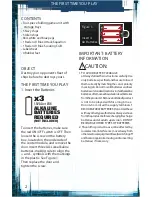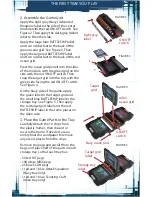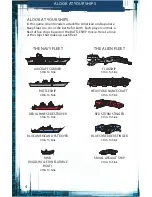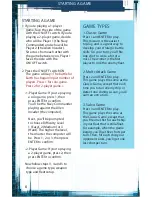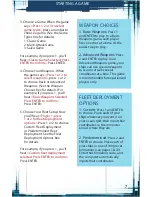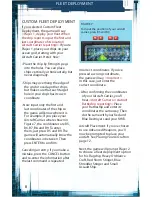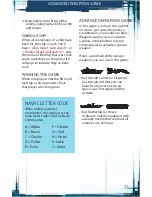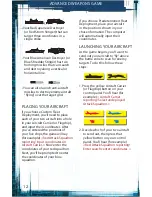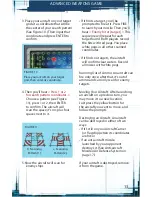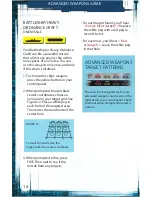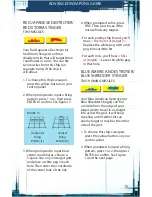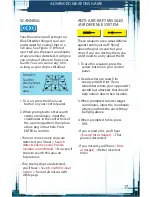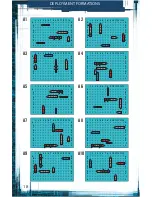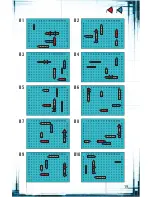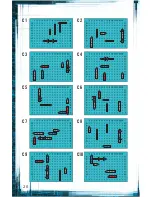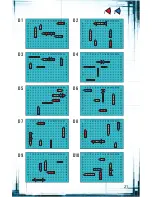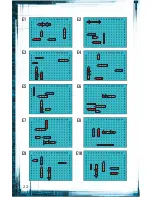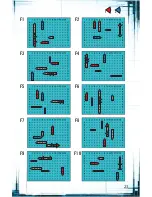8
CUSTOM FLEET DEPLOYMENT
If you selected Custom Fleet
Deployment, the game will say
<Player 1, deploy your fleet. When
the ship reports, input the first and
last coordinates of its location.
Aircraft Carrier reporting!>
If you’re
Player 1, place your ships on your
ocean grid, starting with your
Aircraft Carrier. Here’s how:
• Place the ship by fitting its pegs
into the holes. You can place
ships vertically or horizontally, but
never diagonally.
• Ships may overhang the edge of
the grid or overlap other ships,
but make sure that each target
hole in your ships has its own
coordinate.
• Now input only the first and
last coordinates of the ship so
the game will know where it is.
For example, if you place your
Aircraft Carrier where shown in
Figure 7, the coordinates are B5,
B6, B7, B8 and B9. To enter
them, just press B5 and B9. The
game will automatically know the
coordinates in between. Then
press ENTER to confirm.
Canceling an entry: If you make a
mistake, press the CANCEL button
and re-enter the information after
the last command is repeated.
Incorrect coordinates: If you’ve
pressed a wrong coordinate,
the game will say,
<Incorrect.>
In this case, just enter the
correct coordinate.
• After confirming the coordinates
of your Aircraft Carrier, you’ll
hear
<Aircraft Carrier on station!
Battleship reporting!>
Place
your Battleship and enter its
coordinates the same way. Then
do the same with your Red and
Blue Destroyers and your RHIB.
Aircraft Placement: If you’ve chosen
to use Advanced Weapons, you’ll
now be prompted to place your
aircraft. See Placing Your Aircraft on
page 12.
Next, the game will prompt Player 2
to choose a fleet deployment option
for his Flagship, Heavy Ordnance
Craft, Red Storm Stinger, Blue
Shredder Stinger and Small
Assault Ship.
FIGURE 7
To input the position of your aircraft
carrier, press B5 and B9.
FLEET DEPLOYMENT
Summary of Contents for Battleship Deluxe Movie Edition
Page 19: ...19 B1 B3 B5 B7 B9 B2 B4 B6 B8 B10 1 2...
Page 20: ...20 C1 C3 C5 C7 C9 C2 C4 C6 C8 C10...
Page 21: ...21 D1 D3 D5 D7 D9 D2 D4 D6 D8 D10 1 2...
Page 22: ...22 E1 E3 E5 E7 E9 E2 E4 E6 E8 E10...
Page 23: ...23 F1 F3 F5 F7 F9 F2 F4 F6 F8 F10 1 2...
Page 24: ...24 G1 G3 G5 G7 G9 G2 G4 G6 G8 G10...
Page 25: ...25 H1 H3 H5 H7 H9 H2 H4 H6 H8 H10 1 2...
Page 26: ...26 I1 I3 I5 I7 I9 I2 I4 I6 I8 I10...