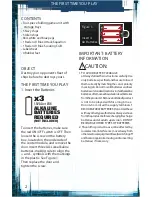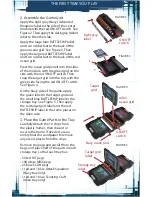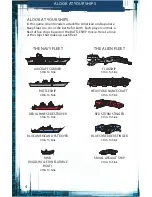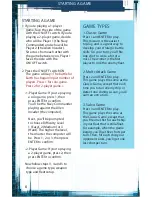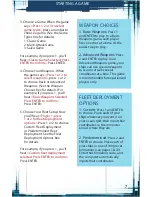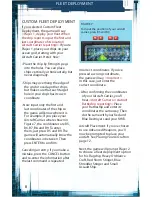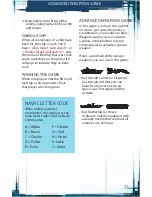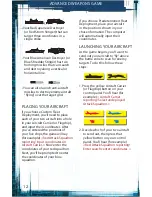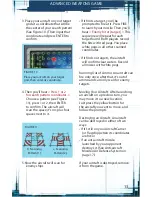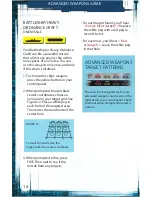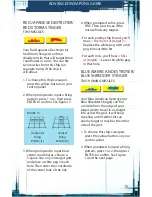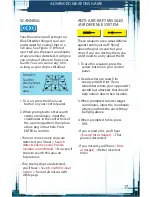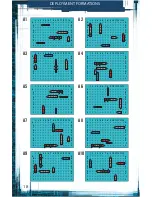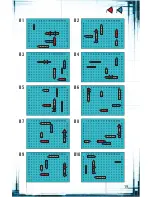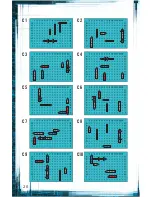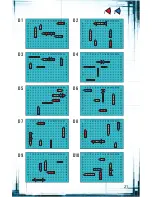6
STARTING A GAME
1. If you’re playing a 1-player
game, face the side of the game
with the ON/OFF switch. If you’re
playing a 2-player game, decide
who will be Player 1 (the Navy
Commander) and who will be
Player 2 (the Alien Invader).
Sit across from each other with
the game between you. Player 1
faces the side with the
ON/OFF switch.
2. Press the ON/OFF switch ON.
The game will say
<The battle for
Earth has begun! Input number of
players. Press 1 for solo game.
Press 2 for 2-player game.>
• 1-Player Game: If you’re playing
a solo game, press 1, then
press ENTER to confirm.
You’ll be the Navy Commander
playing against the Alien
Invader (the computer).
Next, you’ll be prompted
to choose Difficulty Level
1 (Easy), 2 (Medium) or 3
(Hard). The higher the level,
the smarter the computer will
be. Press 1, 2 or 3, then press
ENTER to confirm.
• 2-Player Game: If you’re playing
a 2-player game, press 2, then
press ENTER to confirm.
Now follow steps 3, 4 and 5 to
choose a game type, weapon
type and fleet setup.
GAME TYPES
1. Classic Game
Press 1 and ENTER to play.
This mission is the easiest
to play, and is a great way to
develop your strategic battle
skills. On your turn, you’ll fire
one shot to score a hit or a
miss. The winner is the first
player to sink the enemy fleet.
2. Multi-Attack Game
Press 2 and ENTER to play.
This game plays the same as the
Classic Game, except that each
time you hit an enemy ship or
detect one during a scan, you’ll
earn an extra turn.
3. Salvo Game
Press 3 and ENTER to play.
This game plays the same as
the Classic Game, except that
you fire one shot for each ship
in your fleet that is still afloat.
For example, when the game
begins you’ll get five shots per
turn. Then, for each ship your
opponent sinks, you’ll get one
less shot per turn.
STARTING A GAME
Summary of Contents for Battleship Deluxe Movie Edition
Page 19: ...19 B1 B3 B5 B7 B9 B2 B4 B6 B8 B10 1 2...
Page 20: ...20 C1 C3 C5 C7 C9 C2 C4 C6 C8 C10...
Page 21: ...21 D1 D3 D5 D7 D9 D2 D4 D6 D8 D10 1 2...
Page 22: ...22 E1 E3 E5 E7 E9 E2 E4 E6 E8 E10...
Page 23: ...23 F1 F3 F5 F7 F9 F2 F4 F6 F8 F10 1 2...
Page 24: ...24 G1 G3 G5 G7 G9 G2 G4 G6 G8 G10...
Page 25: ...25 H1 H3 H5 H7 H9 H2 H4 H6 H8 H10 1 2...
Page 26: ...26 I1 I3 I5 I7 I9 I2 I4 I6 I8 I10...