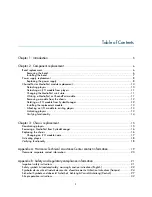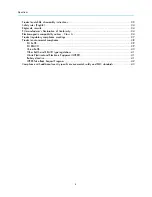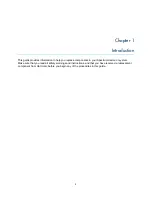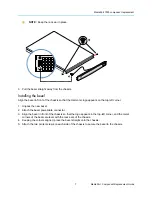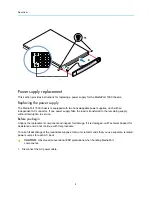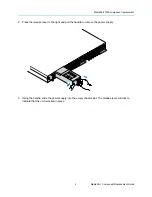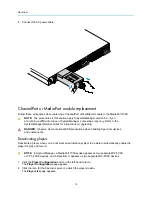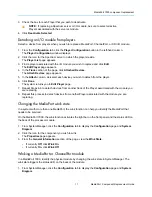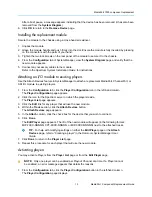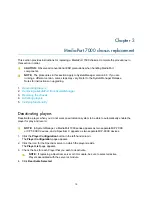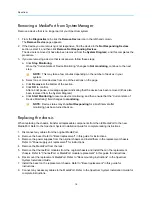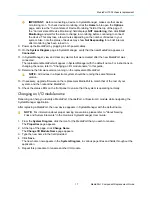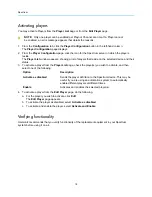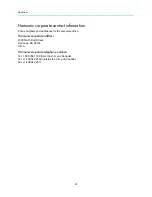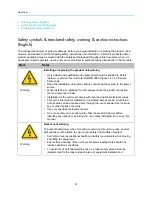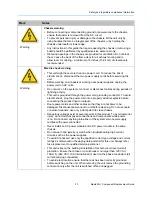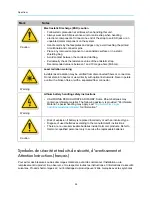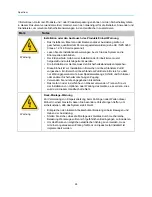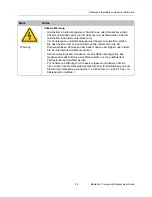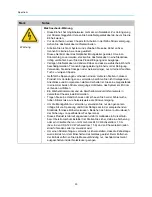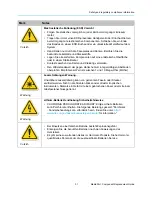Spectrum
16
Removing a MediaPort from SystemManager
Remove a device that is no longer part of your Spectrum system.
1. From the
Diagnostics
tab, click the
Remove Device
icon in the left-hand column.
The
Remove Device
page appears.
2. If the device you are remoivng is not responsive, find the device in the
Not Responding Devices
section, select it, and then click
Remove Not Responding Devices
.
The device is removed (it has also been removed from the
System Diagram
), and this completes the
procedure.
3. If you are removing a device that is responsive, follow these steps:
a. Click
Stop Monitoring
.
Once the "Current state of Device Monitoring" changes to
Not monitoring
, continue to the next
step.
NOTE:
This may take a few minutes depending on the number of devices in your
system.
b. Select one or more devices from one of the sections on the page.
c. Click
Remove
at the bottom of the section.
d. Click
OK
to confirm.
After a brief pause, a message appears indicating that the device has been removed (it has also
been removed from the System Diagram).
e. Click
Start Monitoring
to resume device monitoring, and then ensure that the “Current state of
Device Monitoring” field changes to
monitoring
.
NOTE:
Device status may show
Not Responding
for a brief interval after
monitoring has been turned back on.
Replacing the chassis
When replacing the chassis, transfer all replaceable components from the old MediaPort to the new
MediaPort. Refer to the
Spectrum System Installation Guide
for complete racking instructions.
1. Disconnect any cables from the original MediaPort.
2. Remove the bezel. Refer to "Bezel replacement" in this guide for instructions.
3. Remove the power supplies from the original chassis and install them in the replacement chassis.
Refer to "Power supply unit replacement" for instructions.
4. Remove the MediaPort from the rack.
5. Remove the ChannelPort modules from the original chassis and install them in the replacement
chassis. Refer to "ChannelPort or MediaPort module replacement" in this guide for instructions.
6. Rack mount the replacement MediaPort. Refer to "Rack mounting instructions" in the
Spectrum
System Installation Guide
.
7. Install the bezel on the replacement chassis. Refer to "Bezel replacement" in this guide for
instructions.
8. Connect any necessary cables to the MediaPort. Refer to the
Spectrum System Installation Guide
for
complete instructions.