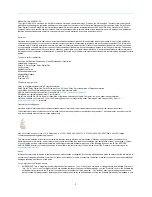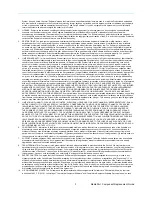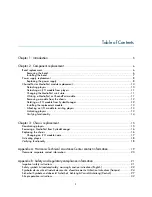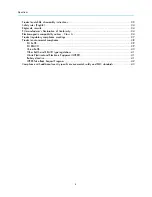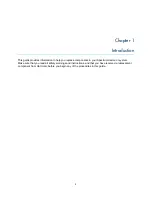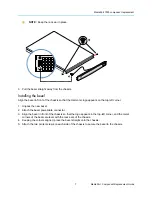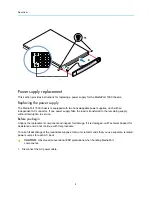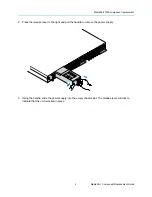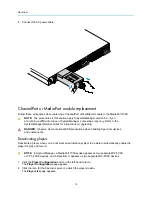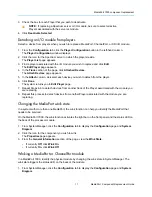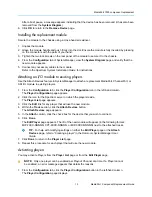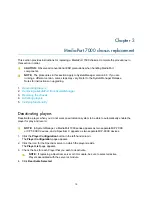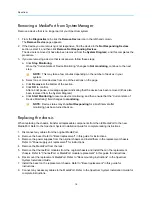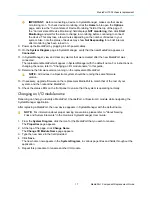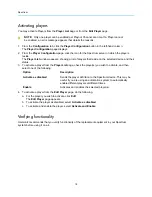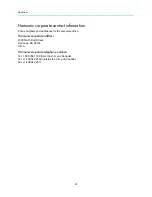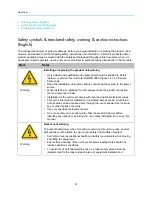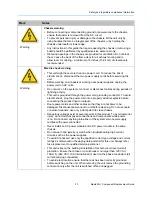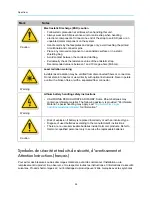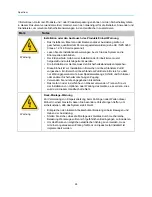MediaPort 7000 component replacement
13
MediaPort Component Replacement Guide
After a brief pause, a message appears indicating that the device has been removed (it has also been
removed from the
System Diagram
).
6. Click
OK
to return to the
Remove Device
page.
Installing the replacement module
Secure the module to the chassis using a cross-head screwdriver.
1. Unpack the module.
2. Grasp the module handle and push firmly into the slot. Ensure the module is fully inserted by pressing
on the connectors with the palm of your hand.
3. Tighten the two lock screws on the rear panel of the module to secure it to the chassis.
4. From the
Configuration
tab of SystemManager, view the
System Diagram
page and verify that the
new module appears.
5. Connect any necessary cables to the module.
Refer to the
Spectrum System Installation Guide
for instructions.
Attaching an I/O module to existing players
Use the Attach Devices feature in SystemManager to attach a replacement MediaPort, ChannelPort, or
SDI I/O module to existing players.
1. From the
Configuration
tab, click the
Player Configuration
icon in the left-hand column.
The
Player Configuration
page appears.
2. Click the icon for the Spectrum server on which the players reside.
The
Player List
page appears.
3. Click the
Edit
link for any player that will use the new module.
4. Within the
Track
section, click the
Attach Devices
button.
The
Attach Devices
page appears.
5. In the
Attach
column, click the check box for the device that you wish to connect.
6. Click
Done
.
The
Edit Player
page appears. The ID of the new module will appear (in the following format:
MIP-7XXX-NNNNN, CPT-8XXX-NNNNN, or MIP-9XXX-NNNNN) next to the attached tracks.
TIP:
For help with modifying settings on either the
Edit Player
page or the
Attach
Devices
page, refer to “Creating a player” in the
Harmonic SystemManager User
Guide
.
7. Click
Done
to return to the
Player List
page.
8. Repeat this procedure for each player that will use the new module.
Activating players
You may activate Players from the
Player List
page or from the
Edit Player
page.
NOTE:
Only one player can be enabled per Playout Channel at a time. If a Player cannot
be enabled, an error message appears that details the reasons.
1. From the
Configuration
tab, click the
Player Configuration
button in the left-hand column.
The
Player Configuration
page displays.